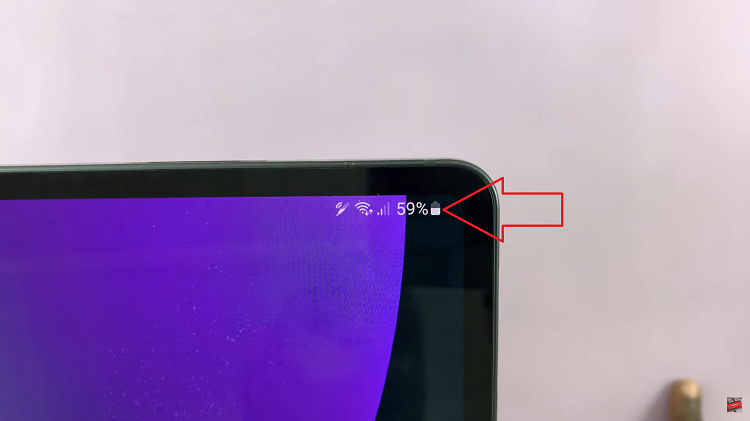The Samsung Galaxy A17 5G comes with Samsung’s latest One UI software, which offers plenty of customization options to help you make your phone more convenient to use.
One such useful feature is the ability to combine the Notifications and Quick Settings panels into a single swipe-down menu — just like on older Samsung phones or traditional Android layouts.
By default, your Galaxy A17 5G may separate these two panels — showing notifications when you swipe down once, and the full Quick Settings (toggles) only when you swipe down twice. If you prefer having both appear together in one panel for faster access, here’s how to do it.
Watch: Back Up Galaxy A17 5G
Combine Notifications & Quick Settings On Galaxy A17 5G
First, swipe down twice from the top of the screen to reveal the full Quick Settings panel. Here, tap the Edit (Pencil) icon. From the resulting options, select Panel Settings in the top-left corner.
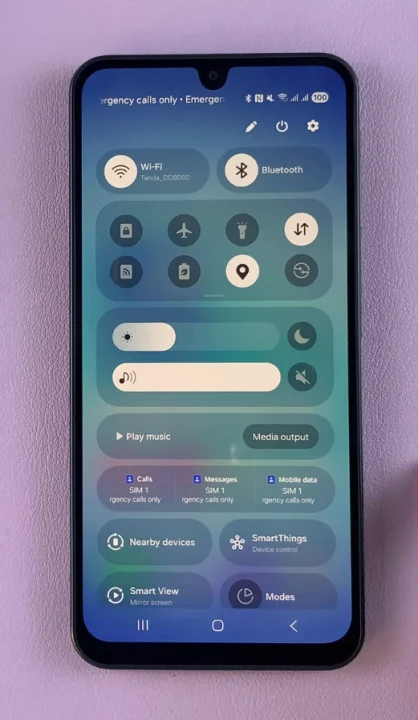
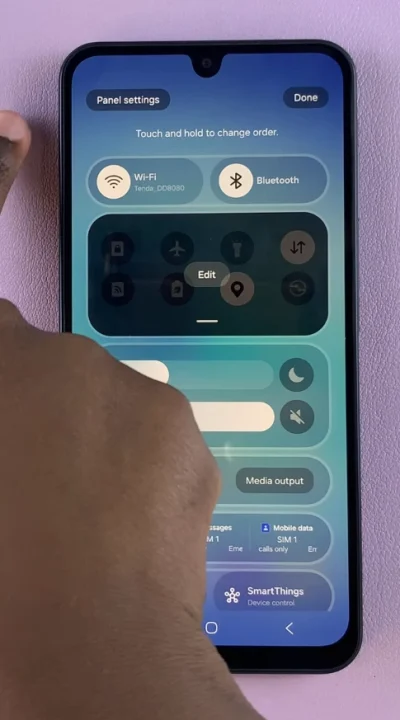
Now, select the Together option. Finally, go back one step and tap Done to apply the changes.
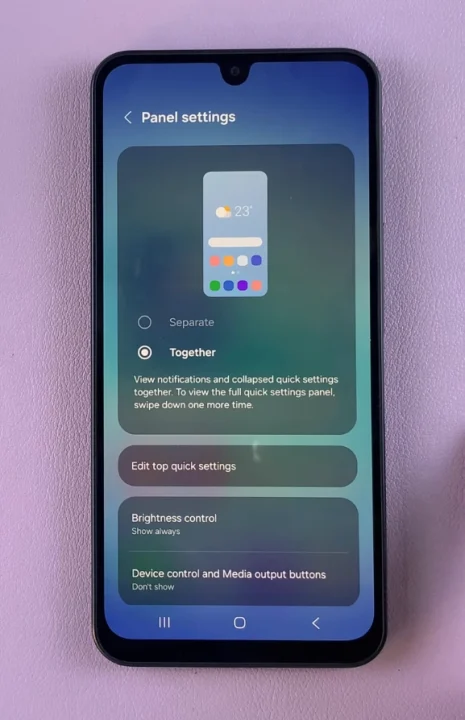
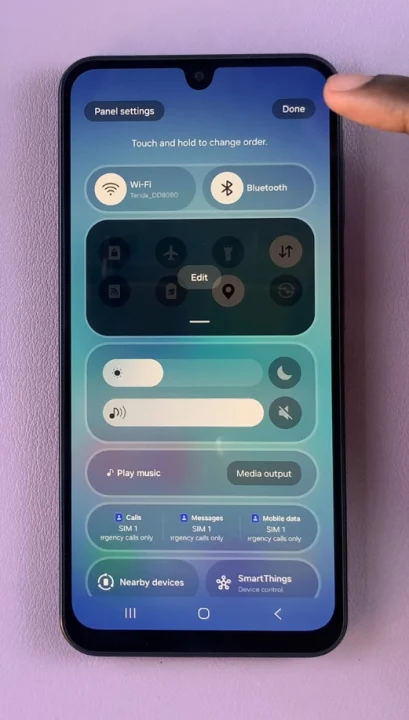
Once you turn on the feature, swipe down from the top of your screen — you’ll now see both the notification shade and quick toggles displayed in a single unified panel.
Why Combine Them?
Faster Access: See both notifications and controls (like Wi-Fi, Bluetooth, and brightness) at once.
Cleaner Layout: Reduces extra swipes and makes the interface more efficient.
Personal Preference: Brings back the classic Samsung notification style found on earlier Galaxy models.
If you ever want to revert to the default layout (separate panels), simply follow the same steps and select Separate.