In this guide, we will walk you through the steps to enable/disable the add new apps to home screen feature on your Samsung galaxy A14. This gives you greater control over your device’s app management.
The Samsung Galaxy A14 offers a plethora of customization options, allowing users to tailor their experience to their preferences. One such feature is the ability to automatically add newly installed apps to the home screen.
This can be a convenient way to quickly access your most-used applications, but it might not suit everyone’s organizational style.
Short Read: How To Change Grid Size Of Home Screen Folder On Samsung Galaxy A14
Enable Add New Apps To Home Screen On Samsung Galaxy A14
Start by going into Settings via the app drawer or quick settings panel. Scroll down and tap on the Home Screen option.
Locate the Lock Home Screen Layout option. If it is enabled, disable it by toggling the button to the OFF position.
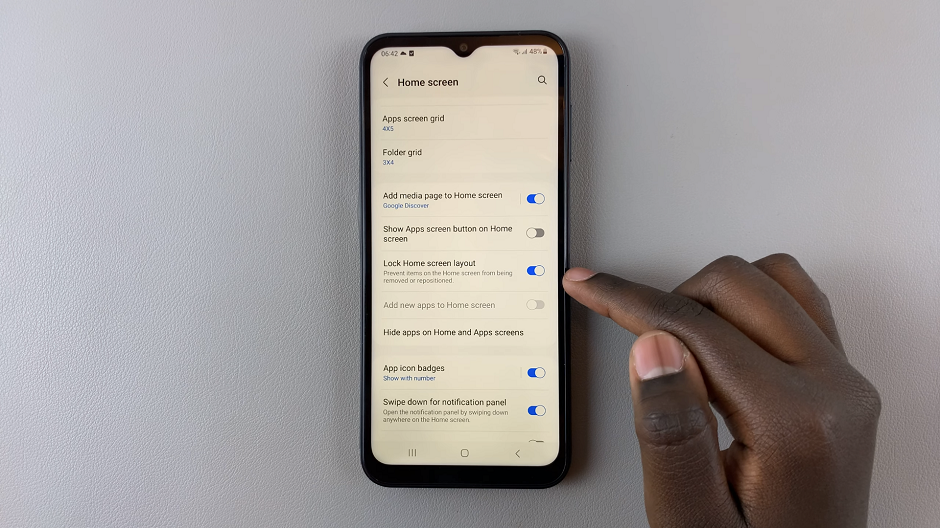
The option Add new apps to home screen, should now be active. Tap on the toggle switch to the ON position to enable it.
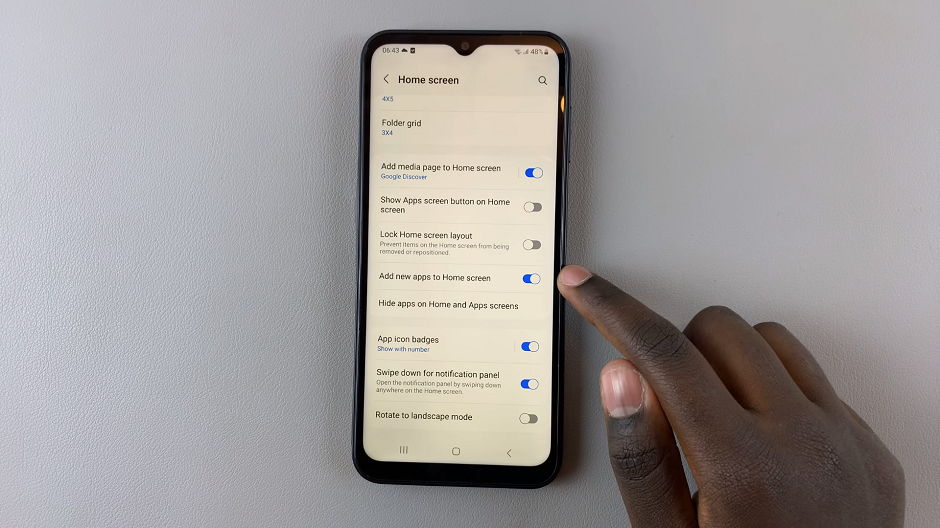
You will now see the Add To Home option when you long press on an app.
Disable Add New Apps To Home Screen
To do this, follow the same steps as highlighted above to get to the Home Screen option.
Locate the Lock Home Screen Layout option and turn it on, if it was off before. This will grey out the option Add new apps to home screen.
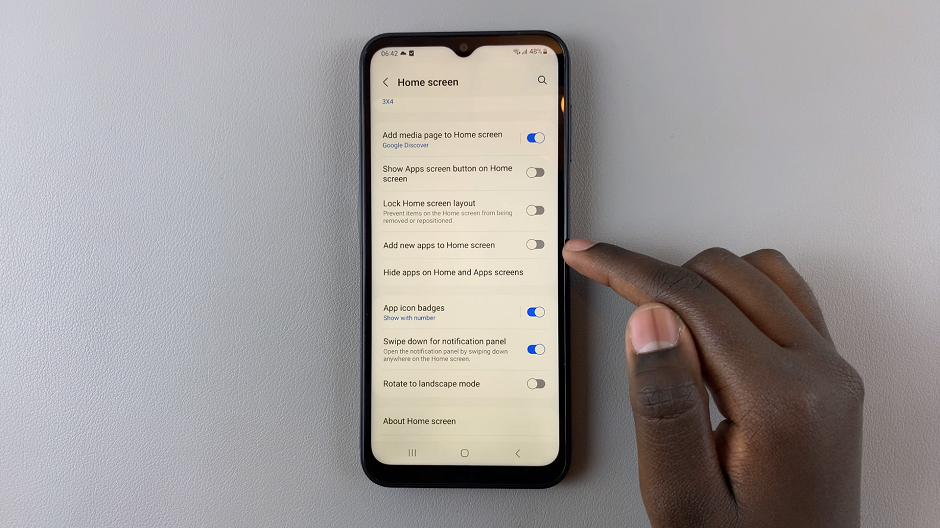
Alternatively, simply toggle the button next to Add new apps to home screen to the OFF position to disable it.
Note that this option to enable adding of new apps to the home screen will only work if the Lock Home Screen Layout is disabled. If enabled, you need to turn it off.
Customizing your Samsung Galaxy A14 to suit your preferences is one of the many advantages of owning this versatile device. The ability to enable or disable the automatic addition of new apps to the home screen is just one example of how you can tailor your experience. Whether you prefer a clutter-free home screen or quick access to your latest downloads, the choice is now in your hands.
Experiment with these settings and discover what works best for you. Remember, you can always revisit these steps to make adjustments if your preferences change over time.
Watch This: How To Add / Remove Apps Screen Button From Home Screen Of Samsung Galaxy A14

