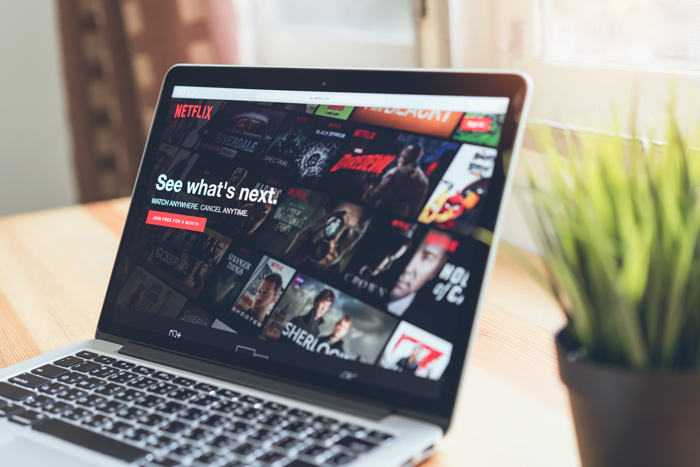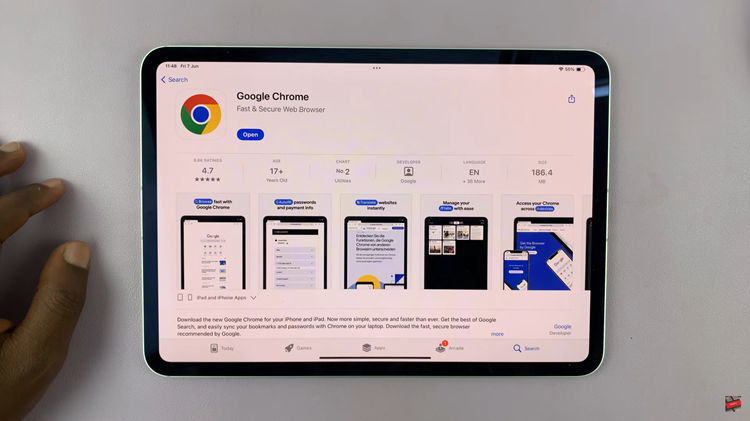The Samsung Galaxy A17 5G is designed to handle multiple tasks with ease. But like any smartphone, leaving too many apps running in the background can slow performance and drain the battery faster. Closing unused apps is a simple yet effective way to keep your device running smoothly and efficiently.
Whether you are troubleshooting lag, improving battery life, or simply tidying up your multitasking screen, learning how to close apps properly ensures your Galaxy A17 5G continues to deliver optimal performance.
Also Read: How To Install Facebook Messenger On Samsung Galaxy A17 5G
How To Close Apps On Samsung Galaxy A17 5G
Begin by unlocking your phone and returning to the home screen. To access the list of recently used apps, swipe up from the bottom of the screen and pause in the middle. Alternatively, if you are using navigation buttons, tap the square or three-line “Recent Apps” icon. This action will open the Recent Apps page, displaying all the apps currently running in the background.
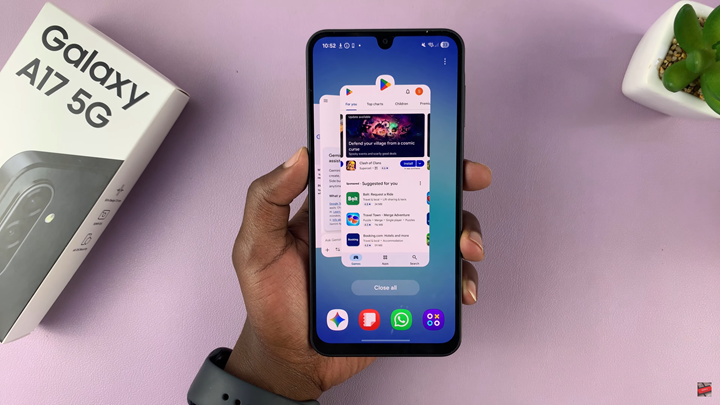
Once you are on the Recent Apps page, you’ll see a horizontal carousel of all the apps that have been opened recently. Scroll left or right to locate the specific app you wish to close. Each app preview shows a snapshot of its current state, allowing you to easily identify which app you want to end.
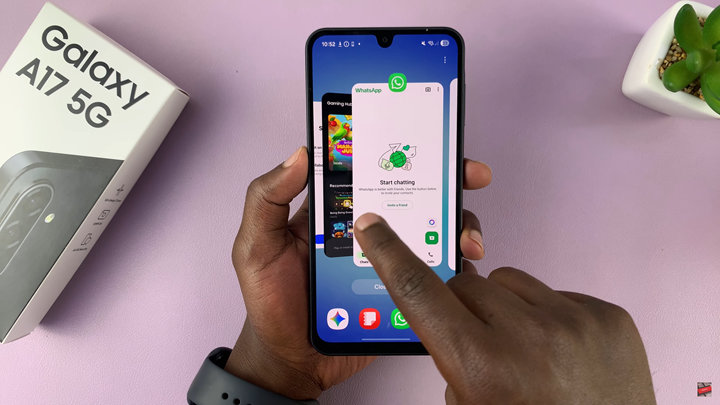
To close an app, simply swipe its preview upward. This gesture will immediately remove the app from the list, stopping it from running in the background. Repeat this process for any other apps you want to close. If you prefer to shut down all active apps at once, tap the “Close all” button at the bottom of the screen.
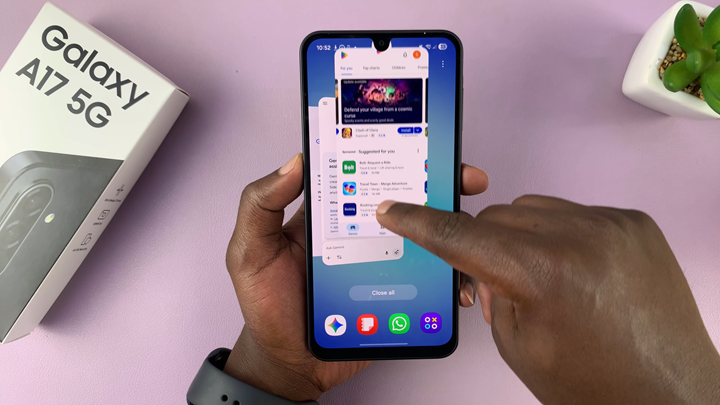
After closing apps, you may notice improved performance and smoother navigation. By routinely closing unused apps, you help ensure that your Samsung Galaxy A17 5G continues to perform at its best. This simple maintenance habit can free up system resources, extend battery life, and keep your device running efficiently throughout the day.