The Samsung Galaxy Z Flip 5 is a cutting-edge smartphone that offers a host of features and functionalities to its users. Like any electronic device, it can accumulate temporary files and data over time that might affect its performance.
Clearing the cache partition is a useful maintenance task that can help resolve issues related to sluggishness, app crashes, and other performance-related problems.
In this article, we’ll guide you through how to clear the cache partition on your Samsung Galaxy Z Flip 5.
Watch: How To Change Screen Timeout Period On Samsung Galaxy Z Flip 5
To Clear Cache Partition On Samsung Galaxy Z Flip 5
To access the cache partition, you’ll need to enter the device’s recovery mode. Press and hold the volume down button and the power button simultaneously. Keep holding both buttons until the Samsung logo appears, then continue pressing the power button but now switch to the volume up button to enter the recovery mode.
Once you’re in recovery mode, you’ll see a menu with several options. Use the volume buttons to navigate through the menu and the power button to select. Look for the “Wipe Cache Partition” option and highlight it.
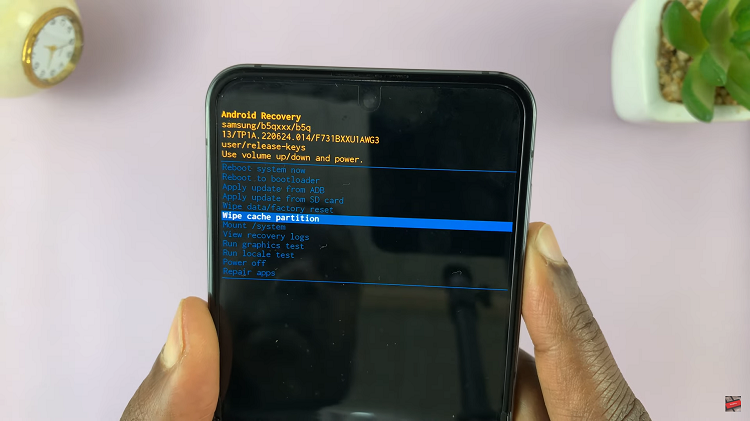
After selecting the “Wipe Cache Partition” option, confirm your choice by selecting “Yes.” This will initiate the process of clearing the cache partition. The process might take a few minutes, and you’ll see a progress bar on the screen.
Once the cache partition has been cleared, you’ll be taken back to the main recovery menu. Highlight the “Reboot System Now” option and select it to restart your device. By following the steps outlined in this article, you can keep your smartphone running smoothly and efficiently.
Read: How To Change Cover Screen Clock Style On Samsung Galaxy Z Flip 5

