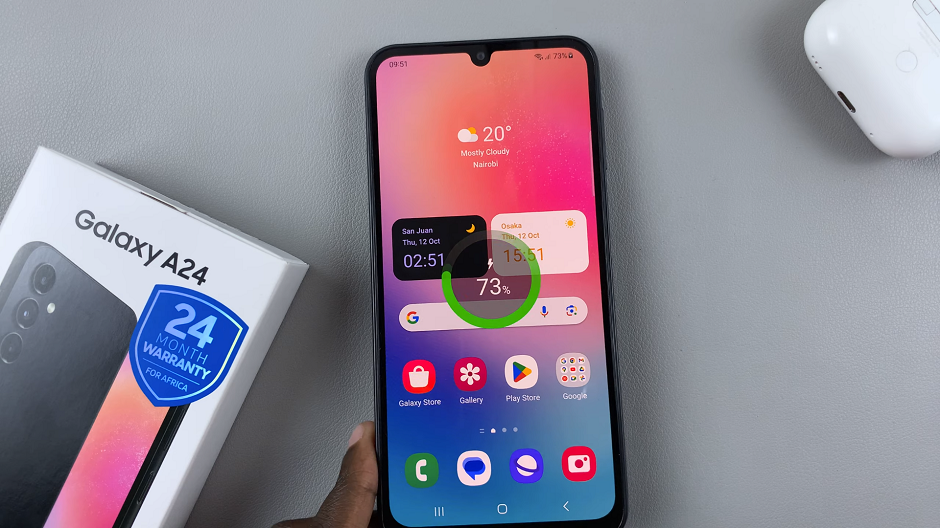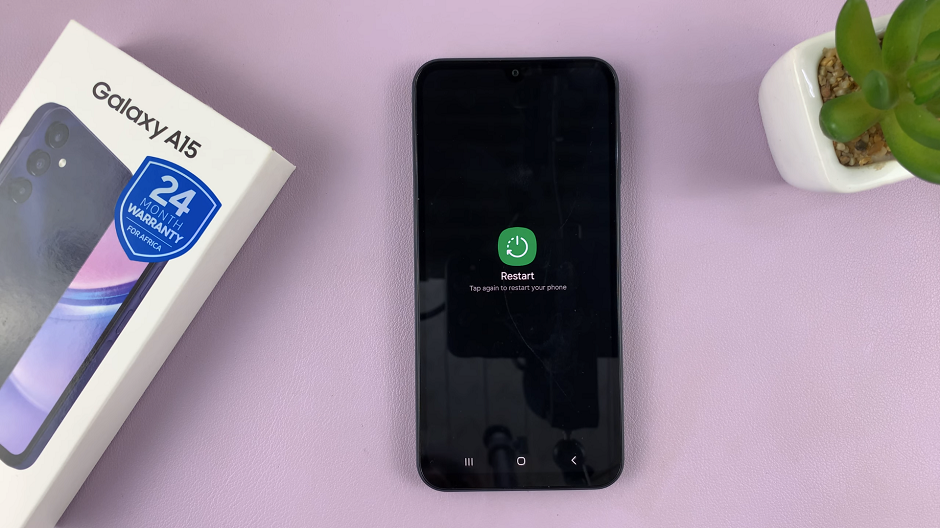The OnePlus Watch 2 offers a versatile and customizable experience, allowing users to tailor various settings to their preferences. One key aspect of this customization is the ability to choose default apps for specific functions such as browsing, messaging, and more.
Setting default apps ensures that your preferred applications are always used for their respective tasks, streamlining your interactions and enhancing overall usability.
In this guide, we’ll walk you through the comprehensive step-by-step process on how to choose default apps on the OnePlus watch 2.
Also Read: How To Auto Record Workouts On OnePlus Watch 2
How To Choose Default Apps On OnePlus Watch 2
Press the power button to wake up your watch. Swipe down or use the bezel to access the app menu. Find and select “Settings“. In the Settings menu, scroll down and select Apps & Notifications. Within this section, choose Default Apps. This option allows you to set your preferred apps for various categories.
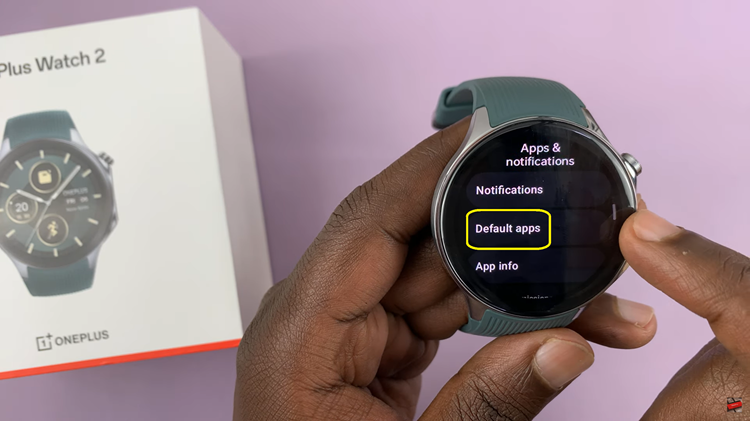
In the Default Apps menu, you will see a list of categories such as Browser app, Phone app, Messaging app, etc. Select the category for which you want to set a default app. For instance, if you want to choose a default browser, tap on Browser app.
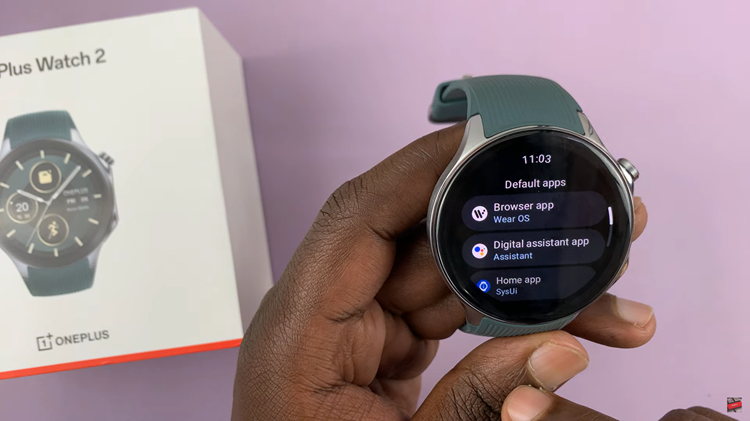
After selecting a category, a list of available apps for that category will appear. Tap on the app you want to set as your default. For example, if you prefer using Chrome as your browser, select Chrome from the list.
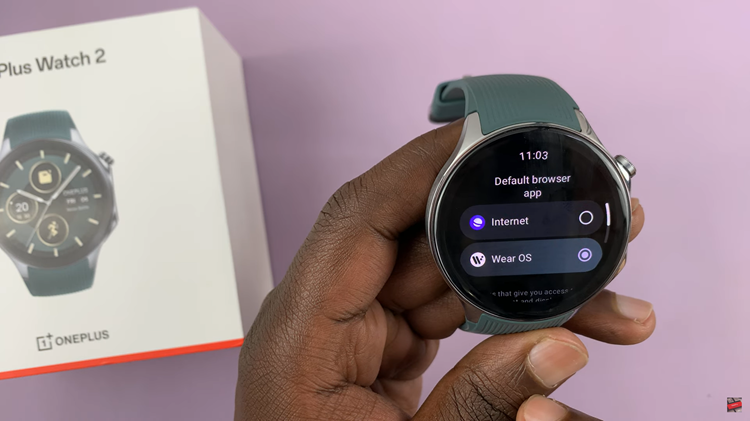
By following these steps, you can easily set default apps on your OnePlus Watch 2, tailoring the device to your preferences. This customization ensures a smoother and more efficient user experience. Enjoy your personalized OnePlus Watch 2!
Watch: How To Enable & Disable Airplane Mode On OnePlus Watch 2