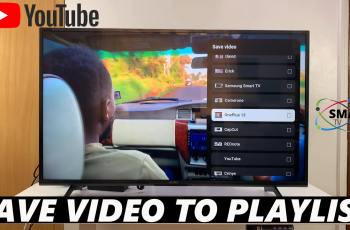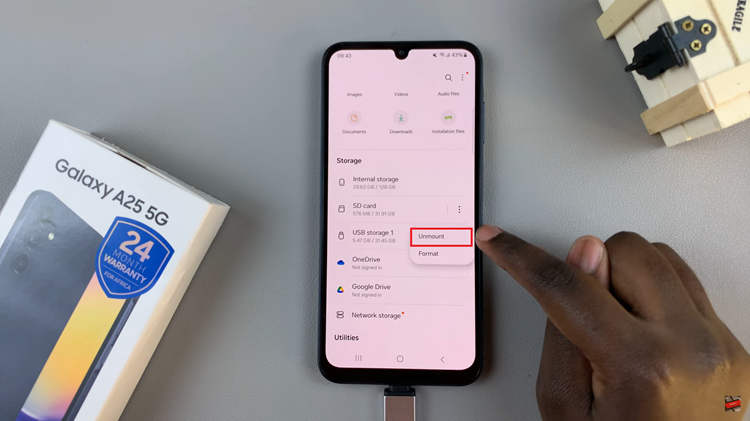In the era of smart technology, our entertainment devices are evolving to offer more than just a visual treat. TCL Google TV, with its integrated Google Assistant, empowers users with the ability to access a plethora of information effortlessly.
One such valuable feature is the capability to check the weather with just a few simple commands. TCL Google TV’s integration of Google Assistant allows you to stay informed about current weather conditions and forecasts.
In this guide, we’ll walk you through the comprehensive step-by-step process on how to check the weather on your TCL Google TV.
Also Read: How To Add Home Screen On Android
How To Check Weather On TCL Google TV
The first step is to find the Google Assistant button on your TCL TV remote. Upon pressing the Google Assistant button, your TV will prompt you to speak your command. You’ll notice a microphone icon on the screen, indicating that Google Assistant is ready to listen.
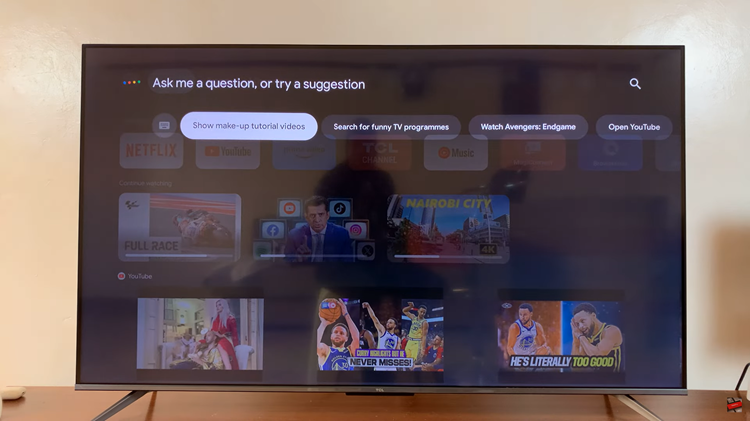
With Google Assistant activated, clearly state your command. For instance, you can say, “What’s the weather like today in [your area]?” or “Tell me the weather forecast for [a specific location].” Google Assistant will process your request and provide you with the current weather conditions and forecast for the specified location.
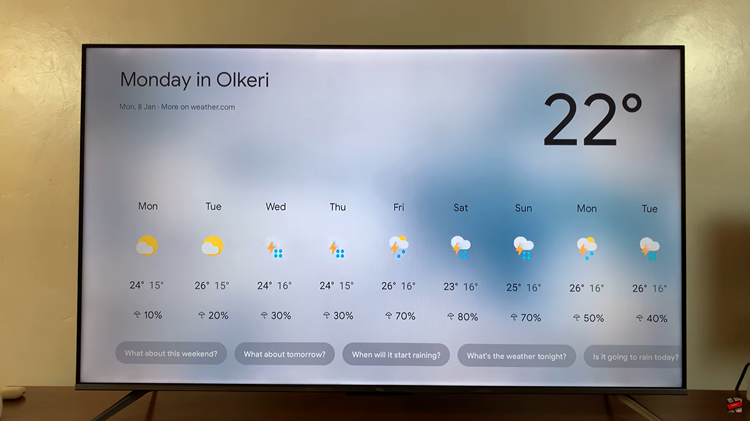
Thanks to TCL Google TV’s integration with Google Assistant, checking the weather has never been more convenient. By following these simple steps, you can effortlessly stay informed about current conditions and future forecasts without leaving the comfort of your living room. Embrace the power of voice commands and make your TCL Google TV a valuable tool for staying up-to-date on the weather.