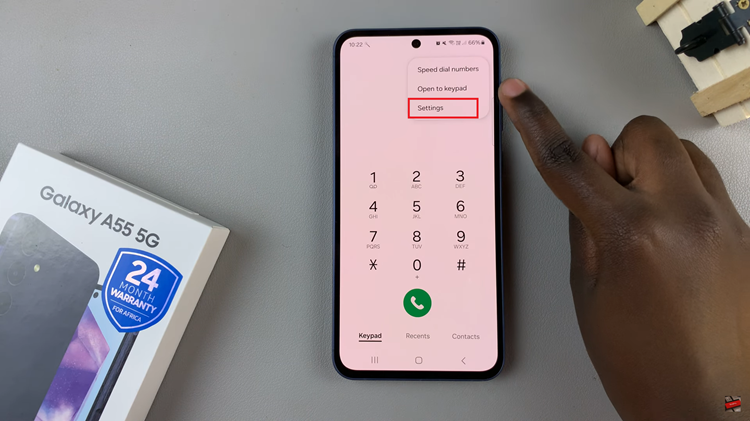In today’s age, our smartphones have become an indispensable part of our lives. They serve as our communication hub, entertainment center, and productivity tool all in one. Among the many features, the serial number holds significant importance.
It serves as a unique identifier for the device. If you’re looking to register your Samsung Galaxy S24, file a warranty claim, or simply keep track of your device, knowing how to locate its serial number is essential.
In this guide, we’ll walk you through the comprehensive step-by-step process on how to check the serial number on Samsung Galaxy S24s.
Also Read: How To Set 12 HR or 24 HR Clock System On Samsung Galaxy S24s
How To Check Serial Number On Samsung Galaxy S24s
Navigate to the Settings app, which resembles a gear. Within the Settings menu, scroll down until you find the option labeled “About Phone.” Once you’re in the “About Phone” section, you’ll find various details about your device. Look for an option named “Status Information” and tap on it to proceed.
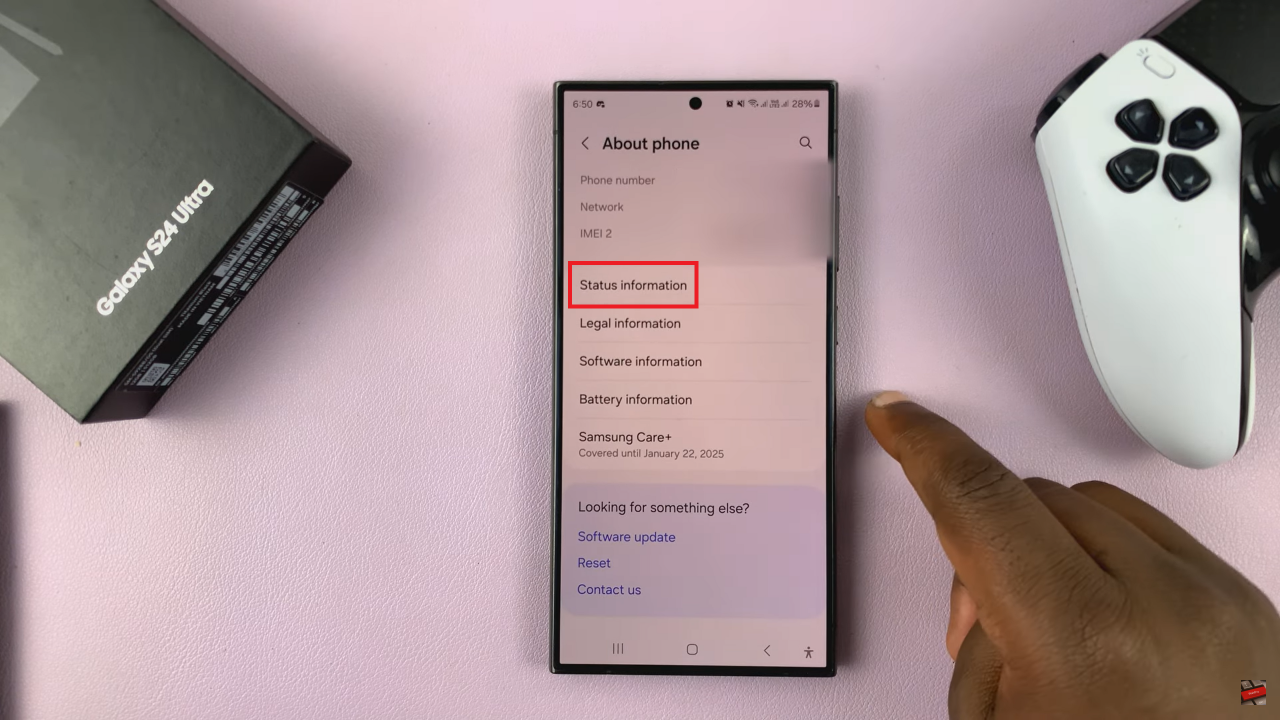
In the “Status Information” menu, scroll through the list of details until you find the entry for “Serial Number.” Once you locate the serial number, take note of it. You may need to write it down or simply remember it for future reference. The serial number is usually a combination of letters and numbers unique to your Galaxy S24 device.
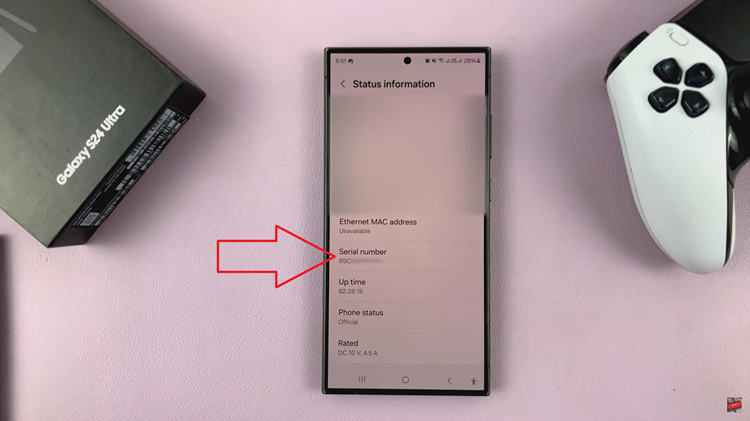
Whether you need it for warranty purposes, device registration, or any other reason, knowing how to find this vital information within your device settings can save you time and hassle. By following the simple steps outlined in this guide, you can easily access the serial number whenever you need it.
Watch: How To Enable & Disable ‘Alert When Phone Picked Up’ On Samsung Galaxy S24 / S24 Ultra