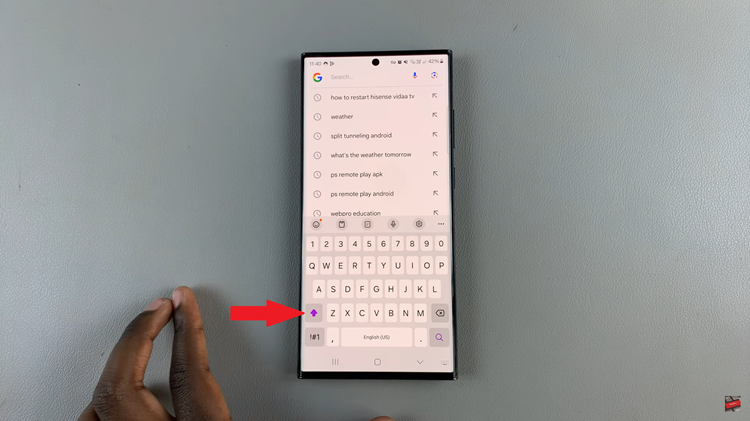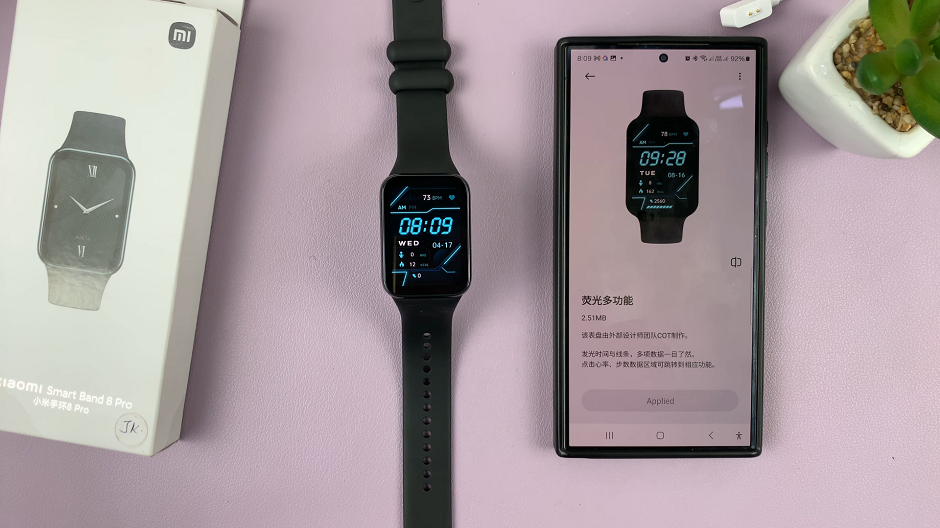In today’s digital age, downloading games and updates is a common task for Nintendo Switch users.
Whether you’re eagerly awaiting the latest game release or installing crucial software updates, understanding how to monitor download progress and estimate remaining time can enhance your gaming experience.
Here’s a comprehensive guide to mastering these essential functions on your Nintendo Switch. When downloading a game or update on your Nintendo Switch, accessing the download progress is straightforward:
Read: How To Play Nintendo 64 Games On Nintendo Switch
Check Download Progress
First, press the Home button on your JoyCon (controller) to return to the Home Menu.
Next, navigate to the tile or icon of the game or app you’re downloading on the Home Menu. Highlight the icon and press A or tap on it to access detailed information about the ongoing download.
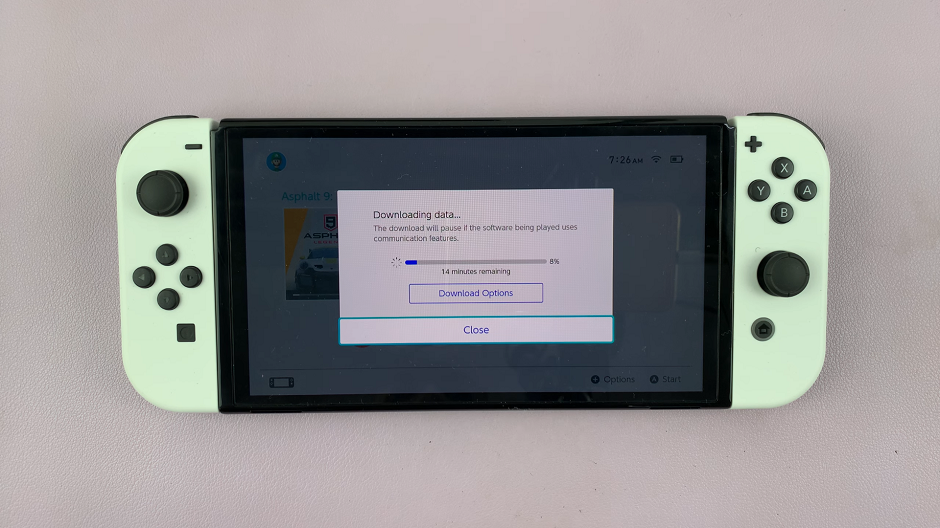
Once you’ve accessed the download information, you should see:
Progress Bar: The progress bar visually represents how much of the download is completed.
Percentage: Displayed next to the progress bar, the percentage indicates the current progress of the download.
Check Download Time Remaining On Nintendo Switch
Time Remaining: Provides an estimate time in minutes, based on your current download speed and the size of the file. It should be below the progress bar.
Optionally, you can tap on Download Options, where you can select Cancel Download or Select this Software First.
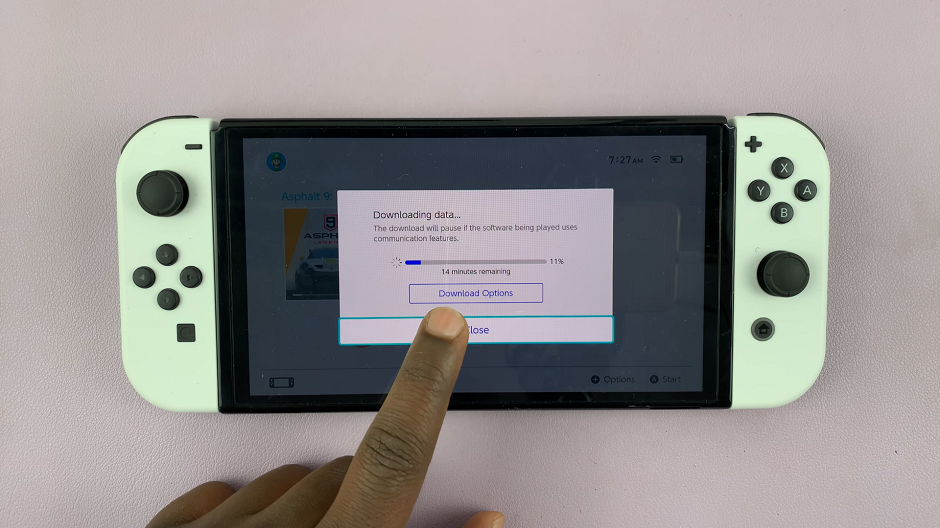
Cancel Download: Allows you to stop a download if you want to.
Select this Software First: This option is available when you have multiple downloads going on.
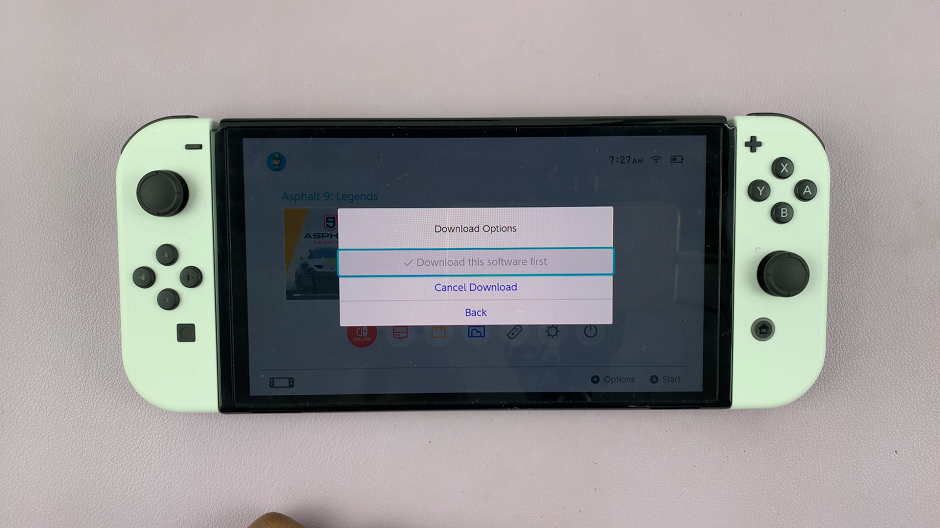
Tips for Optimizing Download Speeds
To enhance your download experience on the Nintendo Switch, consider these tips:
Connect to a Stable Wi-Fi Network: Ensure you’re connected to a stable and reliable Wi-Fi network to maximize download speeds.
Close Unnecessary Apps: Closing other apps and games running in the background can free up bandwidth and improve download speeds.
Use a Wired Connection: If possible, use a LAN adapter to connect your Nintendo Switch directly to your router for faster download speeds.
Mastering how to check download progress and estimate time remaining on your Nintendo Switch empowers you to manage your gaming downloads efficiently. By following these simple steps and optimizing your setup, you’ll spend less time waiting and more time enjoying your favorite games.
Next time you’re downloading a game or update, use this guide to ensure you’re always in control of your Nintendo Switch’s download process.
Watch: How To Convert Colored Image To Black & White On iPad