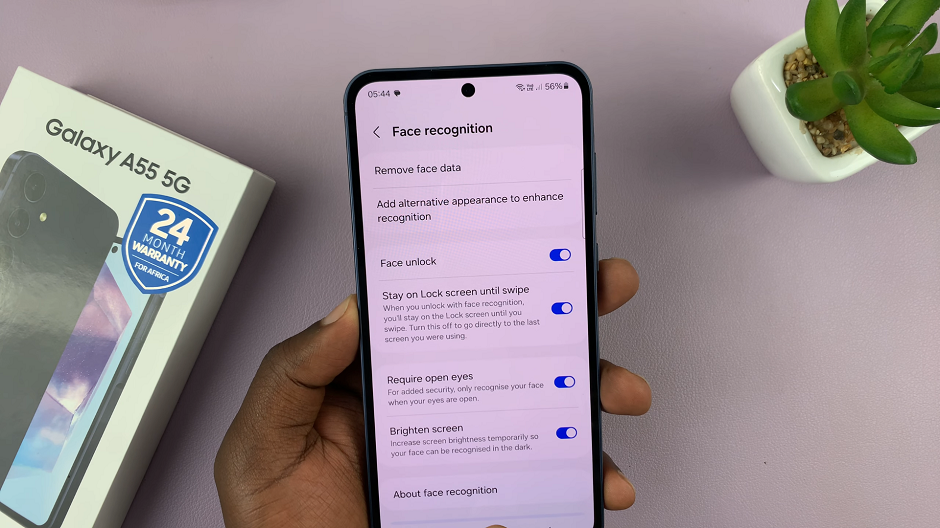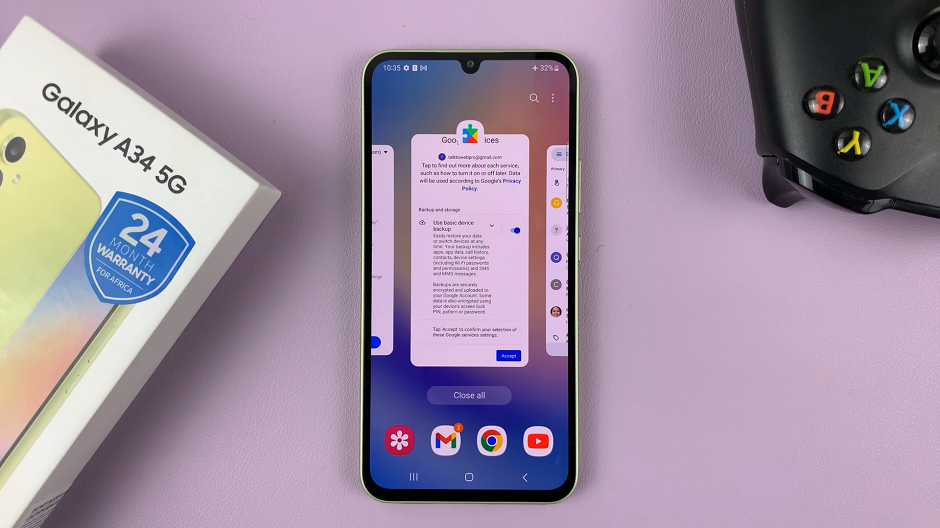In an era where our smartphones serve as digital hubs for our daily lives, keeping tabs on storage space has become a fundamental aspect of device maintenance.
The Samsung Galaxy S24, with its cutting-edge features and capabilities, is no exception. Whether you’re a tech enthusiast or simply someone who values a smoothly running device, knowing how to check available storage space and capacity is essential.
In this guide, we’ll walk you through the comprehensive step-by-step process on how to check the available storage space & capacity on Samsung Galaxy S24s.
Also Read: How To Change Mobile Hotspot Name On Samsung Galaxy S24s
How To Check Available Storage Space & Capacity On Samsung Galaxy S24s
The first step is to navigate to the Settings app on your Samsung Galaxy S24. Once in the Settings menu, scroll down to find and select the ‘Device Care‘ option. Within the Device Care menu, locate and tap on the ‘Storage‘ option. This will take you to a detailed view of your device’s storage settings.
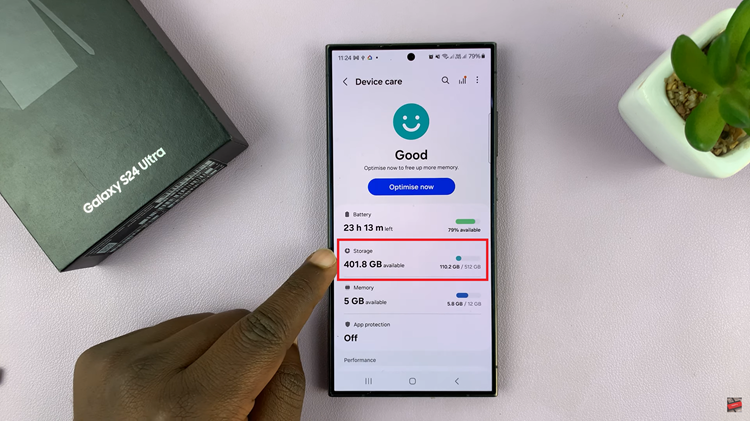
In the Storage section, you will find comprehensive information about your Galaxy S24’s storage status. Look for details such as the total storage capacity, the amount of space currently in use, and the remaining available space.
Additionally, the Storage section provides insights into how much space each app is utilizing. This breakdown can be helpful in identifying and managing apps that consume significant storage. You can tap on individual apps to view more details and make informed decisions about which apps to keep or uninstall.
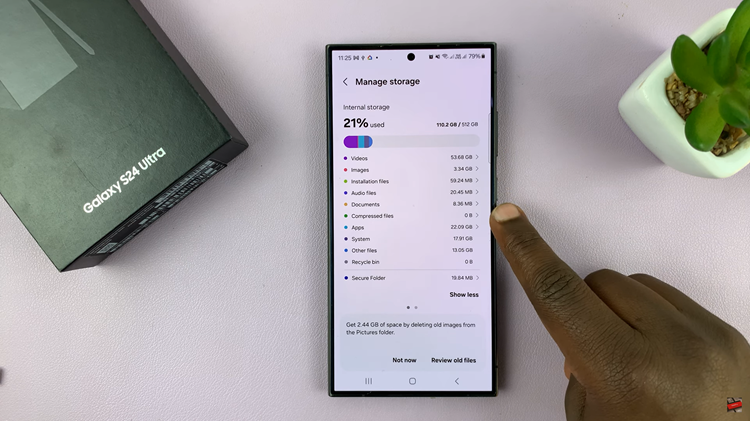
Regularly checking your Samsung Galaxy S24’s storage space is essential for maintaining optimal performance and avoiding storage-related issues. By following these simple steps in the Settings app under Device Care and Storage, you can easily monitor your device’s storage capacity, identify space-hungry apps, and take appropriate actions to keep your smartphone running smoothly.
Watch: Samsung Galaxy S24 / S24 Ultra – How To Hide Mobile Hotspot