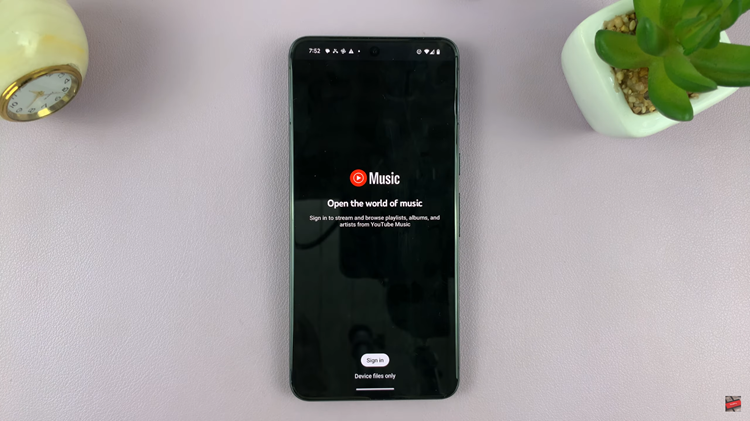With the popularity that Steam has gained over the years, it’s an easy target for hackers who can steal your Steam account information and sell it on the black market, or buy gift cards using the credit card details linked to your Steam accounts. You need a strong and unique steam password to secure your Steam information, and you should be updating it periodically.
Some other reasons why one might decide to change their Steam password, might be either you want a new password that’s easy to remember, or maybe you’ve forgotten your password.
Watch: How To Uninstall Steam Games
How To Change Your Steam Password
The steps below will guide you on how to change your Steam password. Make sure you have access to your email address so that you can get the verification code.
First, launch the Steam application on your computer. For Windows, you’ll find it in the Start menu or in the Applications folder in Finder on Mac.
Next, click on your Steam username located at the top right of the page. On the dropdown menu, click on Account Details. This is where you’ll see all the details about your account, for example, Contact Info, Family Settings, and Account Security.
Scroll down to the Account Security section and click on Change my password. Next, if you have access to your email address, choose the option “Email an account verification to {your email address}”. You’ll get an email with a verification code that you’ll need to type in to change your password. Check your spam folder if you can’t see the email in your inbox.
Next, type in the verification code and click on Continue to create a new password. Make sure the new password meets the password requirements. Finally, click on Change Password. You’ll recieve a confirmation email from Steam.
If you no longer have access to the email associated with your account, click on “I no longer have access to this email address” to be guided through alternate steps to verify your identity.
Lemme know if you have questions or suggestions in the comment section below.
Also read: How To Install Steam On Mac