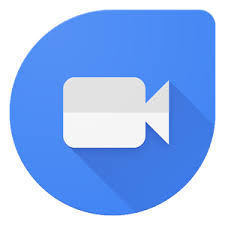Let’s discuss the simple steps to change the vibration intensity on your Samsung Galaxy Watch 6 or 6 Classic. Adjust the vibration duration and vibration intensity according to what you prefer.
The Samsung Galaxy Watch 6 and 6 Classic are fantastic smartwatches that offer a wide range of customization options to enhance your wearable experience.
One such customization is the ability to change the vibration intensity, allowing you to fine-tune how your watch alerts you to notifications and events.
Watch this: How To Change Lock Screen PIN On Samsung Galaxy Watch 6 / Watch 6 Classic
Why Customize Vibration Intensity?
Customizing the vibration intensity on your Galaxy Watch serves several purposes:
Personalization: Everyone has different preferences when it comes to the strength of vibrations. By customizing it, you can make your watch notifications suit your liking.
Subtlety: You might want a gentler vibration during meetings or when in quiet environments to avoid drawing attention.
Alertness: On the other hand, during workouts or when you need to make sure you don’t miss an important call, a stronger vibration can be a game-changer.
Change Vibration Duration and Intensity
Now, let’s dive into the step-by-step process of changing the vibration intensity on your Samsung Galaxy Watch 6 or 6 Classic.
To change the vibration intensity and duration on your Galaxy Watch 6 or 6 Classic, start by accessing the settings menu on your watch. On the watch face, swipe up on the screen to access the app menu. Locate and tap on the gear icon. This will take you to the Settings menu.
Scroll down on the Settings menu until you find the Sounds and Vibration option. Tap on it to access the sound settings. Here, you’ll have the option to change your vibration intensity and duration.
Scroll down and find the Vibration option and tap on it.
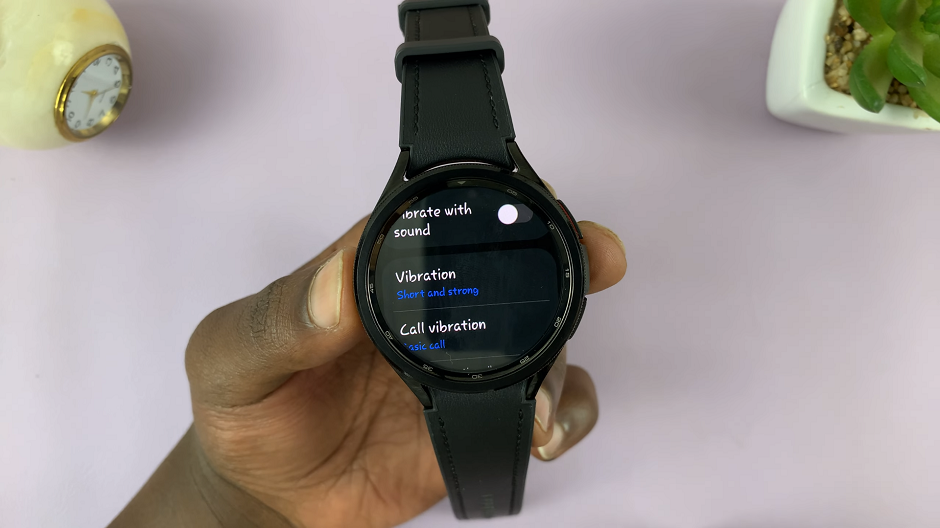
Under Vibration, you will find the option Vibration duration and Vibration intensity.
For Vibration duration, you can either choose Short or Long, depending on which you prefer. Long vibrations help you avoid missing notifications, which are easy to miss when the vibration duration is short.
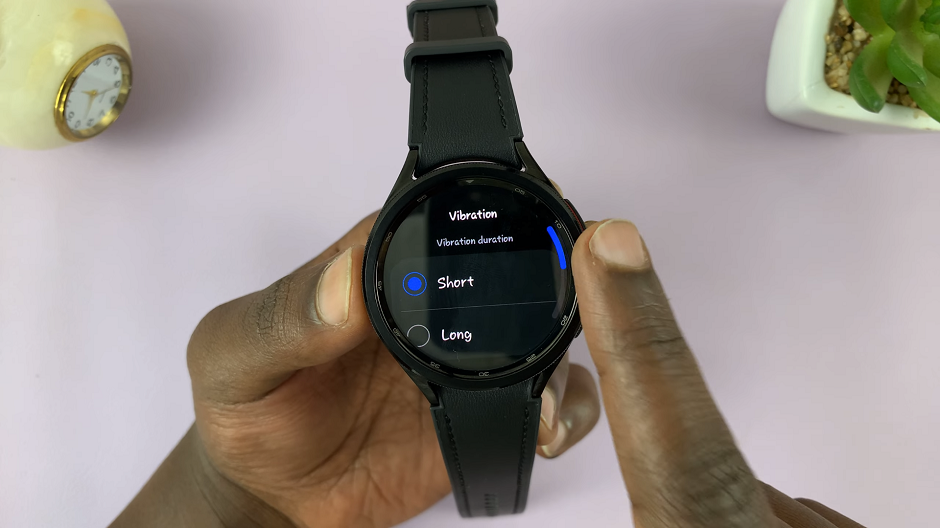
Change Vibration Intensity On Samsung Galaxy Watch 6/6 Classic
To change the vibration intensity on your Samsung Galaxy Watch 6/6 Classic, you can also choose either Strong or Light. Likewise, strong vibrations help you avoid missing notifications, which are easy to miss when the vibration intensity is light.
After adjusting the vibration intensity, it’s a good idea to test it to make sure it meets your expectations. You can do this by asking a friend to send you a test notification or by using another device to trigger notifications on your Galaxy Watch.

Your vibration intensity settings will be saved immediately you exit these settings.
Customizing the vibration intensity on your Samsung Galaxy Watch 6 or 6 Classic is a simple yet powerful way to tailor your smartwatch experience to your unique needs. Whether you want subtle vibrations during meetings or robust alerts during workouts, your Galaxy Watch can be fine-tuned to provide the perfect level of feedback.