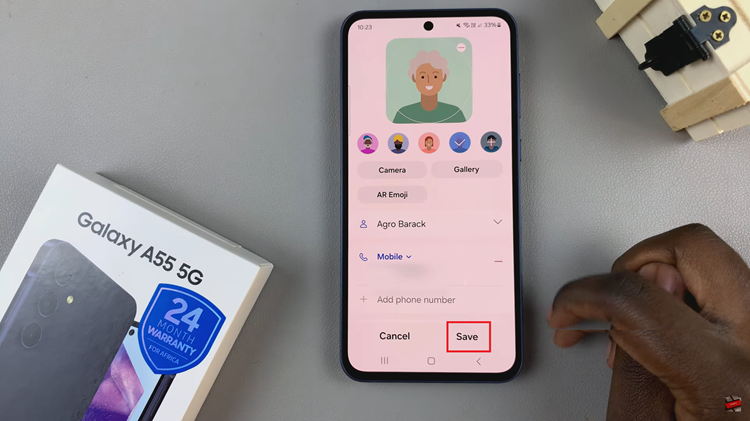Normally, Windows 10 will automatically synchronize date and time with an internet server as long as there is an active internet connection.
If you do not have an active internet connection, however, you will have to set the time manually.
How To Change Time In Windows 10
To do this, click on the Start menu indicated by a Window icon found at the bottom left corner and then click on Settings.
In the page that opens, scroll to Time and Language and click on it. Toggle to off the slide for Set time automatically and then click on Change, found under Set the date and time manually.
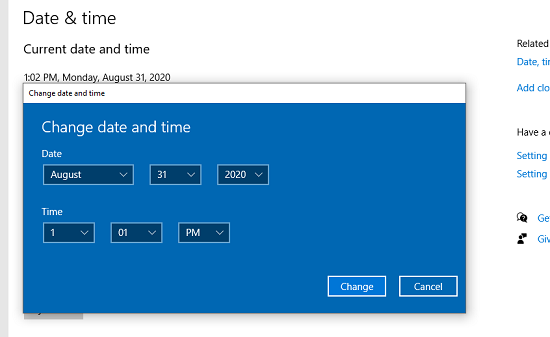
Change the time and then click on Change to save the changes.