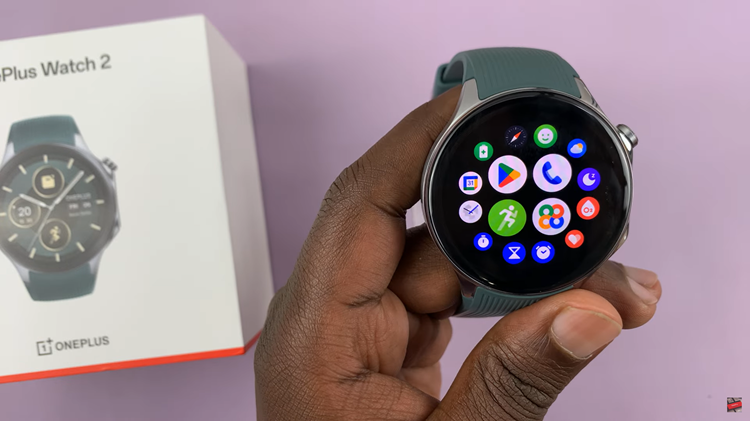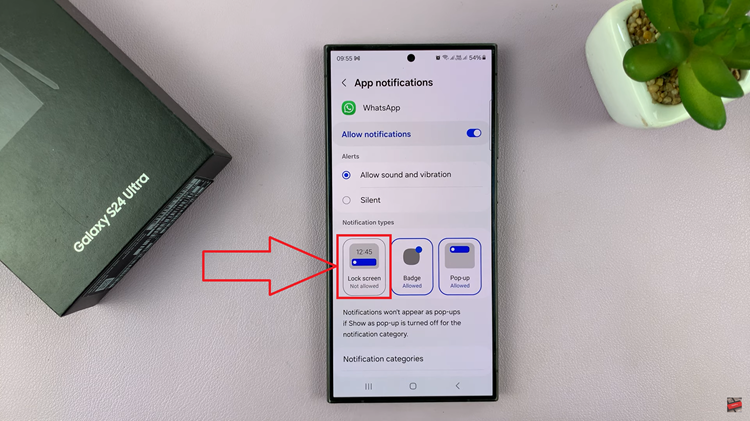Roku TV, known for its user-friendly interface, not only brings your favorite shows to the screen but also offers the opportunity to infuse your personality into your entertainment space.
One of the delightful aspects of Roku TV is the ability to change its theme, wallpaper, and screensaver, allowing you to create a unique and visually appealing environment that resonates with your style.
In this guide, we’ll walk you through the comprehensive step-by-step process on how to change the theme, wallpaper and screen saver on Roku TV.
Also Read: How To Disable Sponsored Wallpapers On Roku TV
How To Change Theme, Wallpaper & Screen Saver On Roku TV
The first step is to access the Settings menu. Once you’re in the Settings menu, scroll down to find the “Theme” option. Highlight and select it to access the theme customization settings.
Within the Theme settings, you’ll often find an option for Theme packs. These packs include a combination of wallpapers, screensavers, and overall color schemes. Select the Theme packs option to explore and choose a new theme that suits your preferences. Confirm your selection, and your Roku TV will instantly adopt the new theme.
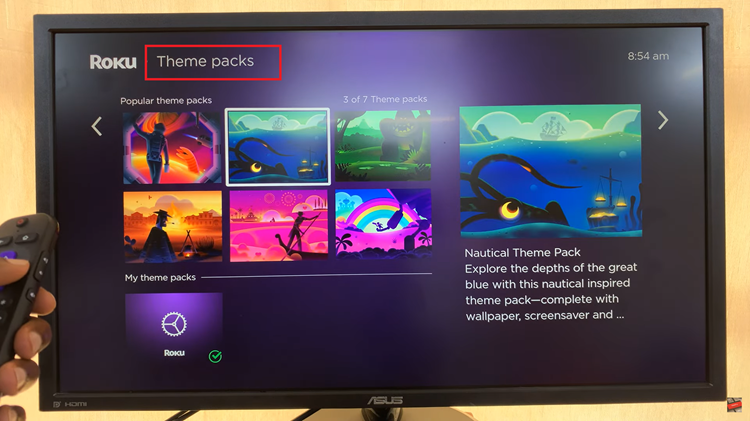
If you prefer to change only the wallpaper without altering the entire theme, go back to the Settings menu and select the “Wallpaper” option. Here, you’ll find various wallpaper choices. Browse through the options and pick the one that resonates with your style. Confirm your selection to apply the new wallpaper to your Roku TV’s background.
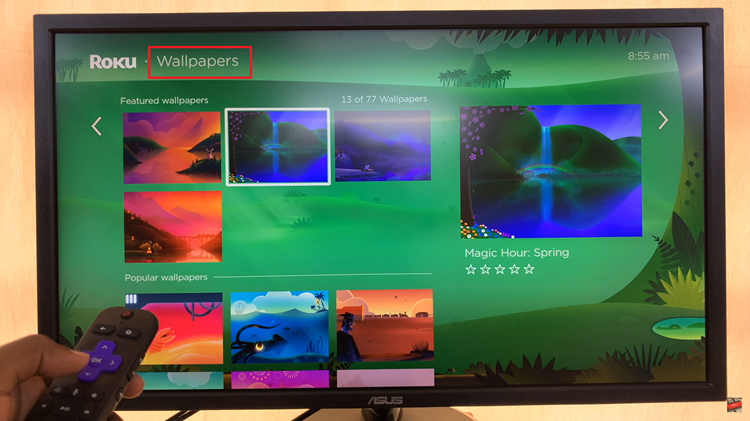
To change the screensaver on your Roku TV, go back to the Settings menu and select the “Screensavers” option. Choose the one you like, and your Roku TV will use it when idle for a specified period. Confirm your selection to set the new screensaver.
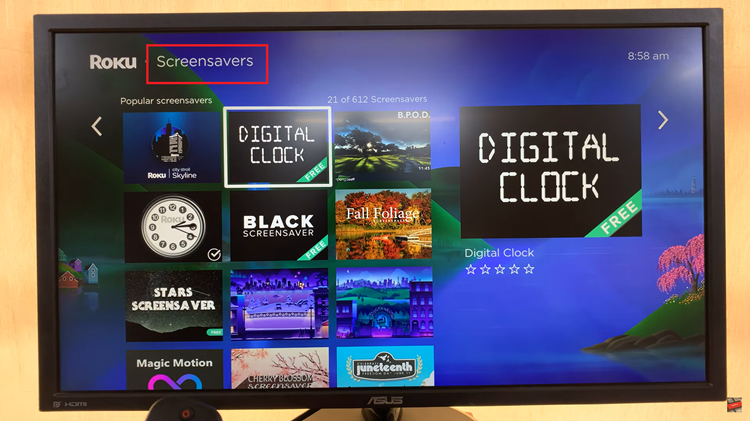
Personalizing your Roku TV with a custom theme, wallpaper, and screensaver is a straightforward process that allows you to tailor your entertainment experience. By following these simple steps, you can give your Roku TV a fresh and unique look that reflects your style and preferences.