Unleash the full potential of your Samsung Galaxy A35 5G by mastering the art of theme customization. With its vibrant display and sleek design, the Galaxy A35 5G is a powerhouse of both style and functionality. One of the standout features of this device is its ability to adapt to your personal taste through customizable themes.
Whether you’re craving a minimalist aesthetic, a bold and vibrant look, or something in between, changing the theme on your Galaxy A35 5G allows you to express yourself and make your device truly yours. In this guide, we’ll dive deep into the process of transforming the interface of your Galaxy A35 5G, empowering you to create a visually stunning and personalized experience that reflects your unique style.
Prepare to embark on a journey of discovery as we explore the intricate world of theme customization on the Samsung Galaxy A35 5G. From accessing the Theme Store to applying custom themes and fine-tuning every detail, you’ll learn how to breathe new life into your device and make it stand out from the crowd.
Watch: How To Answer Calls With Buttons On Samsung Galaxy A35 5G
To Change Theme On Samsung Galaxy A35 5G
Firstly, navigate to the Settings app on your Galaxy A35 5G. From there, scroll down until you find the “Themes” option. Tap on it to enter the Theme Store, where a plethora of customization options await.
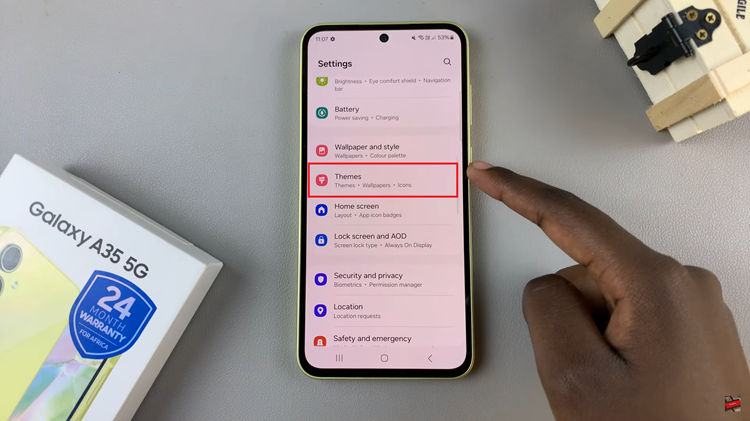
Next, take your time to explore the array of themes available in the Theme Store. Scroll through the curated collection, previewing each one to get a glimpse of how it will transform your device’s interface. Once you’ve found a theme that catches your eye, tap on it to select it.
If the theme is free, simply tap the “Download” button to acquire it. In case it’s a paid theme, proceed with the purchase process by following the on-screen instructions.
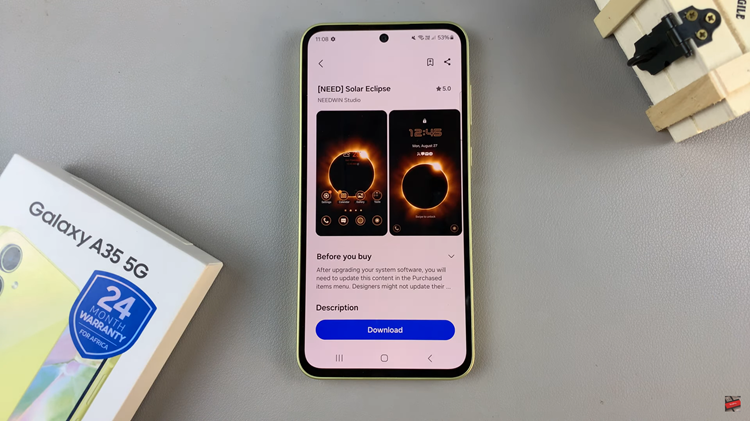
After downloading or purchasing the theme, it’s time to apply it to your device. Tap on the “Apply” button, and watch as your Galaxy A35 5G undergoes a visual transformation.
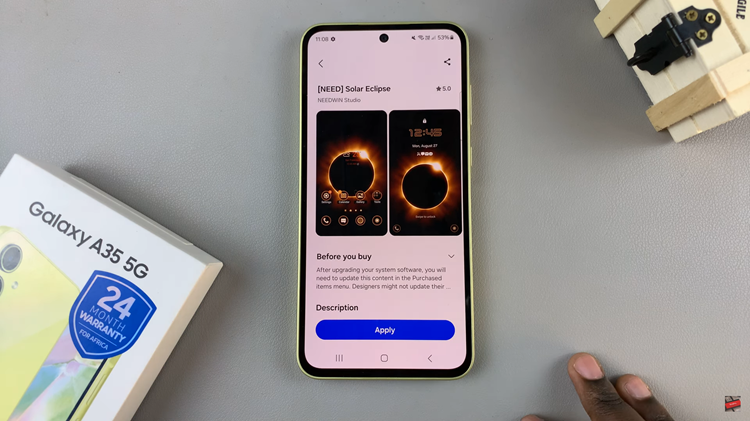
That’s it! You now know how to change the theme on your Samsung Galaxy A35 5G. Enjoy your fresh, personalized interface and explore the Theme Store for more customization options whenever you feel like changing things up.
By following these simple steps, you can easily transform the look and feel of your Galaxy A35 5G to reflect your unique style and preferences.
Read: How To Reset Network Settings On Samsung Galaxy A35 5G

