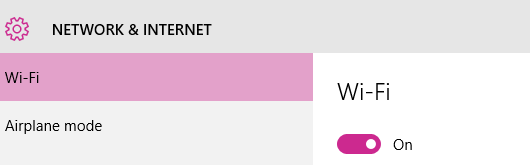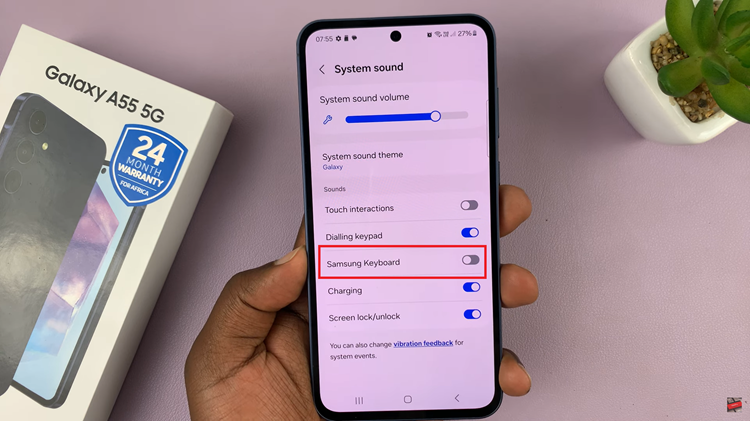The Samsung Galaxy S24 and S24 Ultra represent the epitome of modern smartphone technology, boasting powerful features and an intuitive user interface. One aspect of customization that users often seek is the ability to change the system language.
Whether you’re multilingual or simply prefer navigating your device in a different language, Samsung provides a seamless process to modify the system language to suit your preferences.
In this guide, we’ll delve into detailed steps on how to change the system language on your Samsung Galaxy S24, S24+, or S24 Ultra.
Watch: How To Change Keyboard Theme On Samsung Galaxy S24
To Change System Language On Samsung Galaxy S24
Begin by unlocking your Samsung Galaxy S24, S24+, or S24 Ultra. Utilize your preferred method, such as fingerprint recognition or facial unlock. Then, open the “Settings” app on your device. Locate it either on your home screen or in the app drawer.
Within the Settings menu, scroll down to find and select the “General Management” option. This is where various device settings are housed. Following this, find the “Language” option and tap on it.
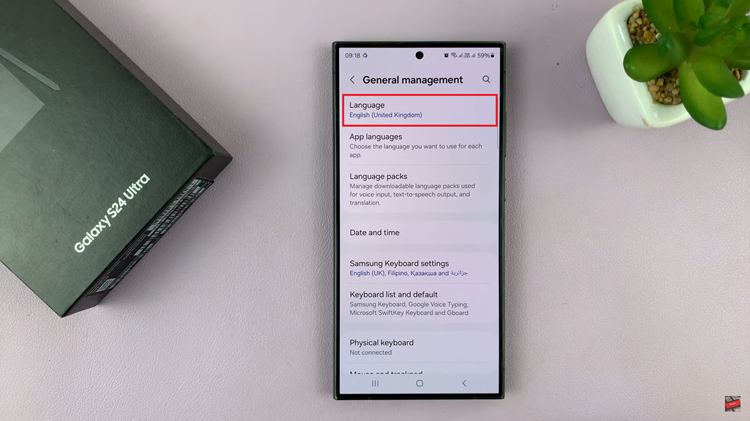
At this point, you’ll see all available languages that you’ve on your device. If you have multiple languages, simply choose on your desired language to change the language. However, select “Add Languages” and follow the on-screen instructions that appear if you don’t have multiple languages installed.
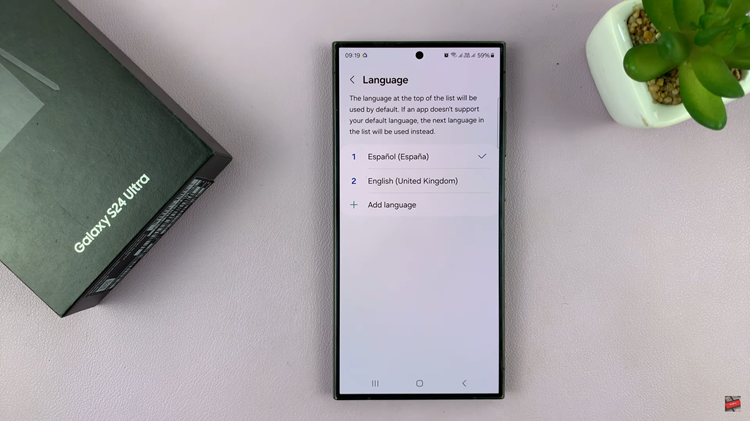
By following the steps outlined in this guide, you can easily modify the system language to suit your preferences and enjoy a more personalized user experience.
Read: How To Change Always On Display Theme On Samsung Galaxy S24