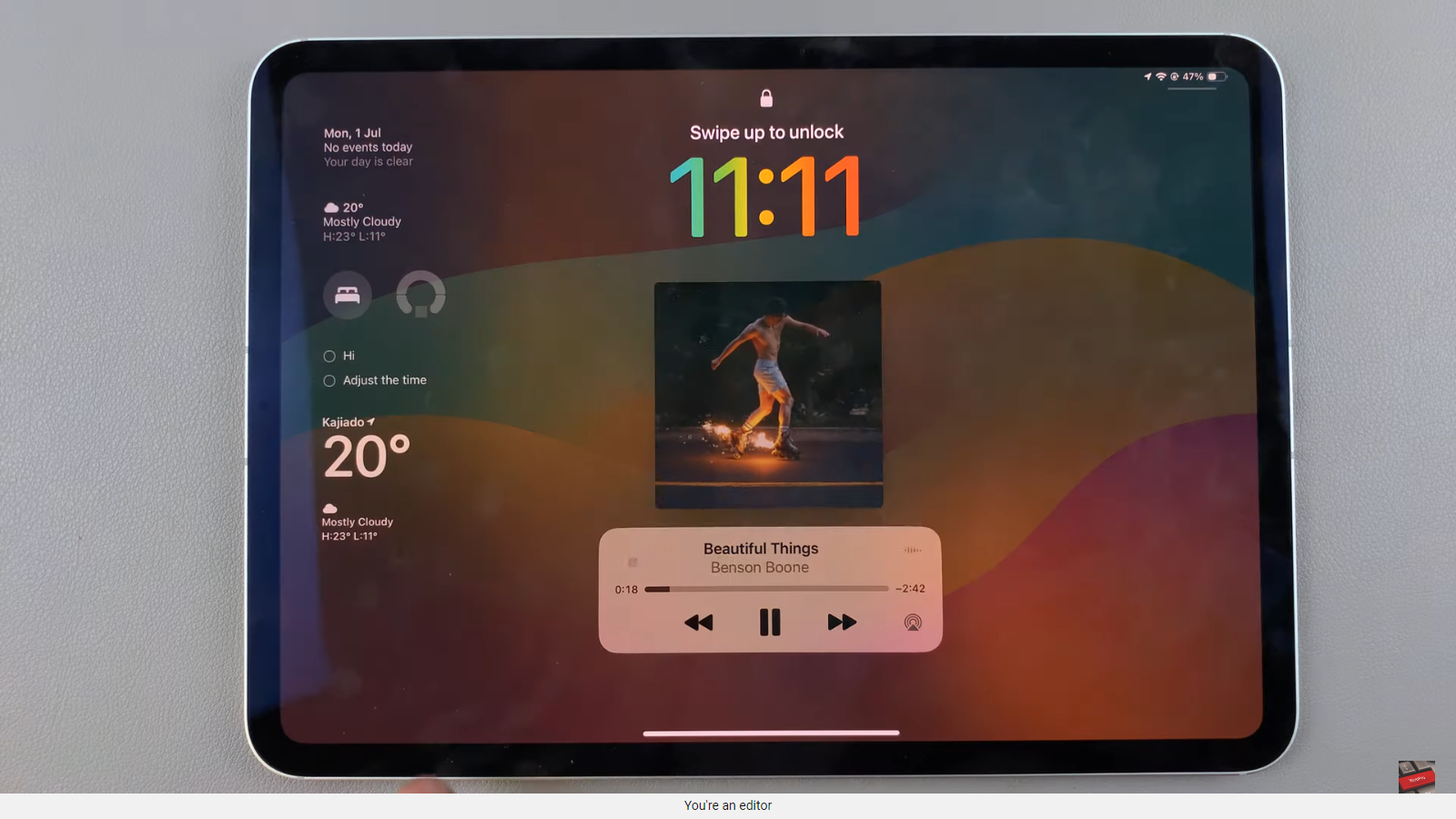In this comprehensive guide, we’ll walk you through the steps to change the screen brightness on your Samsung Smart TV, ensuring that you can tailor your viewing experience to perfection.
Samsung Smart TVs are renowned for their cutting-edge features and sleek designs, offering users a captivating viewing experience. One essential aspect of this experience is the ability to adjust the screen brightness to suit various preferences and environmental conditions.
Whether you’re watching your favorite movies in a dimly lit room or enjoying daytime sports broadcasts, having control over the screen brightness can significantly enhance your viewing pleasure.
Watch: How To Remove Forgotten Password, PIN or Pattern On Samsung Galaxy A05
Change Screen Brightness On Samsung Smart TV
To start, go to the home screen of your Samsung Smart TV. If you’re not on the home page, press the home button on the remote control.
Using your remote control, scroll left once to the TV menu. From the TV menu, scroll down to get to Settings. Press OK on the remote to access the Settings menu, then scroll until you get to All Settings.

Within the All settings menu, locate and select Picture settings. Under Picture, choose the Expert Settings option.
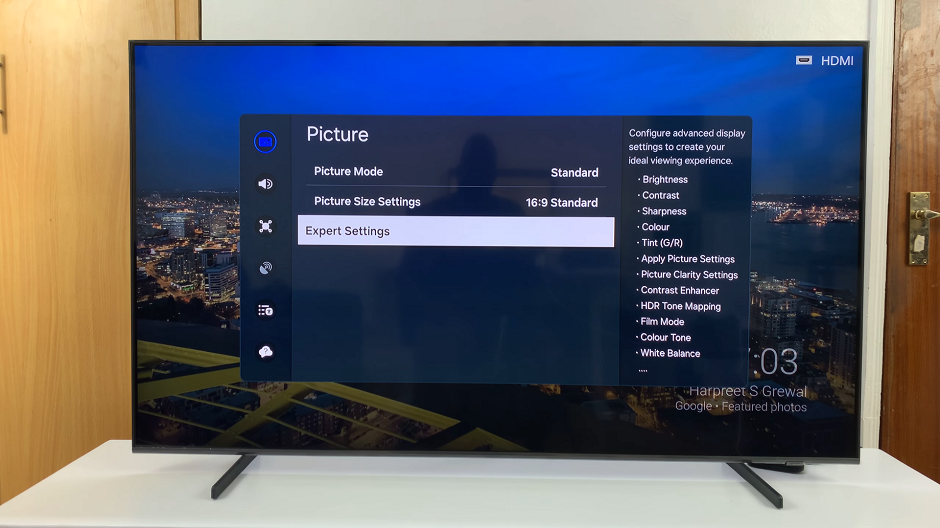
Once you’re in the Expert Settings menu, look for the Brightness option. Press OK to select it. Use the arrow keys to increase or decrease the brightness level according to your preference.
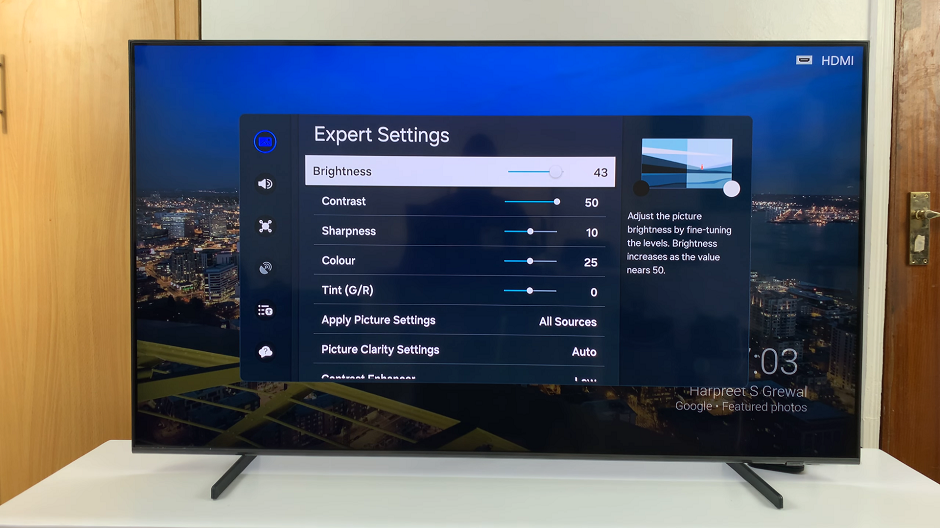
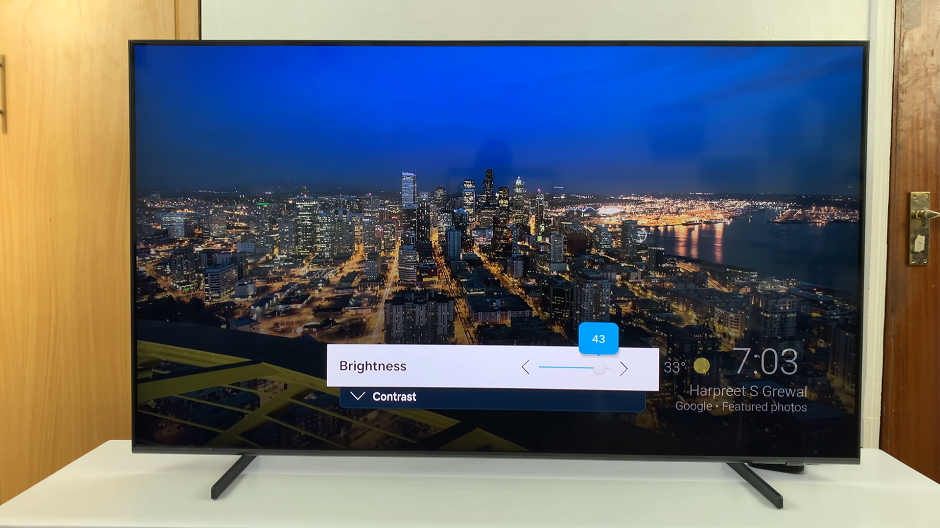
You can also adjust the Contrast, Sharpness, Color and Tint(G/R).
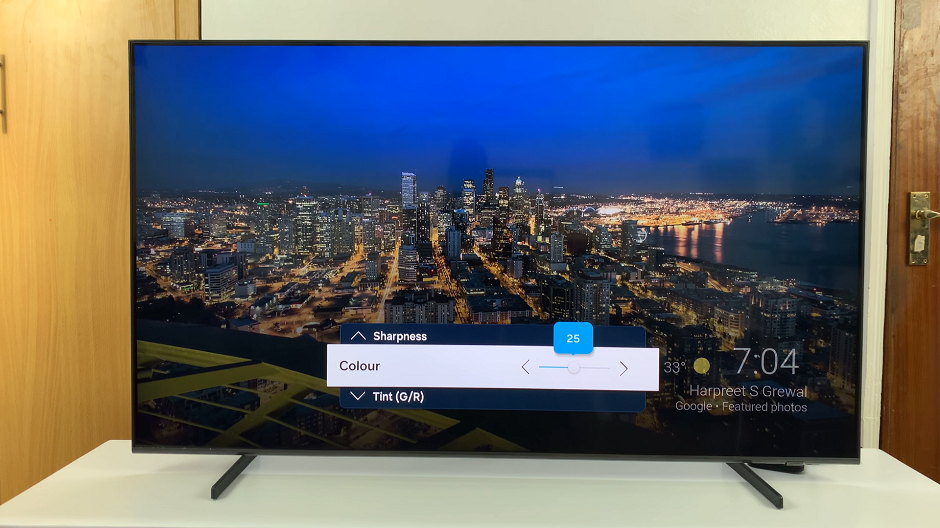
After making your desired adjustments, you can then exit the menu by pressing the Home or Return button until you return to the main screen.
With the ability to adjust the screen brightness on your Samsung Smart TV, you can create the optimal viewing environment for any situation. Whether you prefer a brighter display for daytime viewing or a dimmer setting for evening relaxation, having control over brightness ensures a comfortable and enjoyable experience.
By following the simple steps outlined in this guide, you can easily customize the screen brightness to suit your preferences and enhance your overall viewing experience on your Samsung Smart TV. Say goodbye to straining your eyes in the dark or dealing with glare – take control of your TV’s brightness settings today and enjoy immersive entertainment like never before.