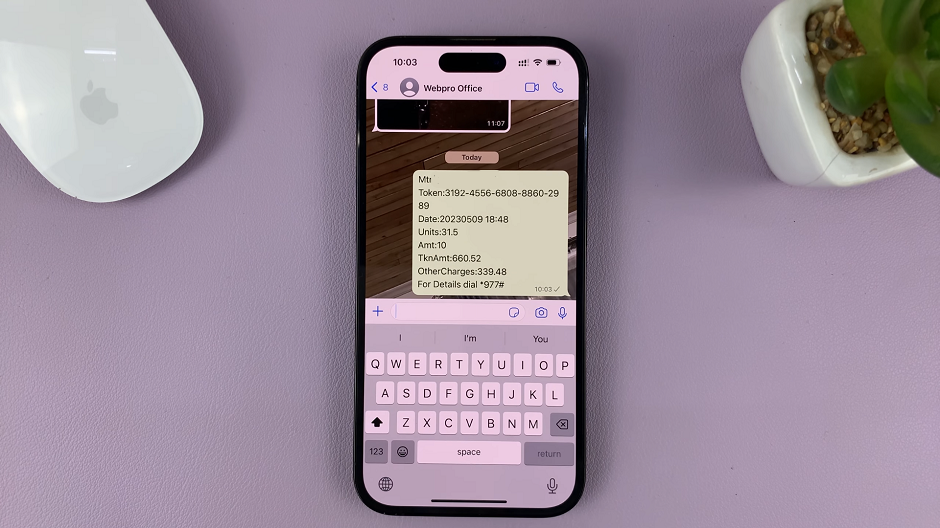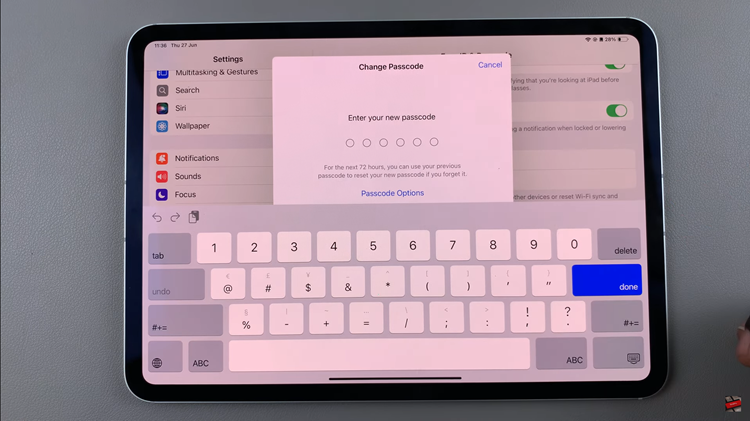In the modern era of smart technology, our TVs are no longer just devices for viewing content. Samsung Smart TVs, in particular, have evolved to become multifunctional hubs that offer a plethora of features and conveniences beyond traditional television viewing.
One such feature is notifications, which keep users informed about various events, updates, and alerts directly on their TV screens.
If you’re wondering how to effectively manage and check notifications on your Samsung Smart TV, you’ve come to the right place. In this comprehensive guide, we’ll walk you through the step-by-step process, ensuring you stay connected and in control.
Read: How To Change PIN On Samsung Smart TV
Check Notifications On Samsung Smart TV
To begin, go to the home screen of your Samsung Smart TV. If you’re not on the home page, press the home button on the remote control.
Using your remote control, scroll left once to the TV menu. From the TV menu, scroll down to get to Settings or Connected Devices. Press OK on the remote to access the menu.
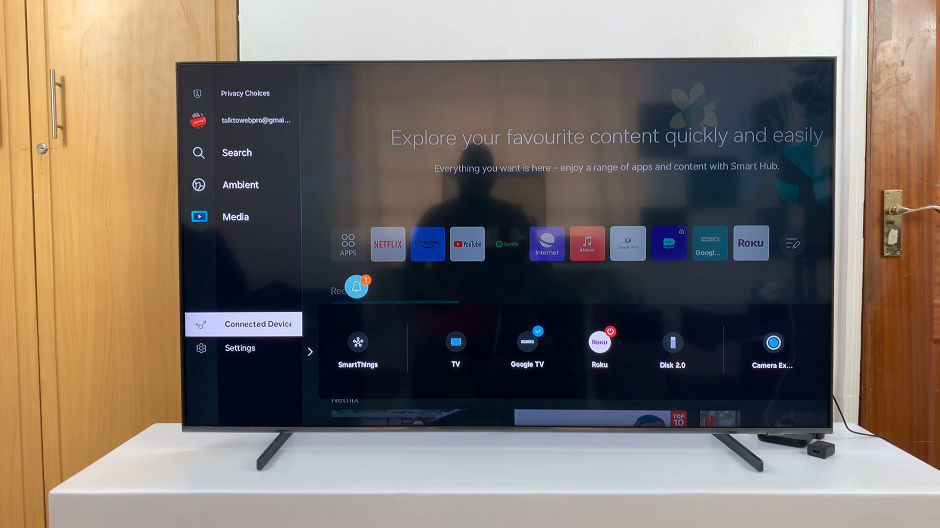
Look for the notifications icon, typically represented by a bell icon. Use the arrow keys on your remote to highlight the icon and press OK to open the notification centre.
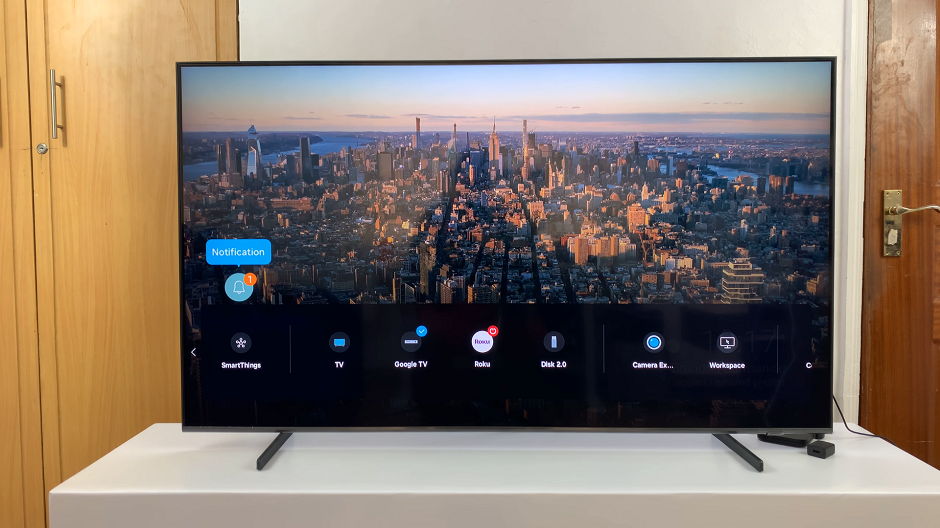
Once you’ve accessed the notification centre, you’ll see a list of all recent notifications displayed on the screen. These notifications may include software updates, app updates, reminders, content recommendations, and more.
Highlight a notification and choose either Open to expand it or Close to clear it from the list.

Notifications on Samsung Smart TVs offer a convenient way to stay informed about important events and updates without having to rely on external devices. By following the steps outlined in this guide, you can effectively manage and check notifications on your Smart TV, ensuring you stay connected and up-to-date with the latest information.
Whether you’re receiving software updates, app notifications, or content recommendations, mastering the notification feature enhances your overall viewing experience and keeps you in control of your Smart TV.
Embrace the convenience and versatility of your Samsung Smart TV by staying informed and empowered with notifications.
Watch: How To Add Calendar Widget To Home Screen On Samsung Galaxy A15