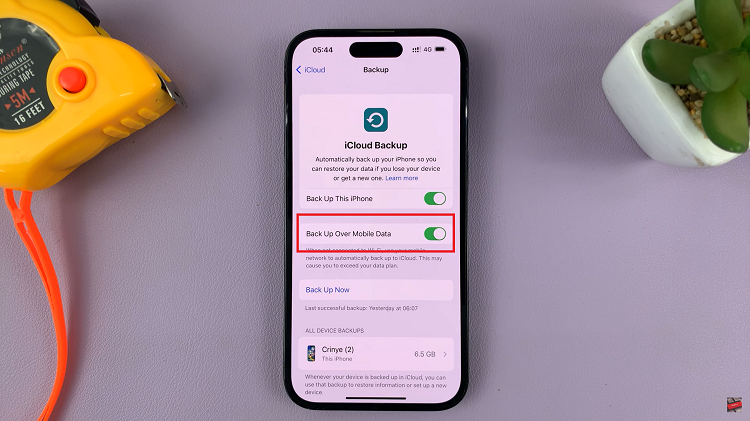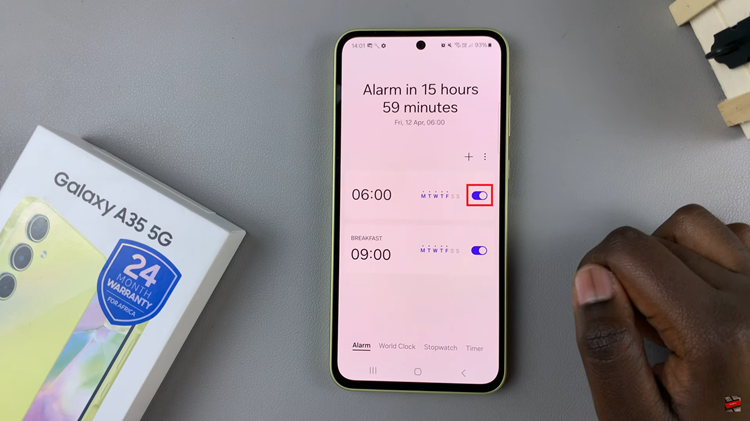In today’s digital age, securing your personal devices has never been more critical. Your iPad, which likely holds a wealth of personal and sensitive information, is no exception. Changing your passcode regularly or updating it to something more secure can provide an extra layer of protection against unauthorized access.
Whether you’re looking to enhance your device’s security, have recently shared your passcode with someone, or simply want a passcode that’s easier to remember, knowing how to change it is essential. This guide will walk you through the process step-by-step, ensuring that your iPad remains secure and your data stays private.
By following these instructions, you can effortlessly update your passcode, keeping your iPad safe from prying eyes. Let’s dive in and explore the steps to change your passcode on your iPad.
Watch: How To Turn OFF Touch Accommodation iPad
Change Your Passcode On iPad
To begin, unlock your iPad and navigate to the home screen. Then, tap the “Settings” app. The icon looks like a set of grey gears, making it easily recognizable among your other apps.
Following this, scroll down in the Settings menu until you find “Touch ID & Passcode” or “Face ID & Passcode“, depending on your iPad model. Tap on the appropriate option to proceed to the next step.
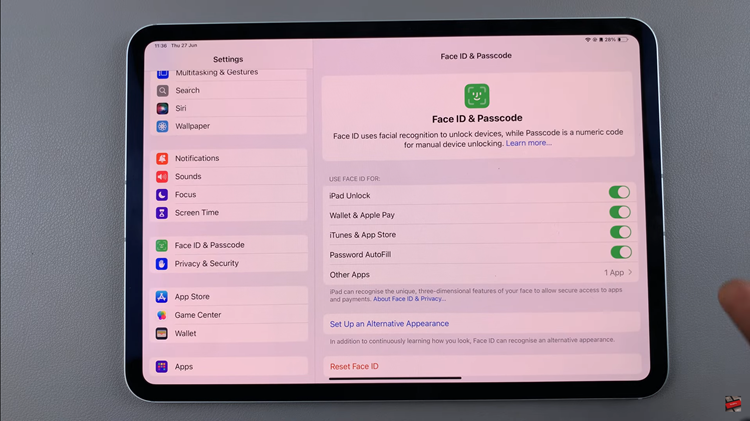
At this point, you’ll be prompted to enter your current passcode. Type it in to proceed. At this point, scroll down and tap on “Change Passcode“. When prompted, enter your current passcode again to confirm your identity.
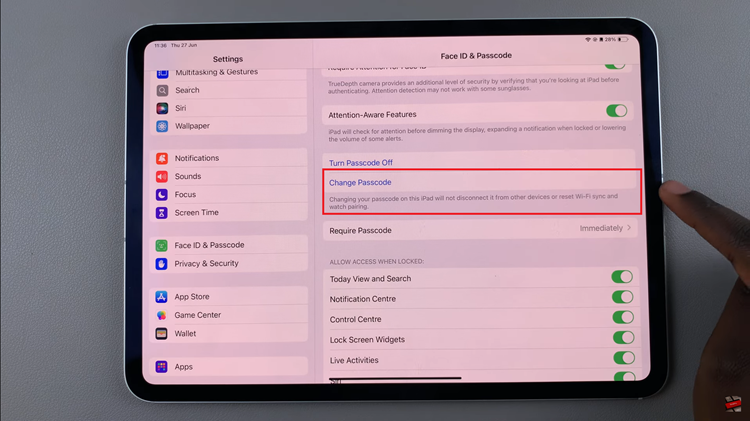
You will then have the option to choose between a custom alphanumeric code, a custom numeric code, or a 4-digit numeric code. If you want to select a different type of passcode, tap on “Passcode Options” to explore these choices. Finally, re-enter your new passcode to confirm it. This ensures that you have correctly entered the passcode and that it matches what you intend to use for future access to your iPad.
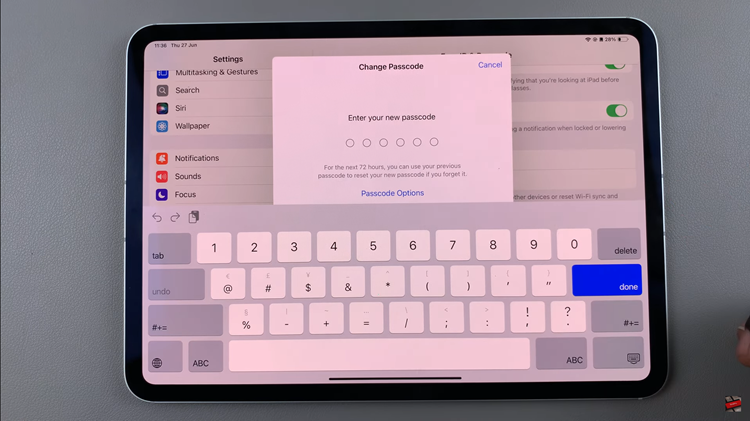
In conclusion, changing your passcode regularly can help keep your iPad secure. Follow these steps whenever you need to update your passcode for improved security or convenience. By keeping your passcode strong and unique, you can better protect your personal information and ensure that only you have access to your device.