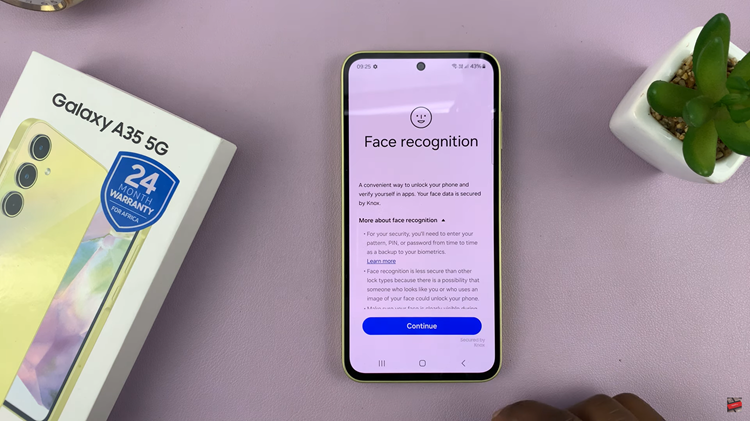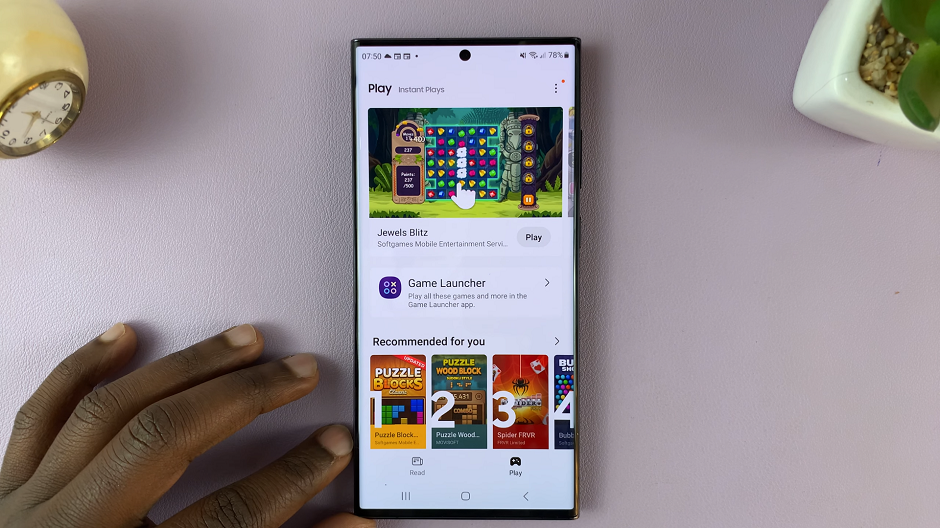In this guide, we’ll walk you through the simple steps to change the screen brightness on your GoPro HERO12.
The GoPro HERO12 is a powerhouse of a camera, packed with features to elevate your photography and videography experience. One of the essential settings you should acquaint yourself with is adjusting the screen brightness.
Whether you’re shooting under the blazing sun or in dimly lit environments, knowing how to tweak this setting can make a world of difference.
Watch: Google Pixel 8 / Pixel 8 Pro: How To Take RAW Format Photos
Change Screen Brightness On GoPro HERO12
Ensure your GoPro is powered on and ready for use. If the device is turned off, power it on by pressing the designated power button.
On the GoPro HERO12 screen, swipe down while on the camera screen, from the top to reveal the menu.
In the menu, flick left and tap on Preferences. Under Preferences, scroll down and tap on Displays.
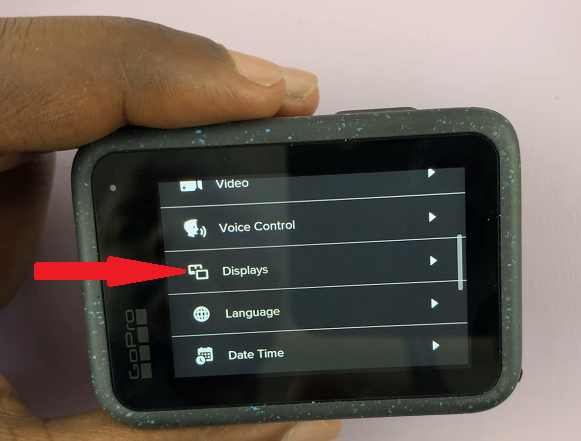
Under Displays, scroll to find the Brightness option. Tap on it. Use the slider to adjust the brightness. Increasing the brightness can help improve visibility in bright outdoor environments, while lowering it conserves battery life and reduces glare in low-light situations.
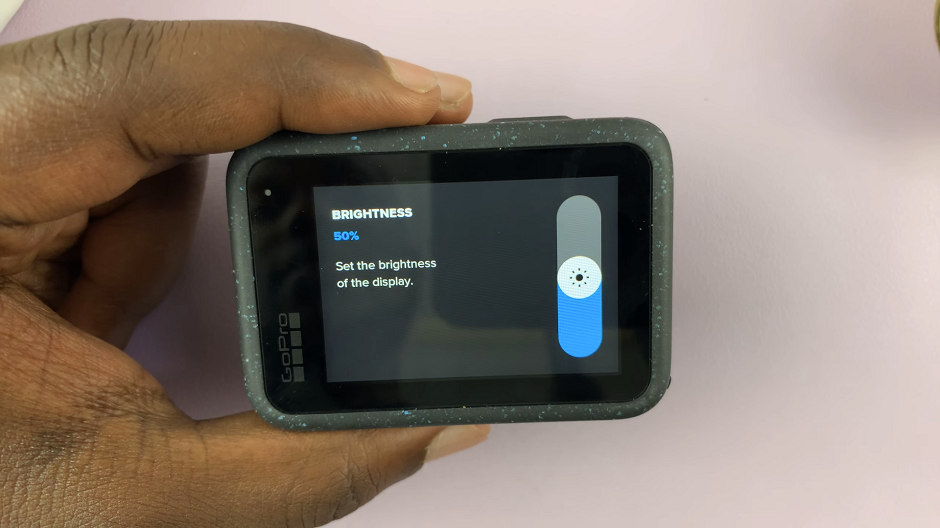
To increase brightness, slide upwards and to reduce it, slide downwards.
Tips for Optimal Brightness Settings
Bright Sunlight: When shooting under intense sunlight, consider setting the screen brightness to a higher level to ensure clear visibility of your framing and controls.
Low-Light Environments: In dimly lit settings, reducing the screen brightness can help prevent distractions caused by the screen’s glow and conserve battery power for extended shooting.
Battery Life Considerations: Finding the right balance between brightness and battery usage is crucial. Adjust the screen brightness based on your shooting duration and available power sources.
Custom Presets: Some GoPro models allow you to save custom presets for different shooting scenarios. Consider creating presets with specific brightness settings for quick adjustments on the go.
Mastering the screen brightness settings on your GoPro HERO 12 can greatly enhance your shooting experience. Whether you’re a seasoned professional or a casual enthusiast, understanding how to optimize this feature will empower you to capture stunning footage in any environment. Experiment with different settings, and don’t be afraid to fine-tune based on your specific needs.
The GoPro HERO 12 is a versatile tool for capturing incredible moments, and knowing how to adjust the screen brightness is a fundamental skill for any GoPro user. By following the steps outlined in this guide, you’ll be well-equipped to adapt to various shooting conditions and make the most of your HERO 12’s capabilities.
Read: How To Make Phone Calls Hands Free On Google Pixel 8 & Pixel 8 Pro