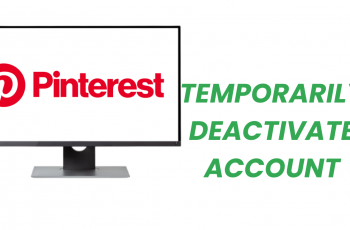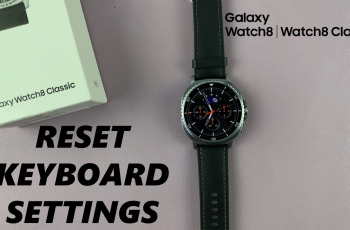In today’s tech-driven world, smartphones like the Samsung Galaxy S24 are not just communication devices but also powerful productivity tools. With the ability to connect peripherals like a mouse, the Galaxy S24 offers a desktop-like experience, making tasks easier and more efficient.
However, sometimes the default settings may not perfectly suit your needs, such as the scrolling speed of the mouse wheel. Fortunately, Samsung provides options to customize this setting to your liking.
In this guide, we’ll walk you through the comprehensive step-by-step process on how to change the mouse wheel scrolling speed on Samsung Galaxy S24s.
Also Read: How To Install Missing Samsung Notes App On Samsung Galaxy S24s
How To Change Mouse Wheel Scrolling Speed On Samsung Galaxy S24s
Begin by locating the Settings app. Once inside the Settings menu, scroll down until you find the section labeled “General Management.” Within the General Management menu, look for the option labeled “Mouse and Trackpad.”
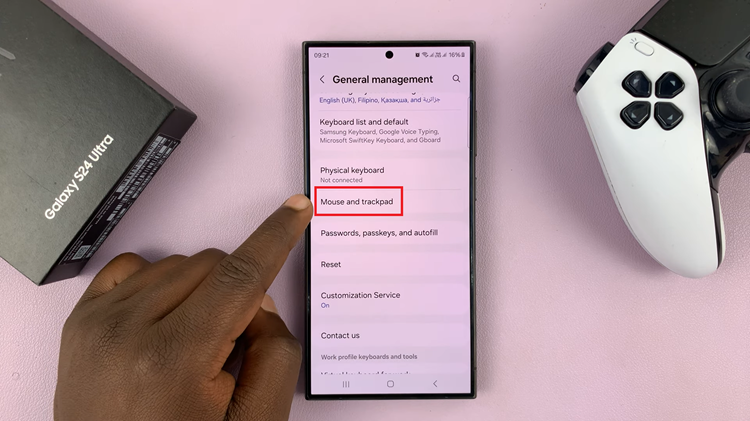
Upon entering the Mouse and Trackpad settings, you should see various options related to mouse and trackpad behavior. Look for the setting labeled “Wheel Scrolling Speed.” This is the setting that controls the speed at which content scrolls when using the mouse wheel.
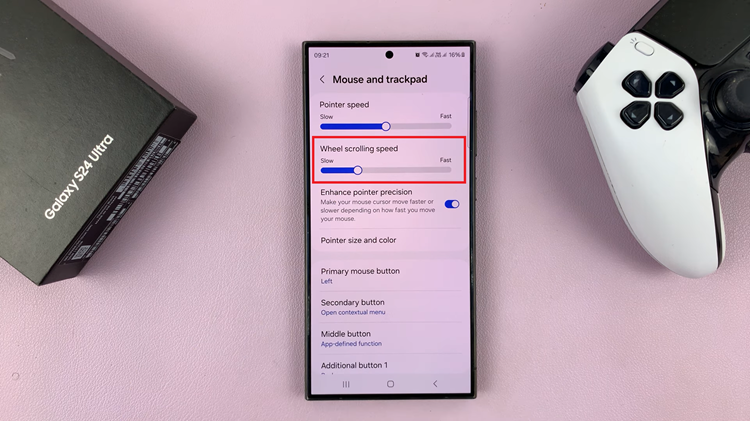
Under the “Wheel Scrolling Speed” setting, you’ll find a slider that allows you to adjust the scrolling speed to your preference. Move the slider to the left to decrease the scrolling speed or to the right to increase it. By following these straightforward steps, you can easily customize the mouse wheel scrolling speed.
Watch: How To Disable SIM PIN On Samsung Galaxy S24 / S24 Ultra