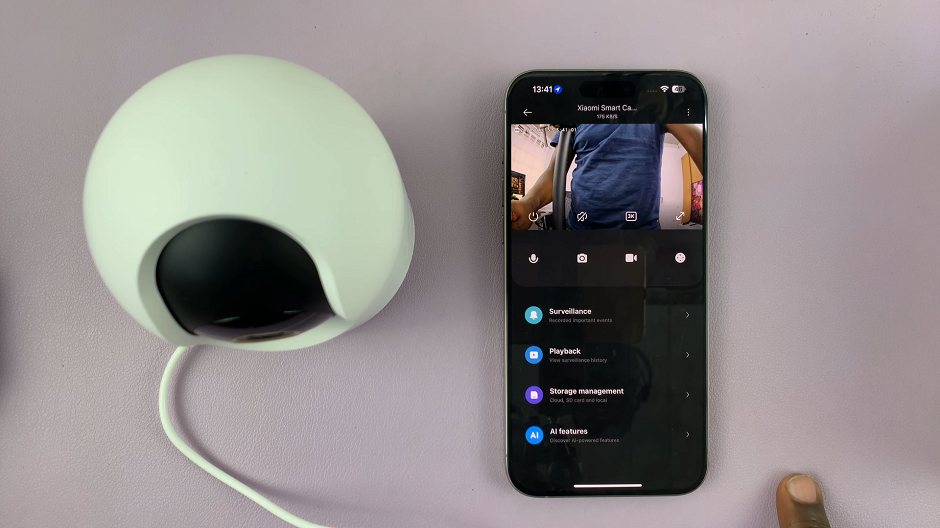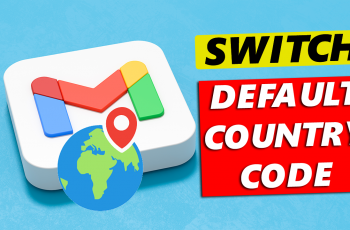Temporarily deactivating your Pinterest account is a straightforward process that can be useful when you need a break from the platform. By deactivating, your profile, boards, and pins will be hidden from others, but your information will be saved for when you’re ready to return. This step is perfect if you’re looking to step away without permanently deleting anything.
In addition, deactivating your account gives you the flexibility to reactivate it at any time, simply by logging back in. This ensures that whenever you’re ready, you can pick up right where you left off. It’s a convenient way to manage your presence on Pinterest while staying in control of your content.
Watch:How To Enable Email Notifications From Pinterest
Temporarily Deactivate Your Pinterest Account
Open Pinterest and click on the drop-down arrow next to your profile picture.
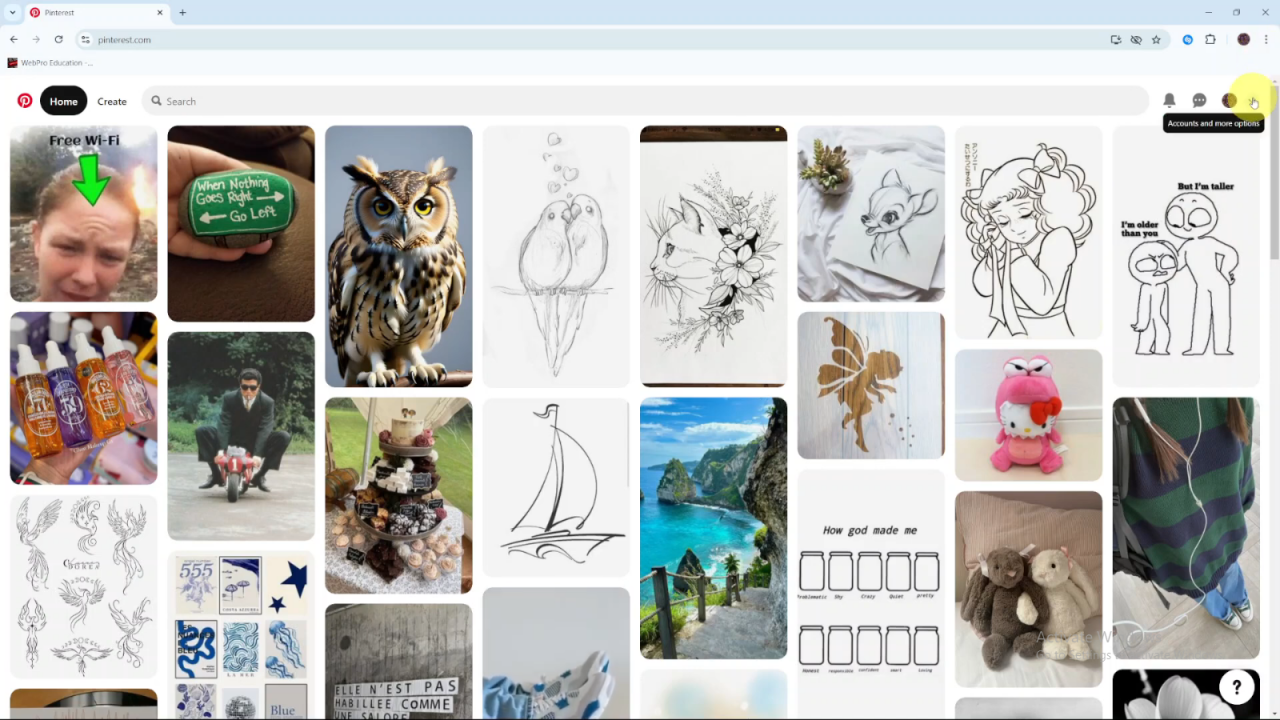
From the menu, select Settings.
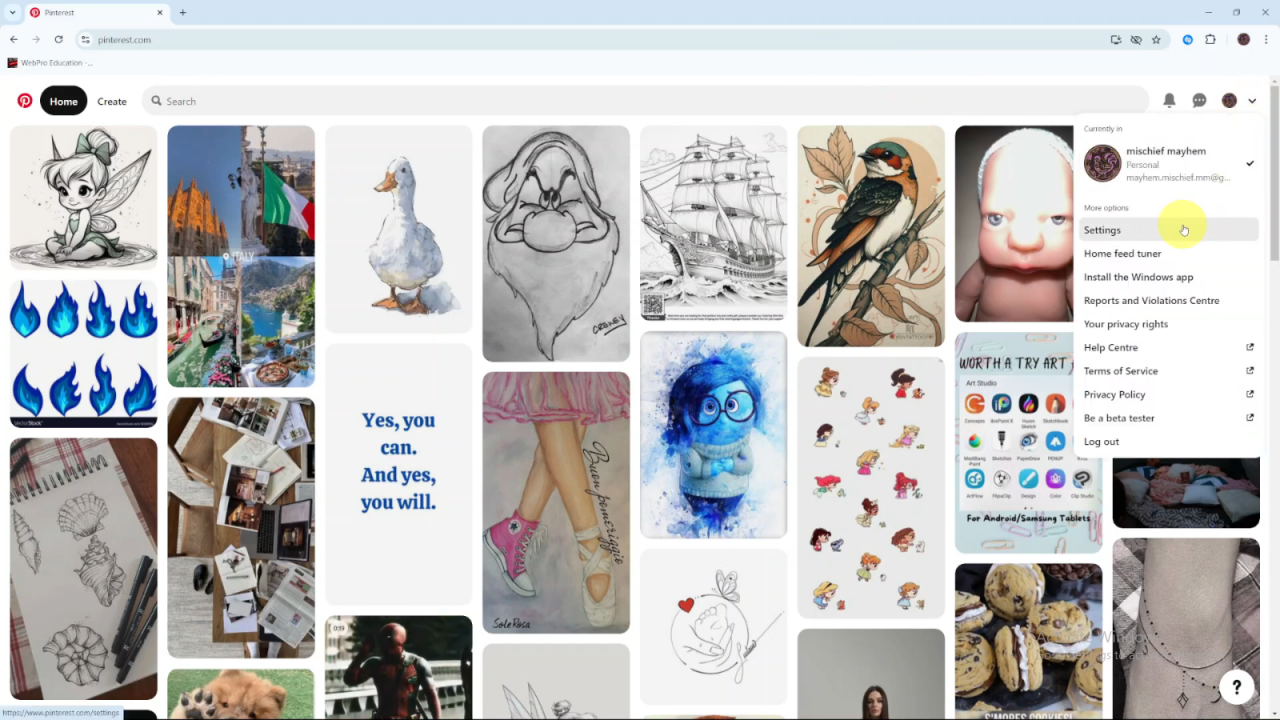
Under Settings, click on Account Management.
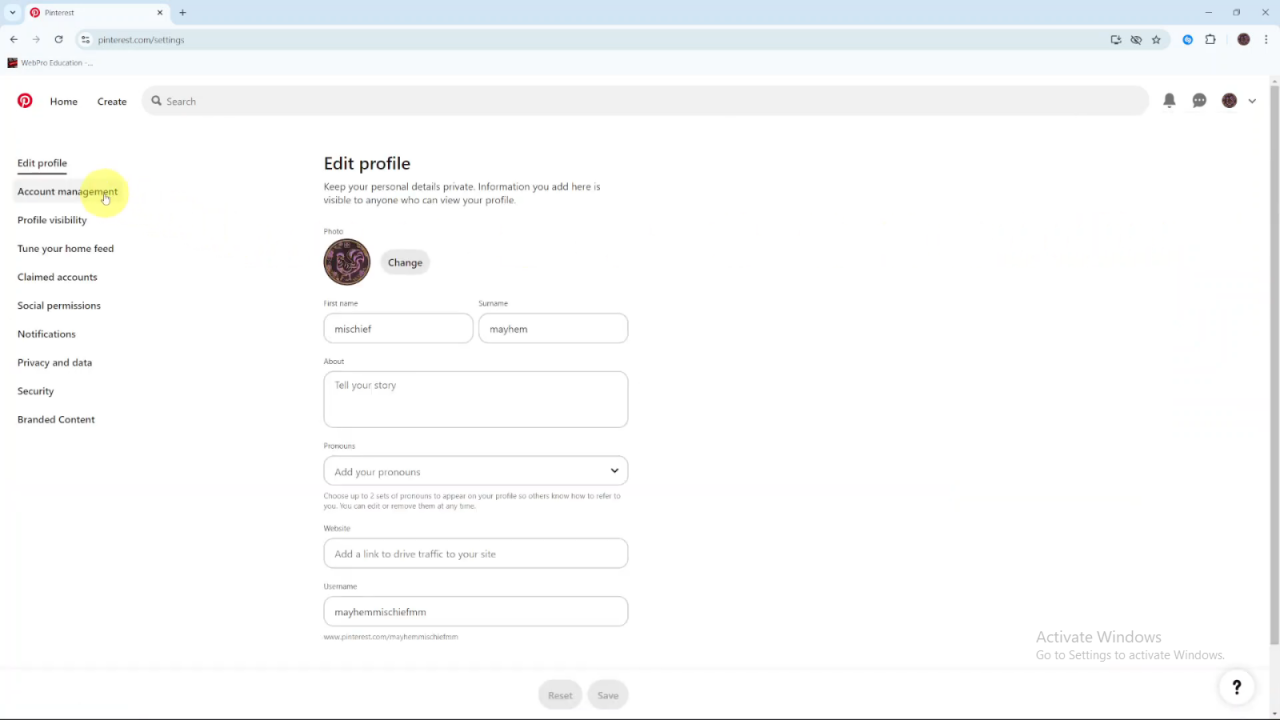
Scroll down until you see the option to Deactivate Account.
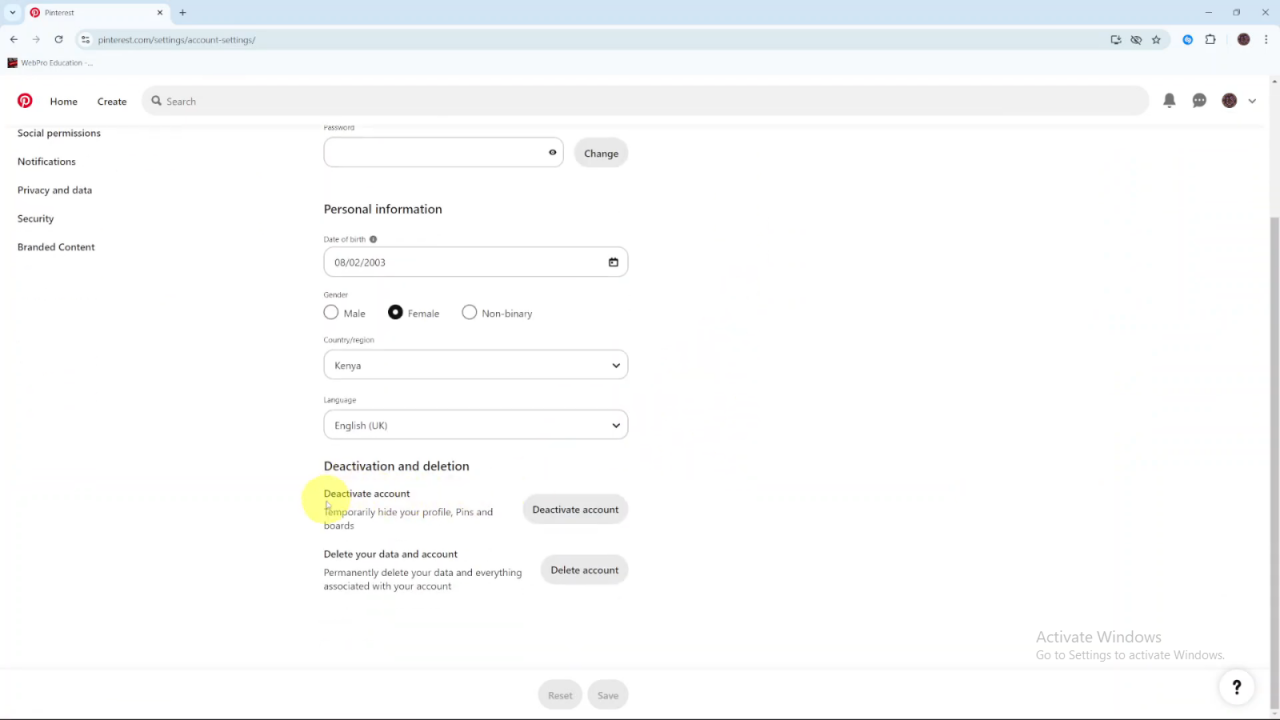
If you want to temporarily deactivate your Pinterest account, simply click on the Deactivate button.
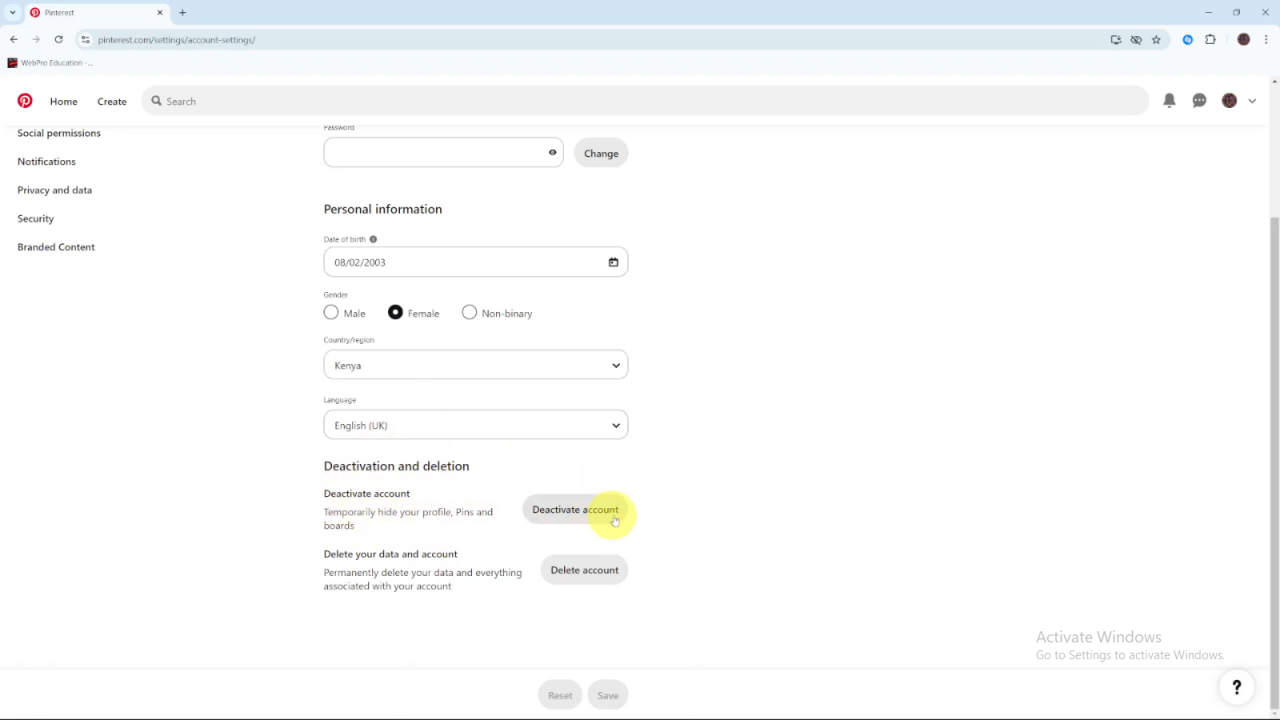
Once deactivated, your account, along with your pins, followers, and following list, will be hidden from others. However, you can reactivate it anytime by logging back in.