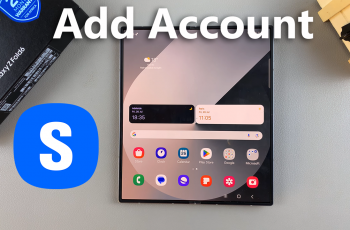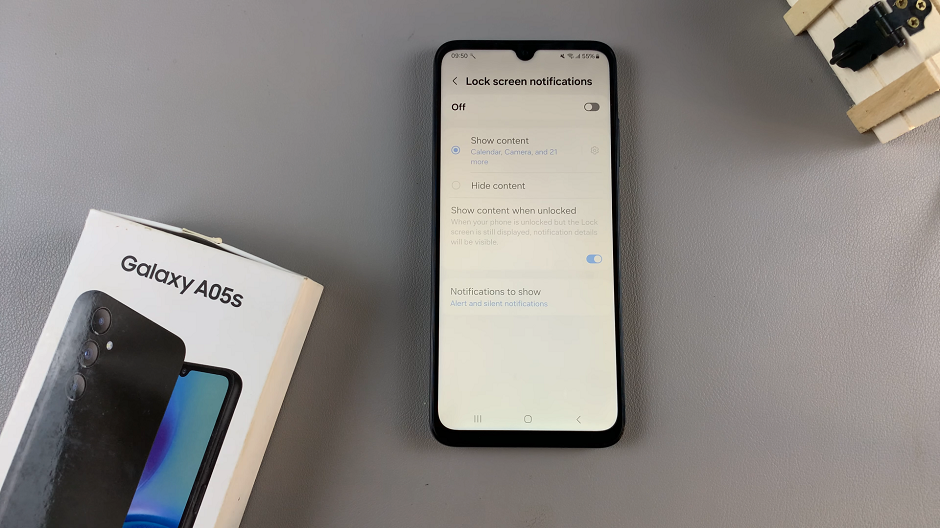The Samsung Galaxy Tab S9 series offers a remarkable tablet experience with its stunning display, powerful performance, and a range of features that cater to productivity and entertainment.
One of the features that enhance productivity on these devices is the ability to connect a mouse, which can be especially useful for tasks like document editing, web browsing, and more. Additionally, you can customize the mouse pointer and scrolling speed to suit your preferences.
In this article, we will walk you through the steps to change the mouse pointer and scrolling speed on your Samsung Galaxy Tab S9, S9+, or S9 Ultra.
Watch: How To Move Navigation Buttons To Right On Samsung Galaxy Tab S9
To Change Mouse Pointer & Scrolling Speed On Samsung Galaxy Tab S9
To begin, unlock your Samsung Galaxy Tab S9 Series tablet and locate the “Settings” app. You can find this app either on your home screen or in the app drawer. Once you’re in the Settings app, scroll down to find and select “General Management.”
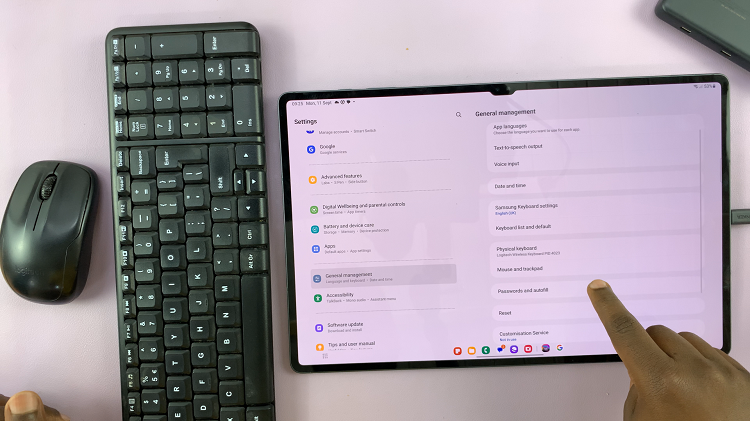
Within the General Management section, look for and tap on “Mouse and Trackpad.” At this point, you’ll see the “Pointer Speed” and “Wheel Scrolling Speed” options. To adjust the mouse pointer speed, use the pointer speed slider. Subsequently, if you’d like to adjust the scrolling speed on the Samsung Galaxy Tab S9, use the wheel scrolling slider.
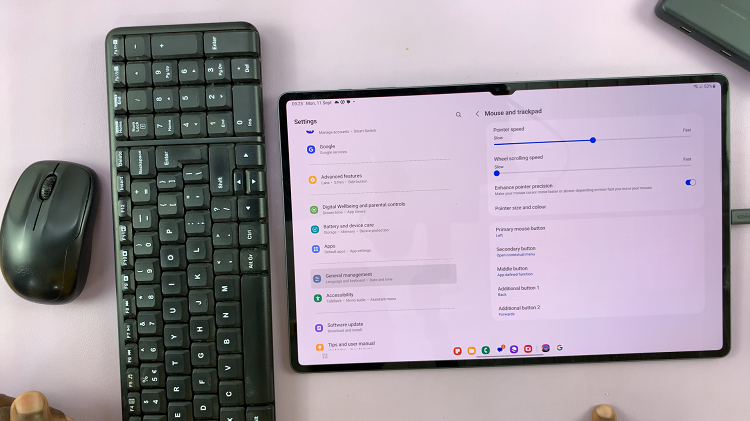
That’s it! You’ve successfully customized the mouse pointer and scrolling speed on your Samsung Galaxy Tab S9, S9+, or S9 Ultra. These adjustments can greatly enhance your user experience and make navigation and productivity tasks more comfortable and efficient.
Read: How To Turn OFF & Restart Samsung Galaxy Tab S9 Series