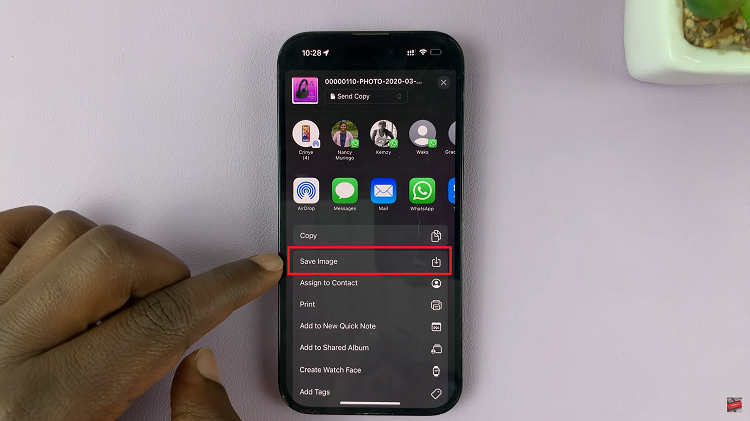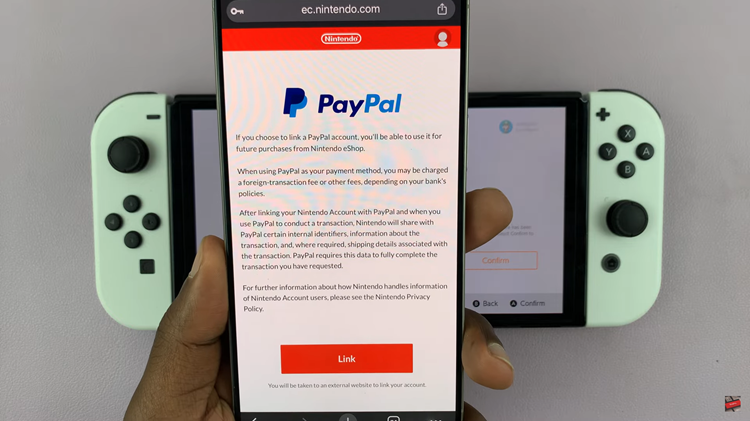The Samsung Galaxy Tab S9, S9+, and S9 Ultra are premium Android tablets that offer a wide range of features and capabilities. Like any electronic device, there may come a time when you need to turn off or restart your Galaxy Tab S9 series tablet.
Whether it’s for troubleshooting, conserving battery life, or simply restarting the device for a fresh start, it’s important to know how to perform these actions.
In this article, we’ll guide you through the steps to turn off & restart your Samsung Galaxy Tab S9 Series.
Watch: How To Switch Between Buttons & Gestures On Samsung Galaxy Tab S9
To Turn OFF & Restart Samsung Galaxy Tab S9
Using Physical Buttons
Firstly, press the power and the volume down buttons simultaneously to reveal the power options. From here, decide whether you’d like to turn off or restart your Galaxy tablet. Alternatively, you can press and hold the power button to bring up the power options.
However, you need to customize the power button key to bring up the power options when pressed. By default, on Samsung devices, when you press the power button, it brings up Bixby. To customize this, go to “Settings” > “Advanced Features” > “Side Button.”
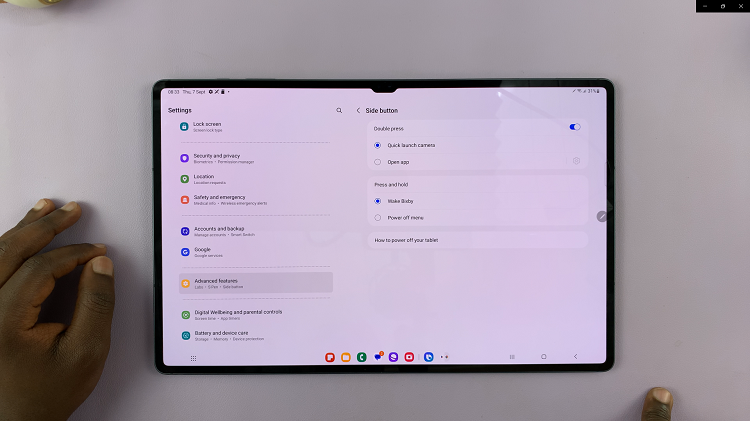
Using Quick Settings
Swipe down from the top of your tablet’s screen to open the notification panel, and then tap the power icon to access the power options. From here, choose either to restart or power off your Samsung Tab S9.
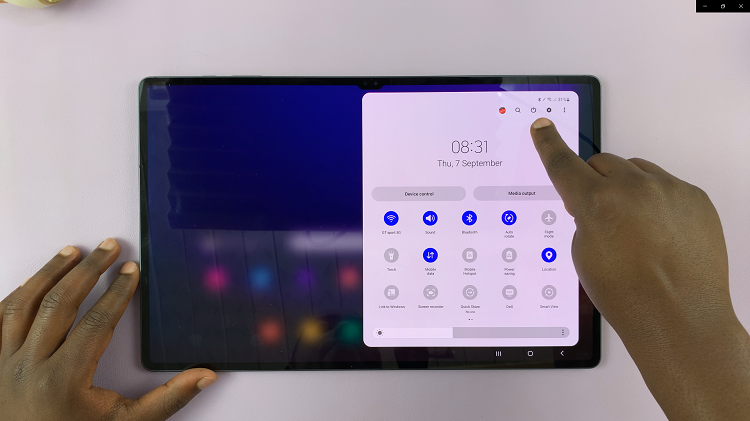
In conclusion, knowing how to turn off or restart your Samsung Galaxy Tab S9, S9+, or S9 Ultra is essential for maintaining the device’s performance and troubleshooting any issues that may arise. These simple steps can help you take control of your tablet’s power management and ensure a smooth user experience.
Read: How To Set Up Fingerprint Password On Samsung Galaxy Tab S9 Series