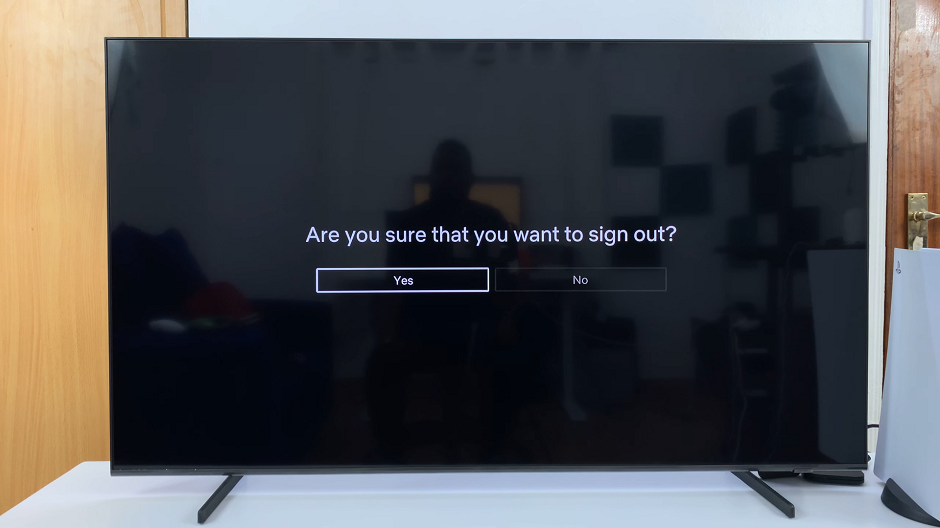Changing the lock screen notification style on your Samsung Galaxy Z Fold 7 allows you to customize how alerts and messages appear when your phone is locked. Whether you prefer a clean, minimal look or want detailed previews, adjusting this setting helps you manage privacy and convenience.
With the ability to choose between icons only, brief notifications, or full details, you can control how much information is shown on your lock screen. This is especially useful for keeping sensitive content private while still staying informed.
In this guide, we’ll walk you through the simple steps to change the lock screen notification style on your Galaxy Z Fold 7 so you can tailor it to your personal preferences.
READ: How To Screen Mirror Samsung Galaxy Z Flip 7 To ANY Smart TV
How To Change Lock Screen Notification Style On Samsung Galaxy Z Fold 7
Launch Settings from your apps menu.
Scroll down and select Notifications.
Tap on Lock Screen.
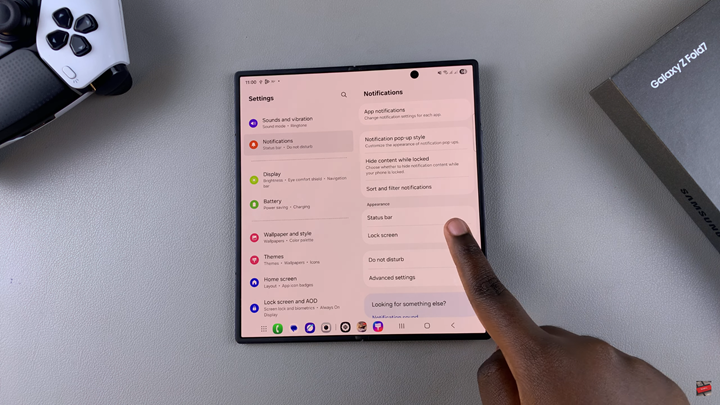
Enable the toggle for Show Notifications.
Choose your preferred Notification Style.
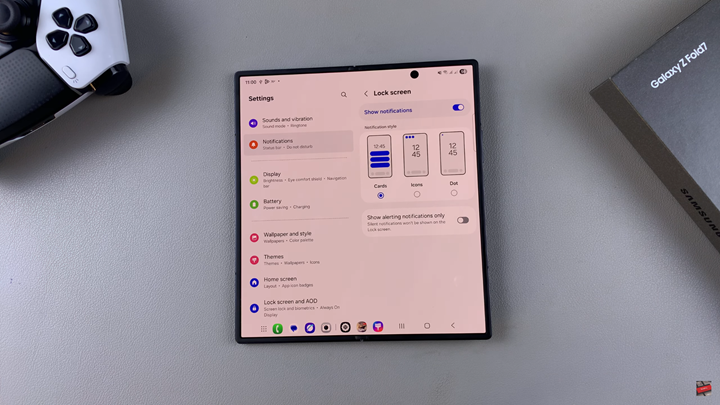
Once satisfied with your selection, go back and your changes will be applied immediately.
Choosing Icons only can help keep your lock screen clean and private, while cards lets you quickly read messages without unlocking your phone.
WATCH: How To Change Main Screen Layout On Samsung Galaxy Z Fold 7