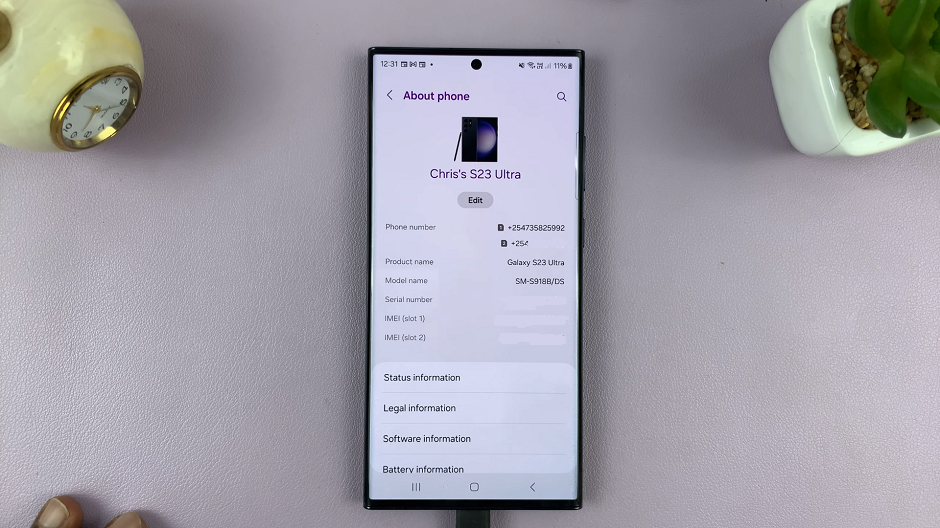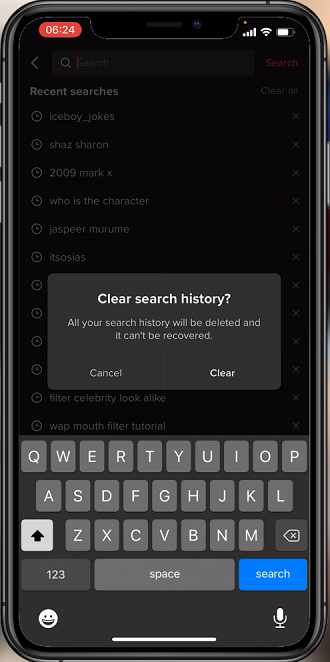The Samsung Galaxy A14 is a versatile and user-friendly smartphone that offers a range of customization options to enhance your overall user experience. Among the many customization features, adjusting the keyboard size and transparency can make typing more comfortable and visually appealing.
Whether you prefer a larger keyboard for easier typing or a more transparent one for a sleeker look, these adjustments can significantly enhance your user experience.
In this guide, we will walk you through the steps to change the keyboard size and transparency on your Samsung Galaxy A14.
Watch: How To Turn Sleep Mode On & Off On Samsung Galaxy A14
Change Keyboard Size & Transparency On Samsung Galaxy A14
To begin customizing your keyboard size, open the “Settings” app on your Samsung Galaxy A14. You can usually find this app in your app drawer or by swiping down from the top of the screen and tapping the gear-shaped icon in the top-right corner.
Next, scroll down in the Settings menu and tap on “General management.” From there, select “Samsung Keyboard Settings.” At this point, ensure that you enable floating keyboard on your device. To do this, tap on “Mode” and select “Floating Keyboard.”
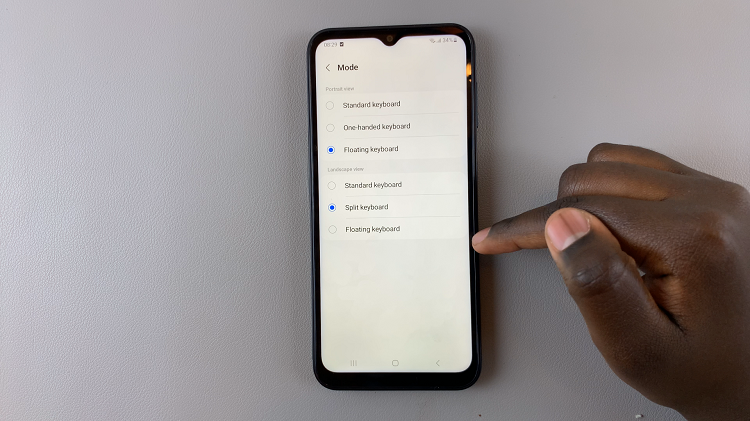
Once enabled, tap on “Size & Transparency.” In this menu, you can use a slider to adjust the keyboard transparency to your liking. To adjust the size, use the blue lines at the edges to increase or reduce the keyboard size.
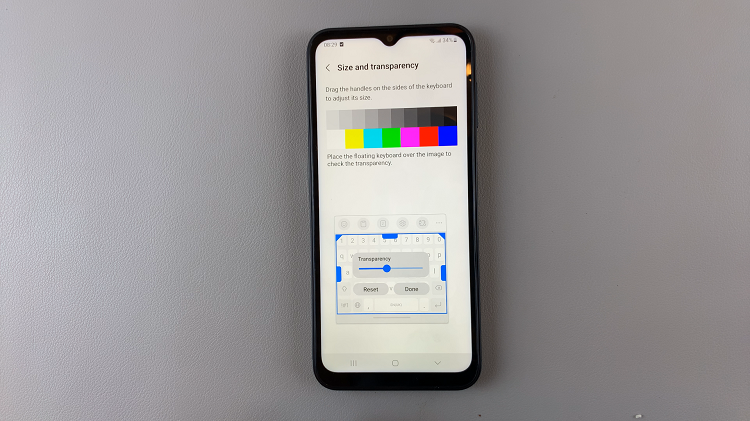
By following the steps outlined in this guide, you can easily make these changes and enjoy a more personalized smartphone experience on your Samsung Galaxy A14.
Read: How To Add Additional Watch Faces To Samsung Galaxy Watch 6/6 Classic