Transforming the visual appearance of your Samsung Galaxy A05 is a breeze with the ability to change its icon theme. This feature empowers you to inject your device with a fresh, personalized vibe that mirrors your unique style preferences.
By taking control of your smartphone’s aesthetics, you can revitalize its interface, making every interaction a delight. In this guide, we’ll delve into the steps required to change your icon theme on the Samsung Galaxy A05, empowering you to wield your creativity and tailor your device to perfection.
Let’s dive in and unleash the potential for customization that lies within your device.
Watch: How To Add Calendar Widget To Galaxy A05 Home Screen
Change Icon Theme On Samsung Galaxy A05
Firstly, unlock your Samsung Galaxy A05 and navigate to the home screen. From there, swipe down from the top of the screen to reveal the notification shade. Tap on the gear icon in the top-right corner to access the Settings menu.
Once in the Settings menu, scroll down until you find the “Themes” option. Tap on it to open the Themes settings. At this point, tap on “Icons” in the menu bar at the bottom of the screen. Following this, browse through the available icon themes until you find one that suits your taste.
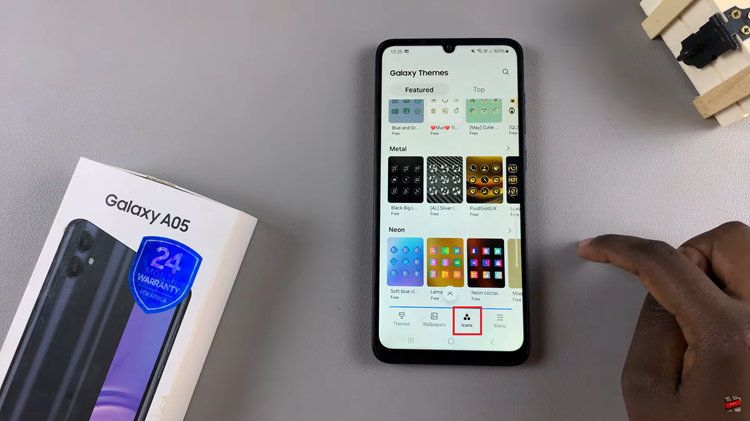
Then, tap on the icon theme you want to preview it. You’ll see a preview of how the theme will change the look of your device, including the icons. Take your time to ensure you’re happy with the overall look and feel of the theme. If you’re satisfied with the preview, tap on “Download” and then select “Apply” to apply the icon theme to your Samsung Galaxy A05
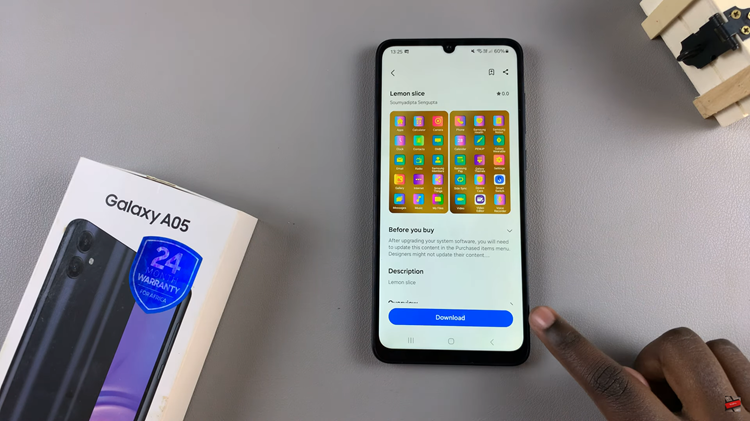
Once you’ve applied the icon theme, you’re all set! Enjoy your freshly customized Samsung Galaxy A05 with its new icon theme. Your device will now reflect your style every time you use it, adding a personal touch to your smartphone experience.
By following these simple steps, you can easily change the icon theme on your Samsung Galaxy A05 and give your device a fresh new look that reflects your personal style. Enjoy exploring the wide range of themes available and make your device truly yours!

