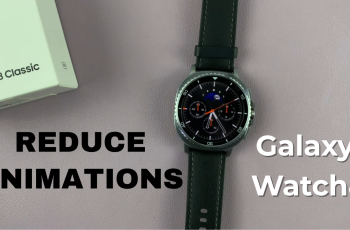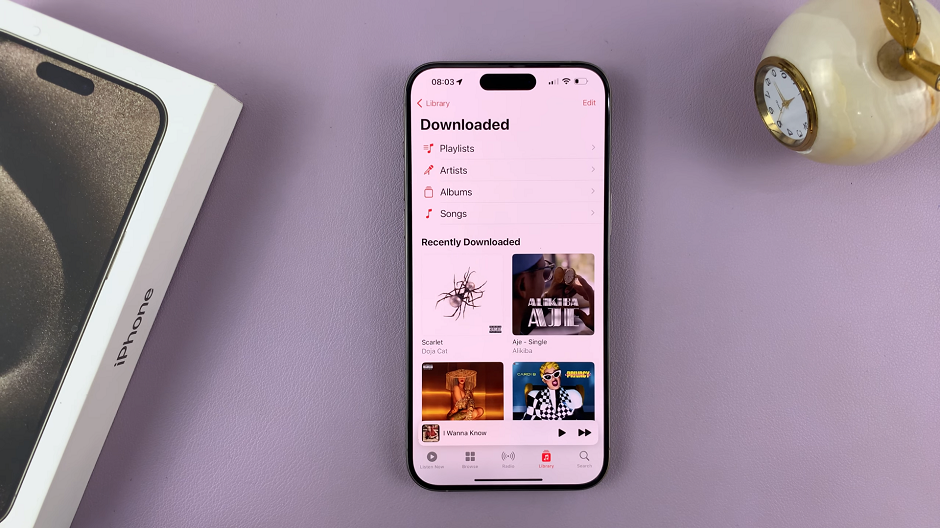In this guide, we’ll walk you through the step-by-step process used to change the grid size of home screen folders on your Samsung Galaxy A14 and A14 5G.
The Samsung Galaxy A14 is a versatile and user-friendly smartphone that offers a wide range of customization options. One of the key features that allows you to personalize your device is the ability to change the grid size of your home screen folders.
This allows you to arrange your apps and widgets in a way that suits your preferences and enhances your user experience.
Watch: How To Set Up Spotify On Samsung Galaxy Watch 6 / 6 Classic
Change Grid Size Of Home Screen Folder On Samsung Galaxy A14
Begin by navigating to your smartphone’s home screen. You can do this by pressing the home button or using the designated gesture if applicable. Once on the home screen, tap on Settings.
In the settings page, scroll down and look for Home screen. Tap on this option to proceed to the home screen settings menu.
Inside the home screen settings menu, you will likely find the Folder grid option. Tap on this option.
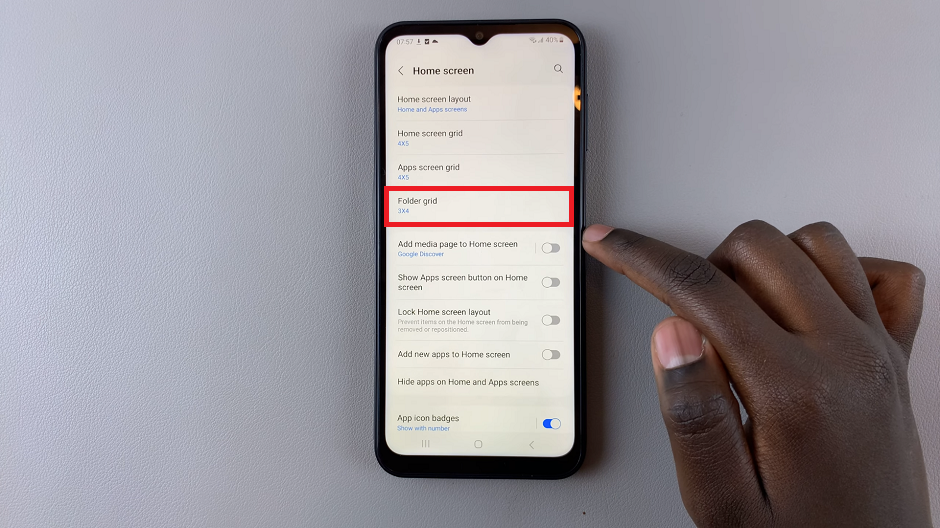
Within the folder grid options, select the grid size you prefer, either 3×4 or 4×4. Your smartphone will then apply the changes to your home screen folders.
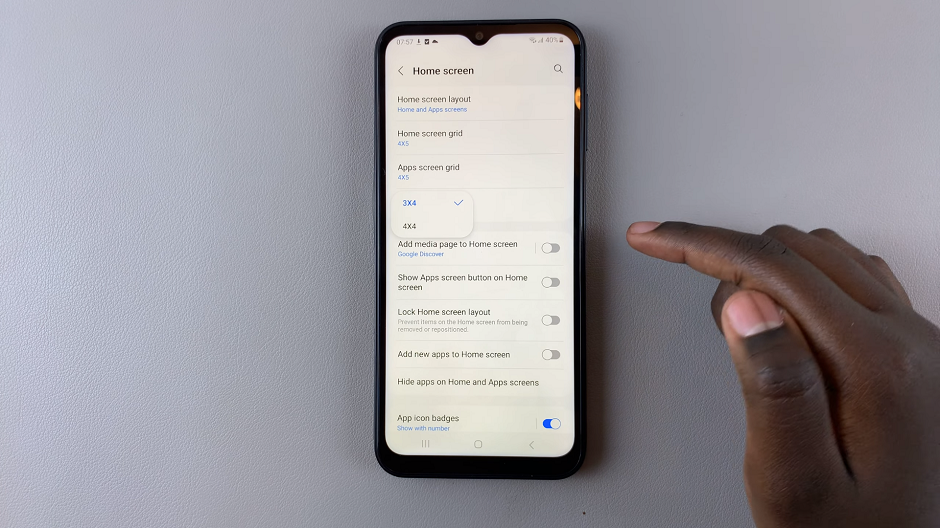
After altering the grid size, you can begin arranging apps and widgets within your folders. Long press on an app icon to enter the rearrangement mode, then drag and drop icons to their desired locations. This step allows you to make the most of the newly adjusted grid size by arranging items in a manner that suits your usage habits.
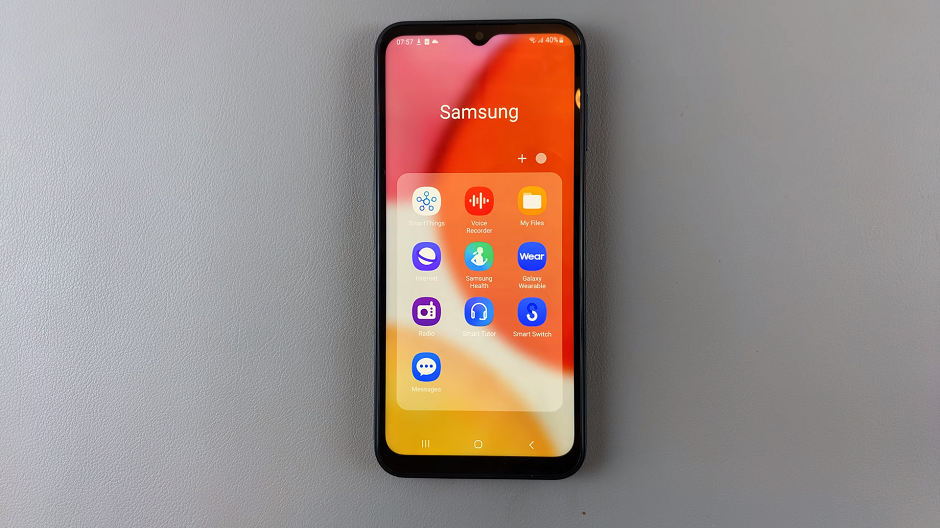
With your grid size changed and apps arranged to your liking, enjoy the new level of customization you’ve brought to your Samsung Galaxy A14 device. The home screen will now feel tailored to your preferences, making navigation and app access smoother than ever.
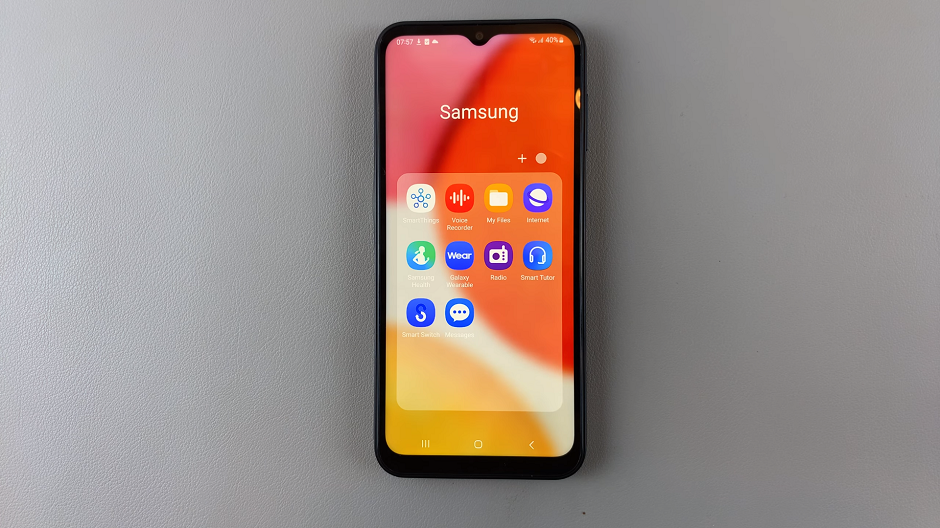
Congratulations! You’ve successfully changed the grid size of your home screen folders on the Samsung Galaxy A14. Take some time to arrange your apps and widgets in a way that enhances your productivity and makes accessing your favorite apps a breeze.
Remember, you can always return to the Home Screen Settings if you want to further tweak the grid size or explore other customization options.
By following these simple steps, you can make the most out of your Samsung Galaxy A14’s home screen. Create a layout that perfectly suits your preferences and needs.
Read this: How To Remove Bixby From Home Button On Samsung Galaxy Watch 6/6 Classic