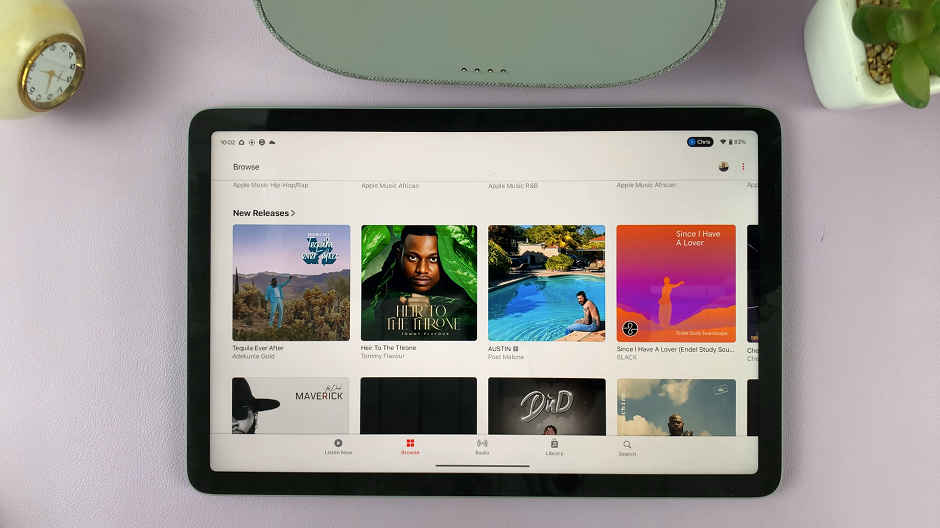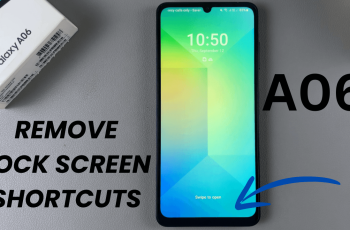The iPhone 15 and iPhone 15 Pro are known for their stunning camera capabilities, enabling users to capture high-quality photos and videos. However, by default, your iPhone may not always record videos at the highest resolution possible.
If you want to make sure you’re getting the best video quality out of your device, it’s essential to know how to change the default video resolution settings.
In this article, we’ll guide you through the process of how to change your iPhone 15 or iPhone 15 Pro’s default video resolution settings to suit your preferences.
Watch: How To Change Font Size On iPhone 15
To Change Default Video Resolution On iPhone 15
First, unlock your iPhone and tap on the “Settings” app. It’s usually found on your home screen, featuring a gearwheel icon. Next, in the Settings menu, scroll down until you find the “Camera” option. Tap on it to access the camera settings.
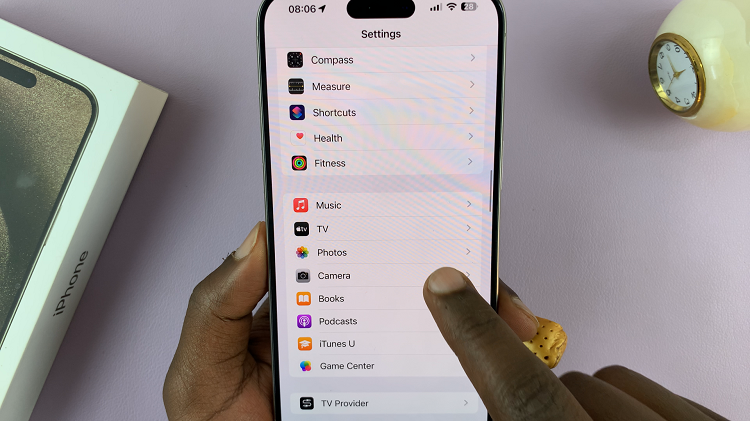
At this point, you’ll see various options related to your iPhone’s camera capabilities. Look for the “Record Video” option and tap on it. In the “Record Video” section, you’ll find a list of different video resolution options. Select the resolution you prefer by tapping on it.
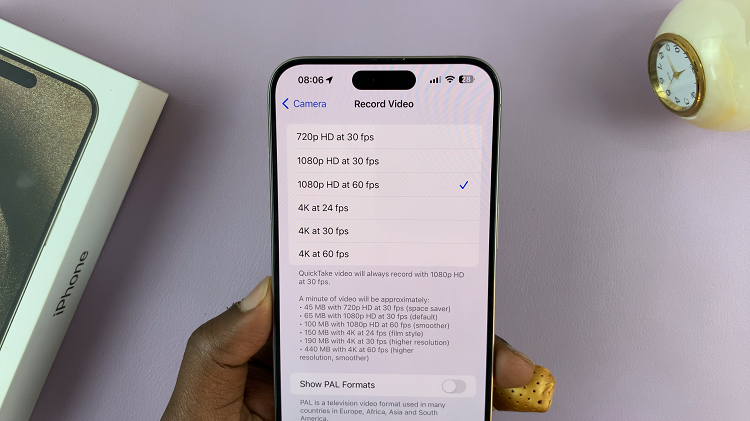
Once done, exit the Settings and your chosen video resolution will now be the default setting for all future video recordings. By following these steps, you can successfully adjust the video resolution on your iPhone 15. Let us know in the comment section below if you have any questions.