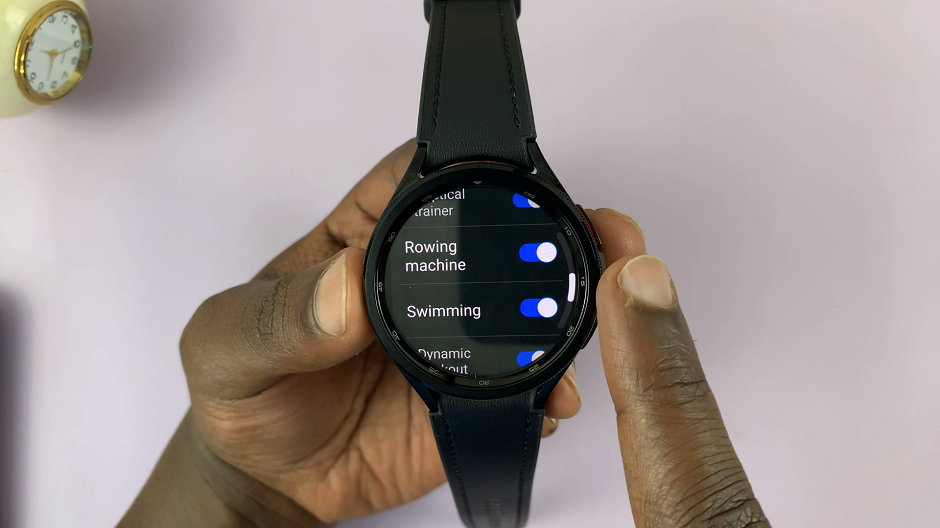The default browser on an iPad, typically Safari, may not always be the preferred choice for every user. Fortunately, iOS 14 and later versions allow you to change your default browser to one of your liking, such as Google Chrome, Mozilla Firefox, Microsoft Edge, or others available on the App Store.
Changing the default browser involves a few straightforward steps that leverage iOS settings to tailor your device to your browsing habits. Whether you prioritize compatibility, features like cross-device syncing, or specific privacy settings, selecting a new default browser can significantly enhance how you interact with the web on your iPad.
This guide will walk you through the simple steps required to set your preferred browser as the default on your iPad, ensuring a more personalized and streamlined browsing experience. Let’s delve into the process step-by-step, ensuring you can easily make the switch and maximize your browsing efficiency.
Watch: How To Turn OFF Read Receipts For Messages iPad
Change Default Browser On iPad
To change the default browser on your iPad, begin by installing the browser of your choice. Navigate to the App Store and use the search bar to locate the browser you prefer, such as Google Chrome or Mozilla Firefox. Once you find it, tap on ‘Get‘ to download and install the browser onto your iPad.
After installing the browser, proceed to adjust the settings. Open the Settings app either from your home screen or app library. Scroll down within the Settings menu and select “Apps“. Continue scrolling until you find the name of the browser you just installed, for example, “Chrome“. Tap on the browser’s name to access its specific settings.
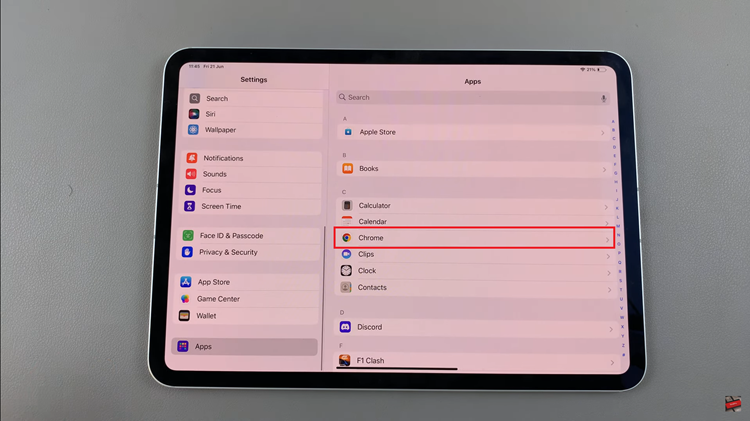
Within the browser’s settings page, locate and select the “Default Browser App” option. This will bring up a list displaying all the browsers currently installed on your iPad. Choose the browser you wish to set as the default, such as “Chrome“. Once selected, exit the settings page to ensure your changes are saved and applied.
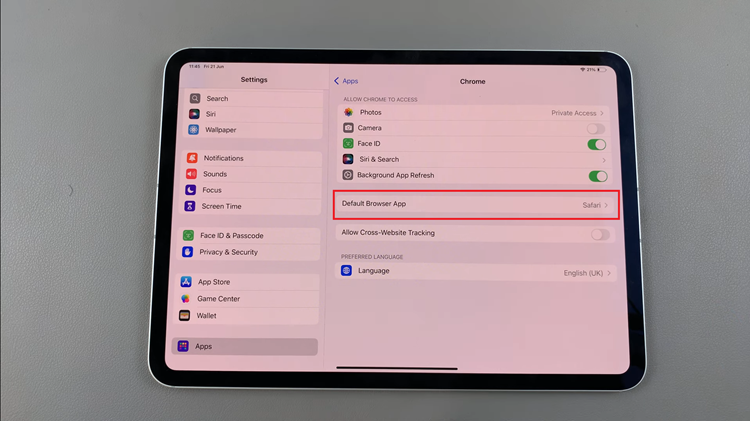
By following these steps, you can seamlessly switch the default browser on your iPad to match your browsing preferences. This process allows you to enjoy a personalized browsing experience tailored to the features and functionalities offered by your preferred browser.