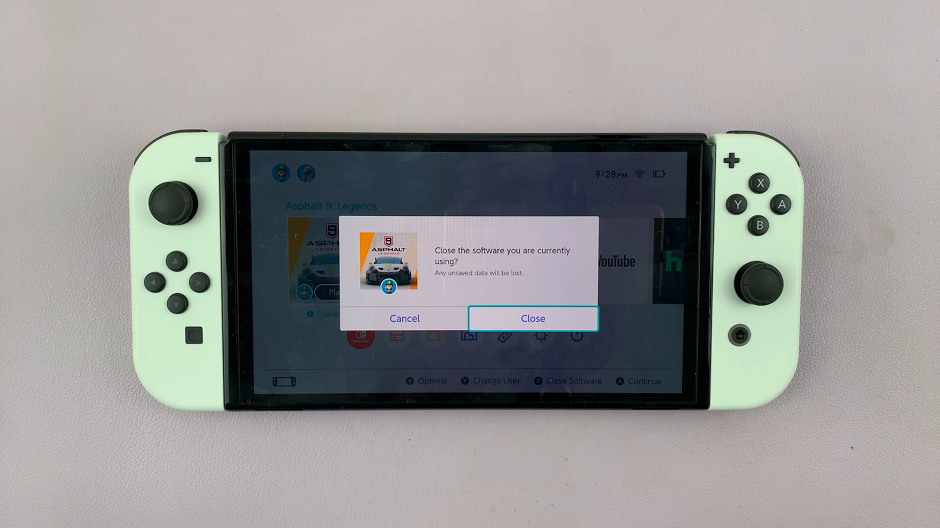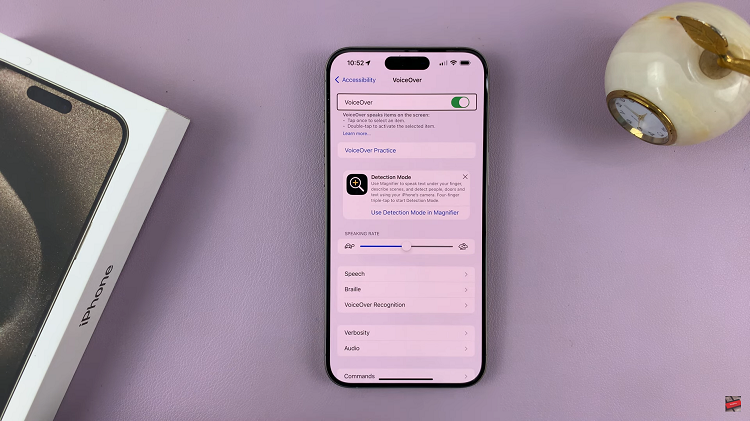Instagram revolves around posting pictures and videos, likes and comments. All three things work together in an incredible ecosystem that makes Instagram what it is today.
Generally, if you have a public Instagram account, anyone can see what you post and anyone can comment on your posts.
But in an effort to control cyber bullying and other kinds of harassment that goes on in the comments section, Instagram has really put some control in your hands regarding commenting.
So if you don’t want to block someone or completely disable commenting on Instagram, you can block a specific person from commenting on your posts. This can be done right from the mobile app on your iPhone or Android device.
Go to instagram and tap on your profile icon in the bottom right side. On your profile page, tap on the menu in the upper right side. Then tap on setting to go to the settings page. While here, tap on Privacy to open your privacy settings.
Then go to commenting section and tap on ‘Block Comments from’. Then add the person you want to block comments from as shown in the video.
The person you block from commenting will not be notified but the commenting button on your posts will disappear on their feed. They will not have the option to comment while other people can still comment. It’s the same process to unblock.