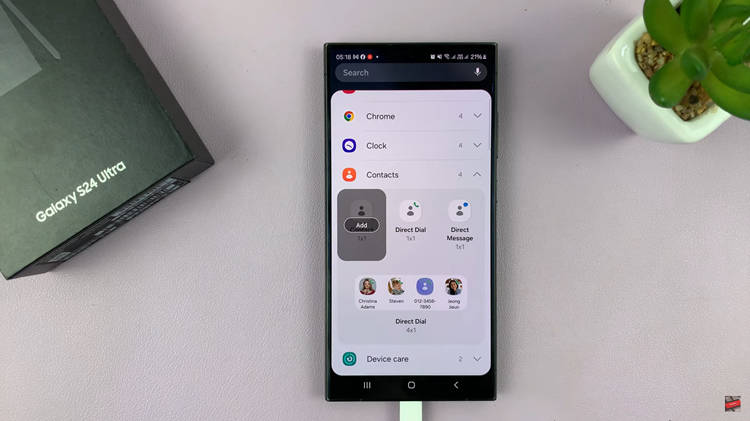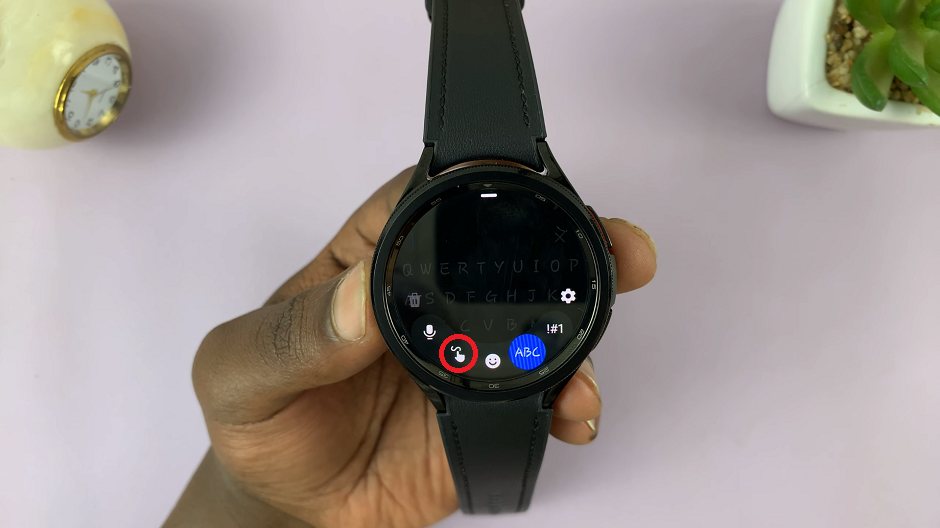Emptying an inbox stuffed with messages can be a time-consuming task. Gmail offers you a lot of useful features to organize your emails and one of the best among them is Archiving. When you archive emails in Gmail, it helps keep your inbox tidy and lets the important mails stay saved for future reference.
If you archive an email, it is taken out of your inbox but the email will still exist in your Gmail account and be accessible at any time. This ensures that you can always recover emails already archived as they are never deleted permanently.
We will walk you through the steps to archive emails on Gmail, so you can always maintain a lean & smart inbox.
Watch: How To Change Font Style On Gmail
Archive Emails On Gmail
To begin, launch your favorite browser. From here, access your Gmail account, then log in to your Google account when prompted. Then, access your Inbox and find the email you’d like to archive.
Following this, click on the checkbox on the left side of the email. Conversely, find the “Archive” icon located in the toolbar above your messages. From here, your email will be archived.
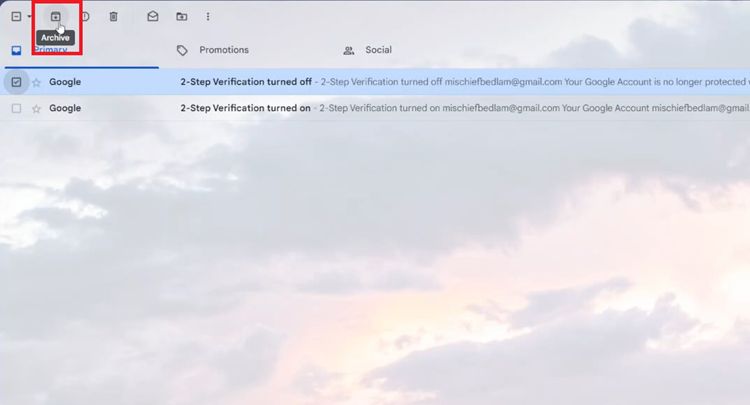
Subsequently, if you’d like to archive all emails, click on the checkbox at the top of the inbox. This will select all the emails in your inbox. From here, tap on the archive icon and all your emails will be archived.
In conclusion, Archiving helps maintain a clutter-free inbox while keeping important messages accessible. Follow the steps above.