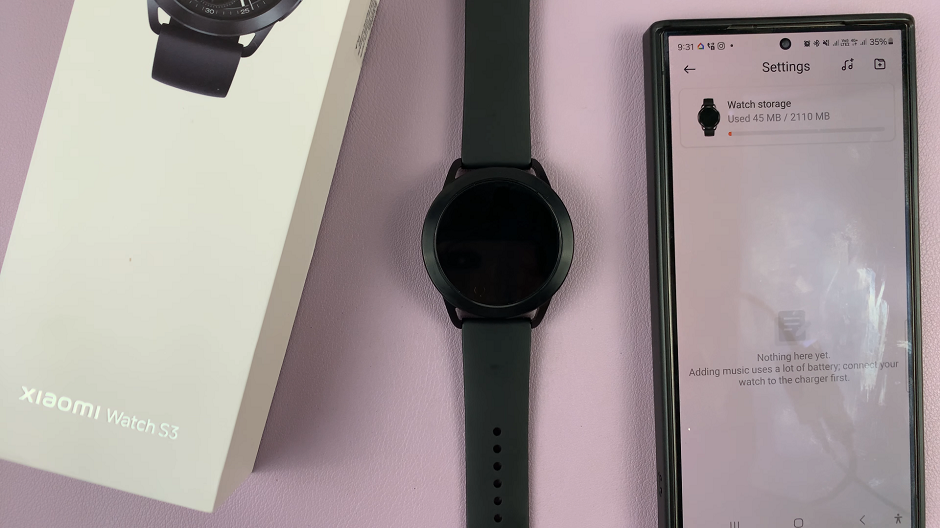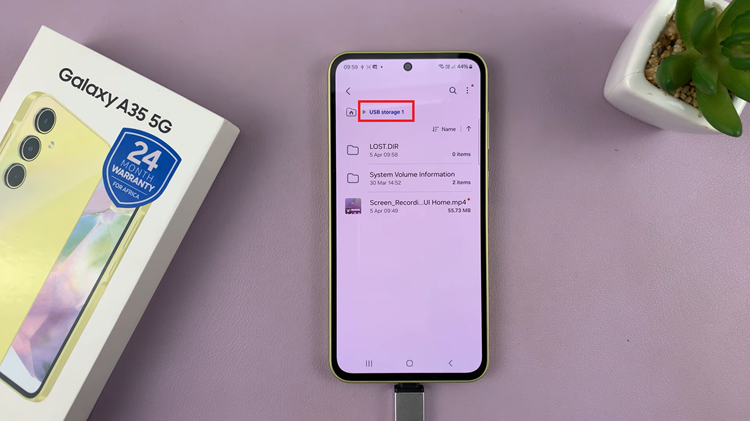Strong communication is critical, and email remains a staple of professional—personal interaction. Gmail, one of the popular email platforms used all over offers multiple features to make your work easier. Of these capabilities, autocorrect is a double-edged sword.
Designed to automatically correct spelling errors and typos as you type which ultimately helps in saving time and impacts the overall efficiency. Autocorrect may be something that needs to be toggled on or off depending upon your typing tendencies and preferences.
In this guide, we will show how to enable/disable the autocorrect feature on your Gmail account.
Watch: How To Archive Emails On Gmail
Enable/Disable Autocorrect On Gmail
To begin, launch your favorite browser. From here, access your Gmail account, then log in to your Google account when prompted. Then, tap on the “Settings” icon at the upper right corner of the screen and select “See All Settings.”
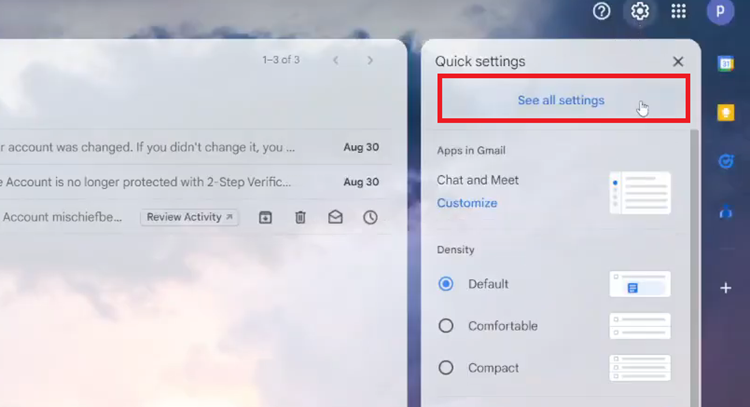
Following this, select the “General” tab and scroll down until the “Autocorrect” option. From here, select “Autocorrect ON” to enable this feature. This will allow Gmail to automatically correct any spelling errors as you type. Subsequently, select “Autocorrect OFF” to disable this feature.

By managing these settings, you can control how autocorrect behaves while composing emails in Gmail, ensuring it works in a way that best suits your typing needs.