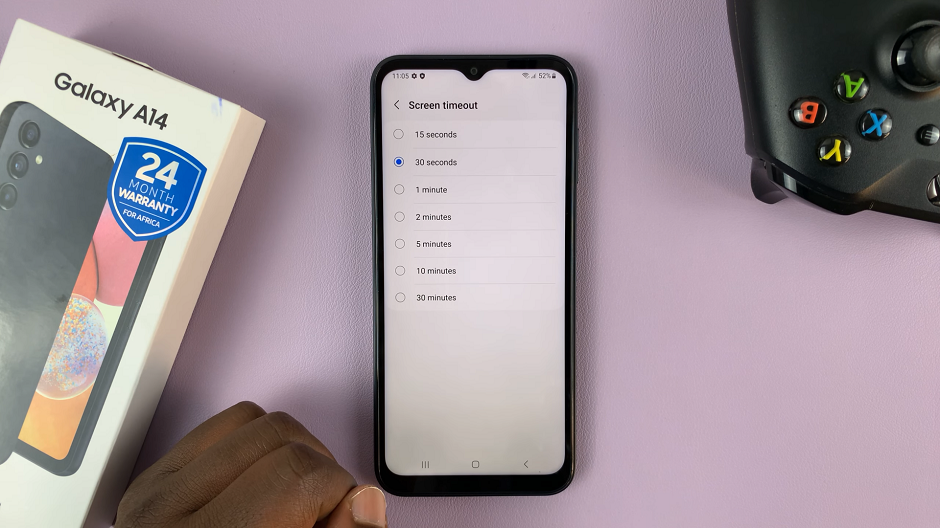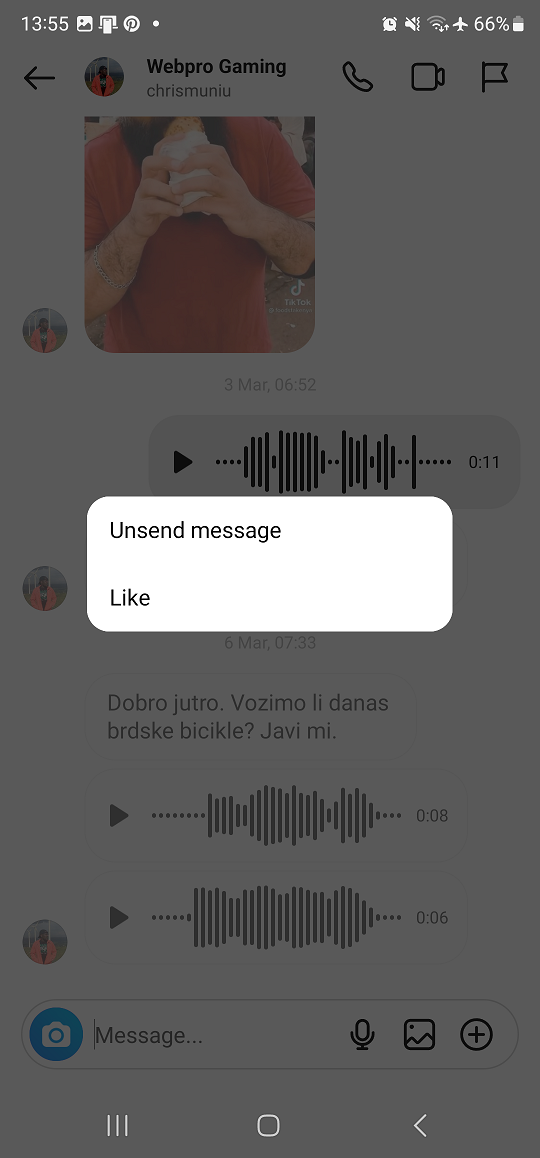In the realm of wearable technology, Xiaomi has established itself as a prominent player with its innovative smartwatches, offering a blend of style, functionality, and affordability.
Among its lineup, the Xiaomi Watch S3 stands out as a versatile companion for fitness enthusiasts and tech aficionados alike.
One of the key aspects of managing any smart device is keeping track of available storage space, and the Xiaomi Watch S3 is no exception. In this guide, we’ll walk you through the simple steps to check the available storage space on your Xiaomi Watch S3.
Why Check Storage Space?
Before delving into the steps, it’s essential to understand the significance of monitoring storage space on your Xiaomi Watch S3. Like any electronic device, the watch’s storage capacity is finite, and being aware of how much space you have left is crucial for several reasons:
App Management: As smartwatches evolve, they offer an increasing array of apps and functionalities. Knowing your available storage helps you decide which apps to install or uninstall based on their size and usage frequency.
Media Storage: Whether it’s music, podcasts, or photos, your Xiaomi Watch S3 may store various media files. Monitoring storage space allows you to manage these files efficiently and ensure you have room for new additions.
Performance Optimization: Adequate storage space is essential for maintaining optimal performance. Running low on storage can lead to sluggishness, app crashes, or difficulty installing updates.
Read: How To Measure Blood Oxygen During Sleep On Xiaomi Watch S3
Check Available Storage Space On Xiaomi Watch S3
First, launch the Mi Fitness app on your smartphone, and tap on the Device tab.
Select your Watch S3 and scroll down to the Music option, under the Apps section. Once you’re in the Music menu, you’ll see the music that you have added.
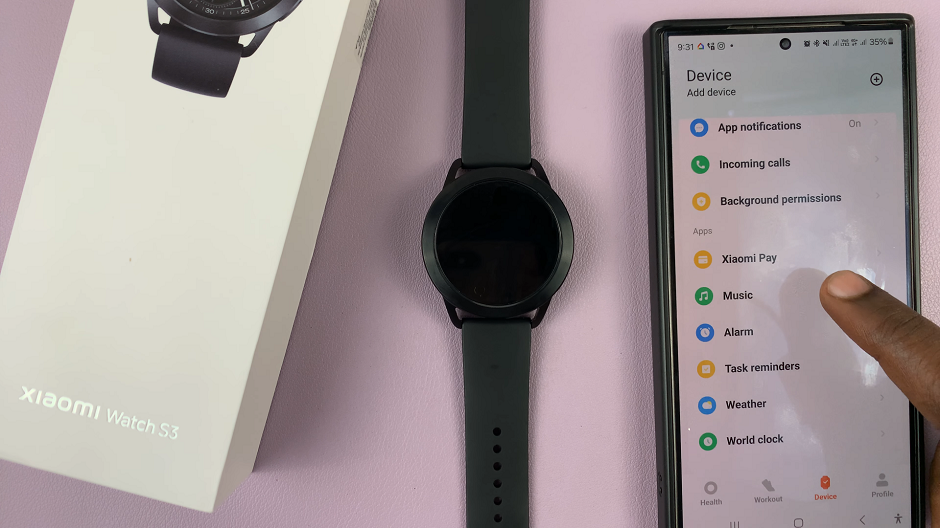
However, at the top of the menu, you’ll see breakdown of your watch’s storage usage. This includes the total storage capacity and the amount of space used. The available space is the difference from the total capacity and the space used.
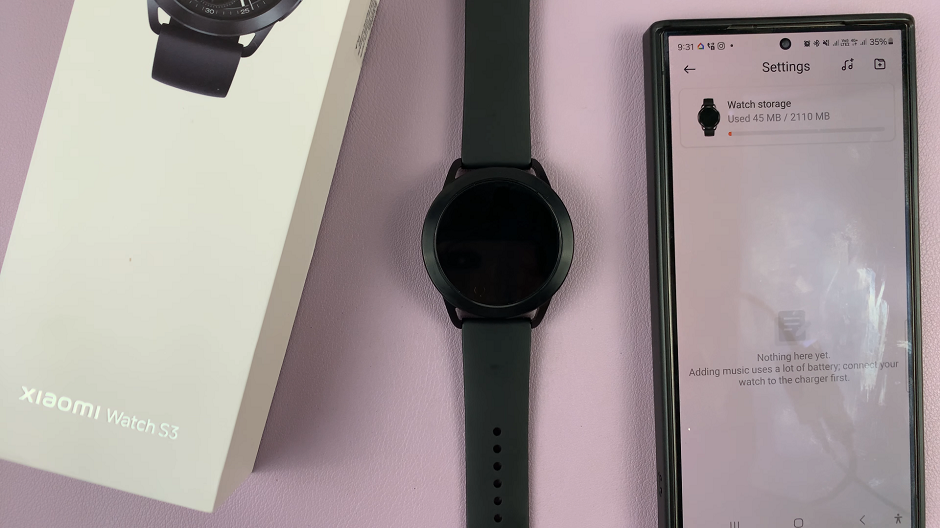
Take this opportunity to review the music files occupying space on your watch. Consider removing the media to free up storage if needed.
Monitoring available storage space is an essential aspect of managing any smart device, including the Xiaomi Watch S3. By following the simple steps outlined in this guide, you can easily check how much storage space is available on your watch and take proactive steps to manage it effectively.
Whether you’re optimizing performance, organizing apps, or making room for new media, staying informed about your Xiaomi Watch S3’s storage status ensures a seamless user experience.