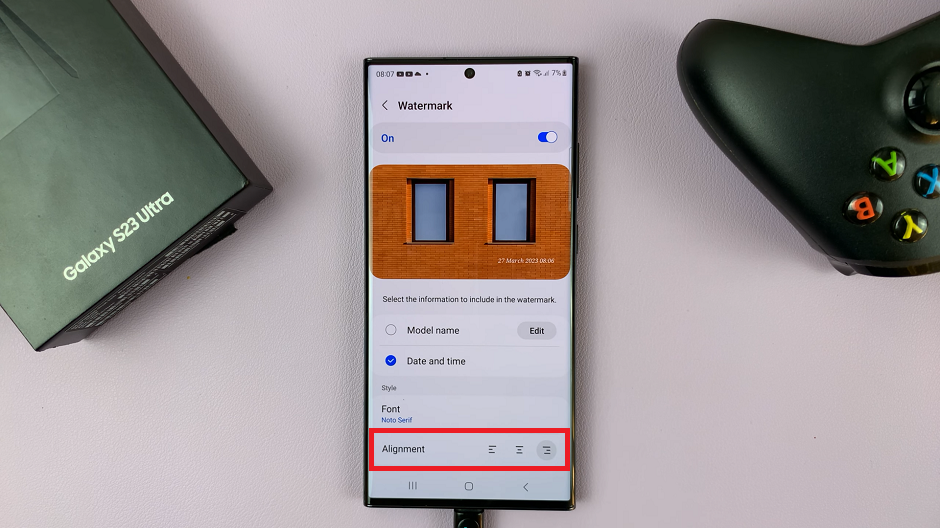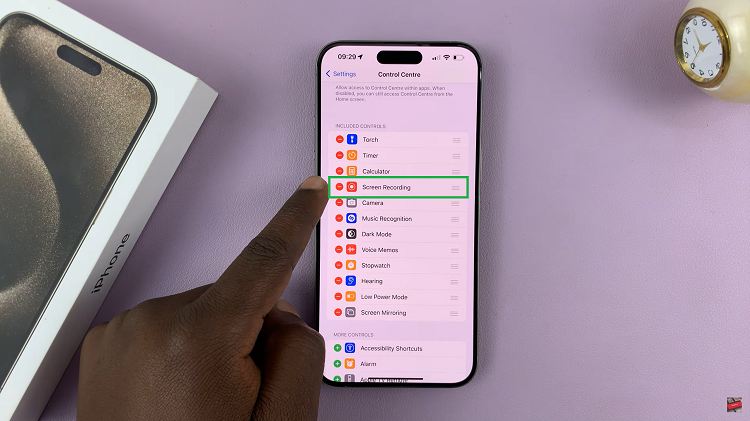In this article, we will walk you through the step-by-step process of allowing accessories on your iPhone lock screen, unlocking a new level of convenience and functionality.
The iPhone is a powerful and versatile device that offers numerous features and functionalities to enhance our daily lives. One such feature is the ability to control accessories directly from the lock screen, providing quick and convenient access without the need to unlock the device.
Traditionally, accessing your iPhone’s accessories required unlocking the device and navigating through various menus. However, with the introduction of the “Allow Accessories on Lock Screen” feature, Apple has made it possible to control and interact with your favorite accessories right from the lock screen.
Watch: How To Use a Photo In Your iPhone Photo Library as Wallpaper (Home Screen and Lock Screen)
Enable Accessories on iPhone Lock Screen
Start by unlocking your iPhone and accessing the home screen. Locate and open the Settings app, represented by the gear icon.
In the settings menu, scroll down and tap on Face ID & Passcode or Touch ID & Passcode. This all depends on the authentication method you use.
Enter your passcode when prompted to proceed. Once you’re in the Face ID/Touch ID & Passcode settings, scroll down until you find the Allow Access When Locked section.
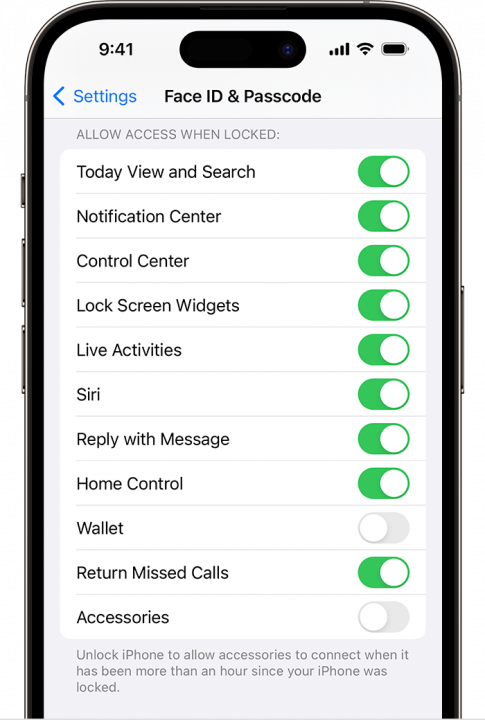
Within this section, you will see a toggle switch labeled Accessories, USB Accessories or USB Accessories Lock, depending on your iPhone model.
Enable the toggle switch by tapping on it. This will allow accessories to connect and interact with your device even when it’s locked.
Read On: How To Use a Photo In Your iPhone Photo Library as Wallpaper