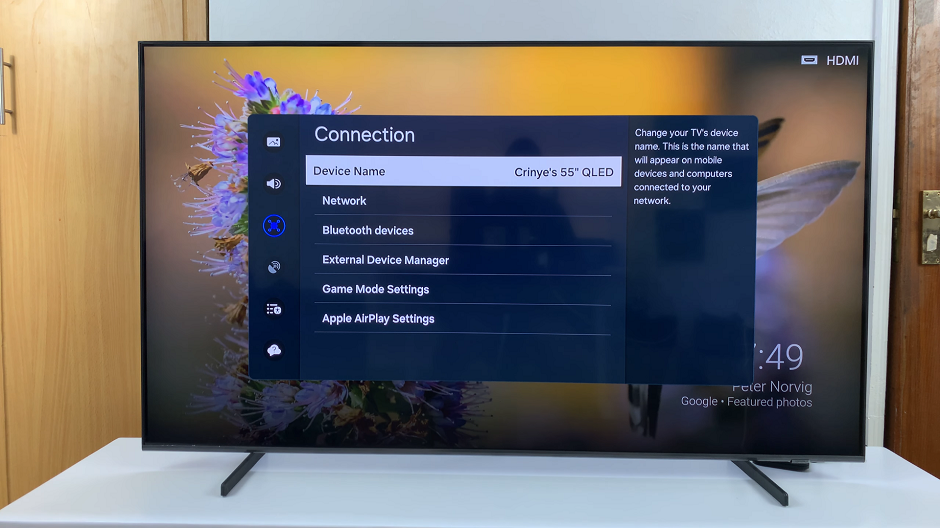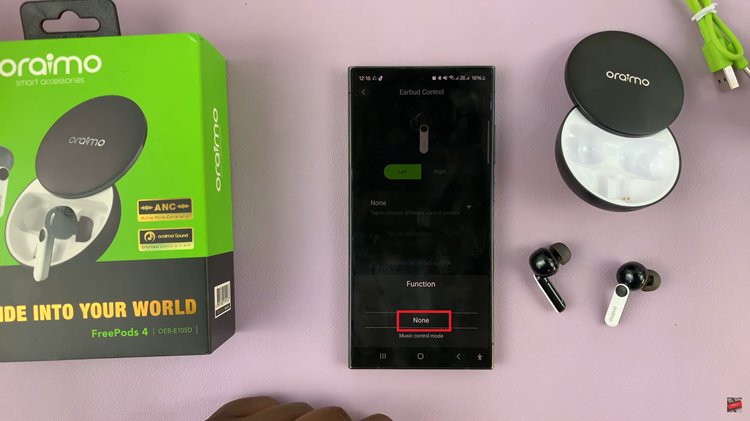You can transfer files between Apple devices using an Apple exclusive service called Airdrop. Your iPhone has it, and you can send and receive files (even large ones using this service).
Before you can attempt to airdrop from iPhone to mac or to any other Apple device, make sure Airdrop is turned on on the receiving device. It could be another iPhone as well.
How To Send Files
To send a file to another Apple device, simply tap and hold the file to access the share options. Then choose ‘Airdrop’.
If the photo/video is open in the photos app, then tap on the share icon in the bottom left and choose ‘Airdrop’.
Airdrop will find other Airdrop devices around. Select the device you want to send the file to and that device will receive it.
How To Receive Files
To allow your iPhone to receive files via airdrop, then you must have turned it on. While turning it on, select ‘Contacts only’. or Everyone’. depending on whether the sending device is on your contacts list.
As soon as the file is sent, you’ll be prompted to open it using the recommended apps. If it’s a photo or video, it will open in the photos app.