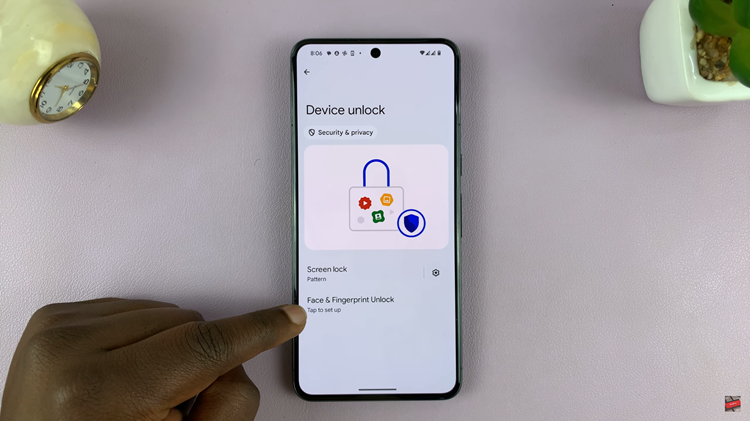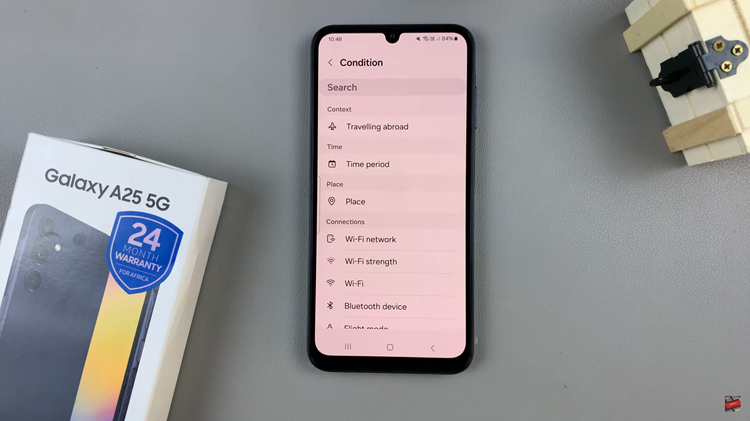The Xiaomi Watch S3 is more than just a smartwatch; it’s a dynamic companion designed to enhance your daily life with a plethora of features, including fitness tracking, notifications, and media playback. Adjusting the media volume on your Xiaomi Watch S3 is a key skill that ensures you can fully enjoy music, podcasts, or any audio content directly from your wrist.
Whether you are hitting the gym, going for a run, or simply relaxing at home, controlling the volume quickly and efficiently can make a significant difference in your overall experience. In this detailed guide, we’ll walk you through the steps to adjust the media volume on your Xiaomi Watch S3, ensuring you get the most out of your device.
Get ready to amplify your smartwatch experience with intuitive controls and expert tips.
Watch: How To Enable Advanced Sleep Monitoring On Xiaomi Watch S3
Adjust Media Volume On Xiaomi Watch S3
To begin, navigate to the settings menu on your Xiaomi Watch S3. You can do this by pressing the side button to wake up the screen and then swiping up and finding the settings icon. Tap on it to proceed.

Once you’re in the settings menu, locate and select the ‘Sounds & Vibration‘ option. This will take you to the sound settings, where you can manage various aspects of your sound.
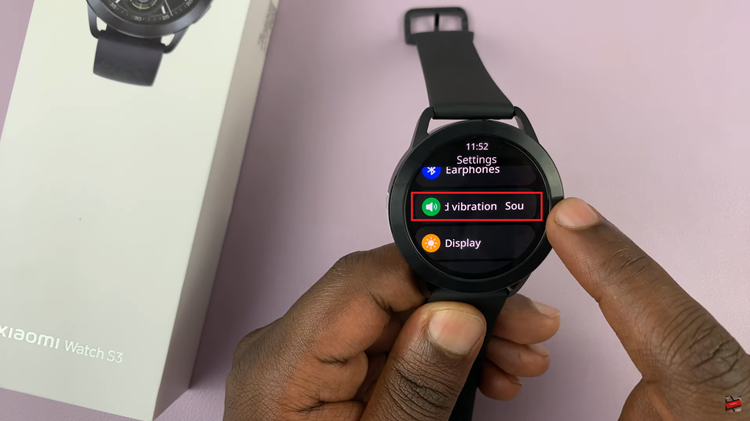
Within the sound settings, scroll down and you should see an option labeled ‘Media.’ At this point, use the slider to either increase or reduce the media volume on your watch. Alternatively, you can use the plus (+) and minus (-) signs to adjust the volume.

In conclusion, adjusting the media volume on your Xiaomi Watch S3 is a simple process that can significantly improve your media experience. Follow these steps to easily manage the media volume and customize your watch’s settings to suit your preferences.
Read: How To Turn ON & OFF Always On Display On Xiaomi Watch S3