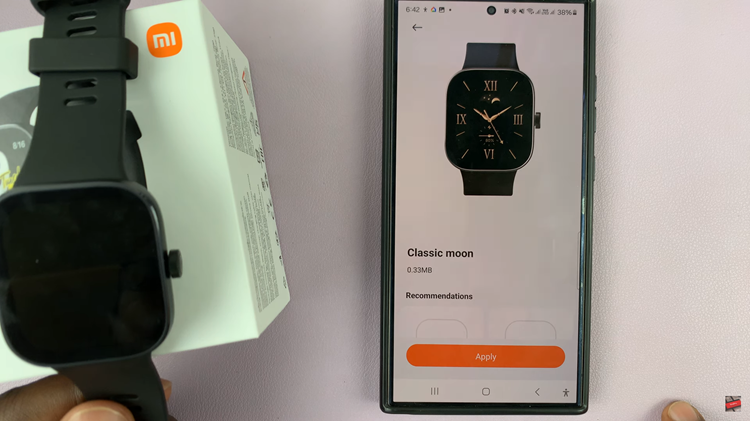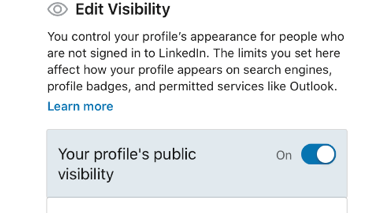EA Sports FC Mobile (FC 24 Mobile) is a popular soccer (football) game that provides an immersive gaming experience for sports enthusiasts. While the game offers stunning graphics and realistic gameplay, it also includes commentary to make the experience more engaging.
However, there may be times when you want to adjust the commentary volume to better suit your preferences.
In this article, we will guide you through the steps to adjust the commentary volume on FC 24 Mobile (EA Sports FC Mobile).
Watch: How To Adjust Menu Volume On FC 24 Mobile
To Adjust Commentary Volume On FC 24 Mobile
First, launch the EA Sports FC Mobile game on your mobile device. Next, access the settings menu. You can usually find this icon represented by a gear or cogwheel symbol, typically located in the top-right corner of the screen.
Within the settings menu, tap on “Audio” then scroll down and find the “Commentary” option. At this point, you’ll see a slider beneath the option. Now, to increase the volume, move the slider to the right end. Subsequently, to reduce the volume, move the slider to the left end.
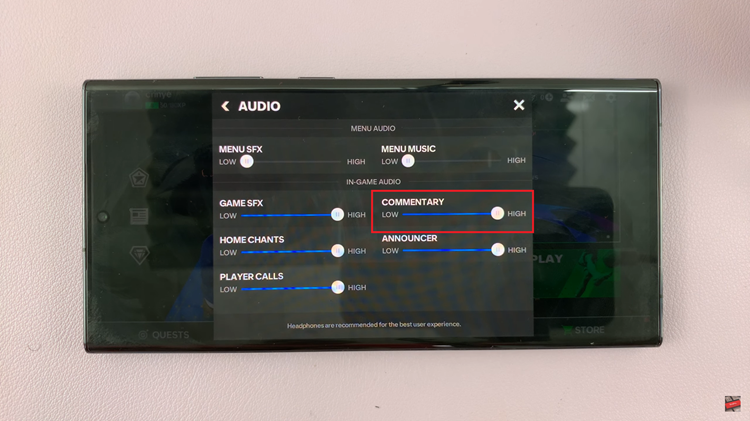
In conclusion, customizing the commentary volume in EA Sports FC Mobile is a straightforward process that allows you to tailor your gaming experience to your liking. By following the steps outlined in this article, you can easily adjust the commentary volume in EA Sports FC Mobile. Let us know in the comment section below if you have any questions or suggestions.
Read: How To Change Aspect Ratio On Camera In Google Pixel 8