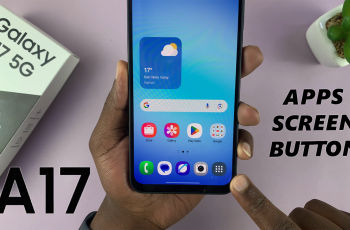Samsung phones, known for their innovative features, offer a user-friendly experience that extends beyond the conventional.
If you find yourself frequently visiting specific websites and wish to enhance the accessibility of your favorite online destinations, adding shortcuts to your home screen is the way to go.
In this guide, we’ll walk you through the comprehensive step-by-step process on how to add a website shortcut to the home screen on your Samsung phone.
Also Read: How To Add Apps To Folder On Home Screen Of Android Phone
How To Add Website Shortcut To Home Screen On Samsung Phone
Begin by launching your preferred web browser. Once your browser is open, type in the URL or search for the website you want to create a shortcut for. Ensure that you are on the homepage or the specific page you wish to access directly from your home screen.
In the top-right or bottom-right corner of your browser, you’ll find the menu icon. This icon is typically represented by three dots or lines, signaling the browser’s menu options. Tap on it to open the menu.
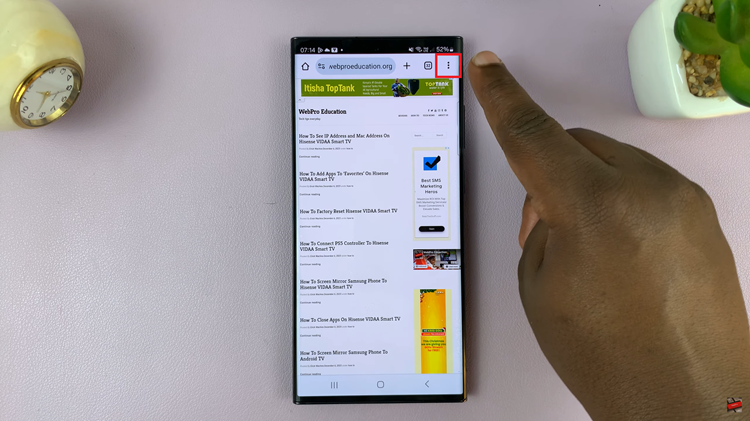
Within the browser menu, look for an option that says “Add to Home Screen” or a similar term. After selecting the “Add to Home Screen” option, you may have the opportunity to customize the shortcut’s name. If the website’s default name is too long or you prefer a shorter version, this is your chance to make it more convenient for you.
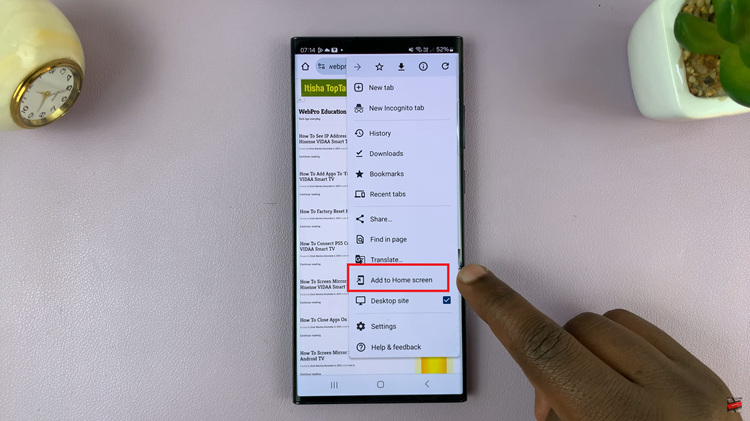
Once you’ve customized the name (if desired), tap on “Add” or “Done” to confirm and save the shortcut to your home screen. You should now see the website’s icon alongside your other apps for quick and easy access.
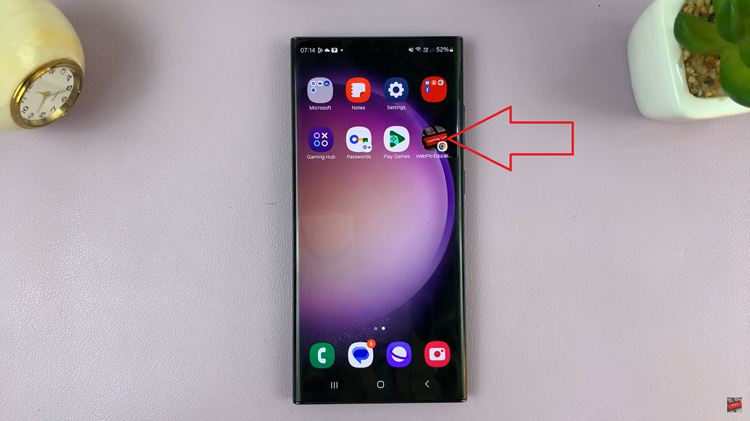
Adding website shortcuts to your Samsung phone’s home screen is a simple yet effective way to streamline your browsing experience. By following these easy steps, you can ensure that your favorite websites are just a tap away.