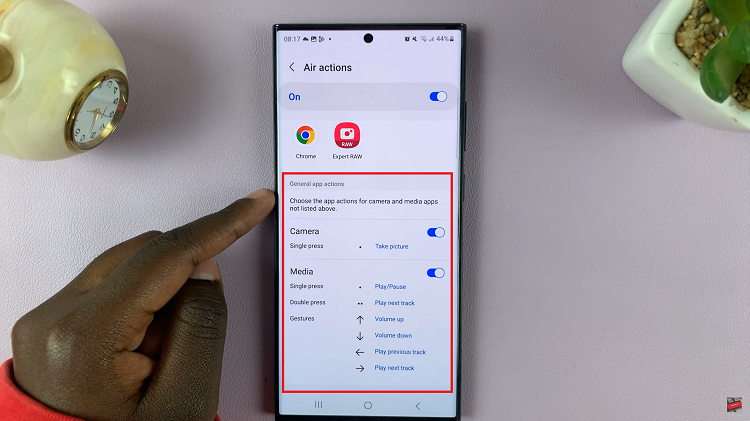In the fast-paced world of digital connectivity, efficiency is key. We often find ourselves navigating through various websites on our Android phones, seeking information, entertainment, or services.
To simplify this process and ensure quick access to our favorite online destinations, the ability to add website shortcuts to the home screen of our Android devices becomes invaluable.
In this guide, we’ll walk you through the comprehensive step-by-step process on how to add a website to the home screen on your Android phone.
Also Read: How To View SIM Card Information On Android Phone
How To Add Website Shortcut To Home Screen On Android Phone
Begin by launching your preferred web browser. Once your browser is open, type in the URL of the website you wish to create a shortcut for. Wait for the webpage to load and ensure you are on the desired page before proceeding.
Look for the menu icon in your browser, typically represented by three dots or lines located in the upper-right or lower-right corner of the screen. Tap on this icon to open the browser menu.
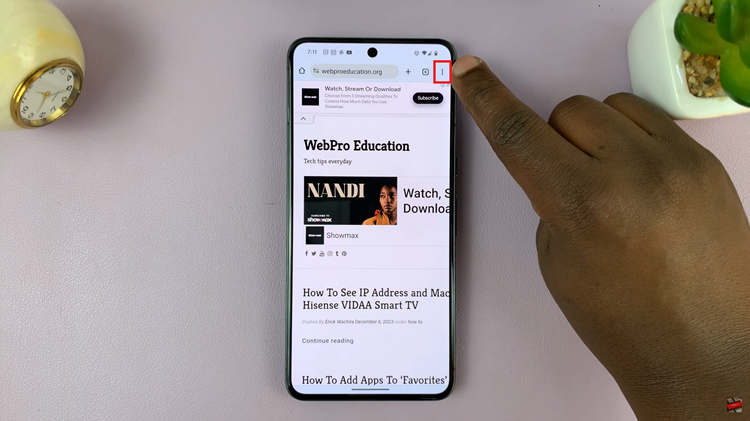
Within the browser menu, you’ll find various options. Look for one that mentions “Add to Home Screen” or a similar term. Different browsers may have slightly different wording.
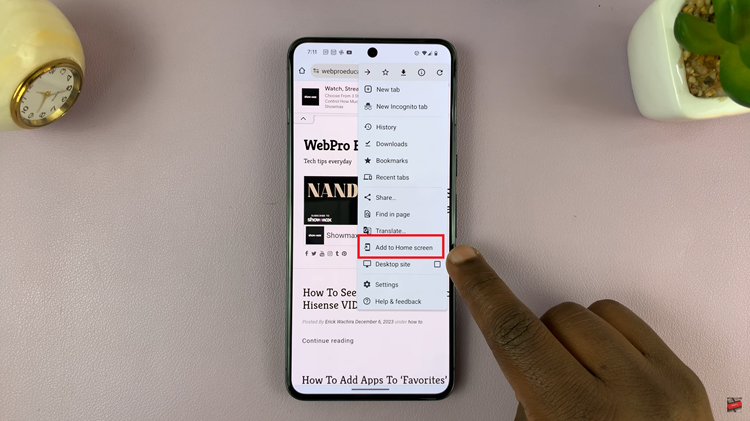
After selecting the “Add to Home Screen” option, you may be prompted to customize the shortcut name. After customizing the name (or skipping this step), tap on “Add” or “Done,” depending on your browser. This action will place the website shortcut directly on your Android phone’s home screen.
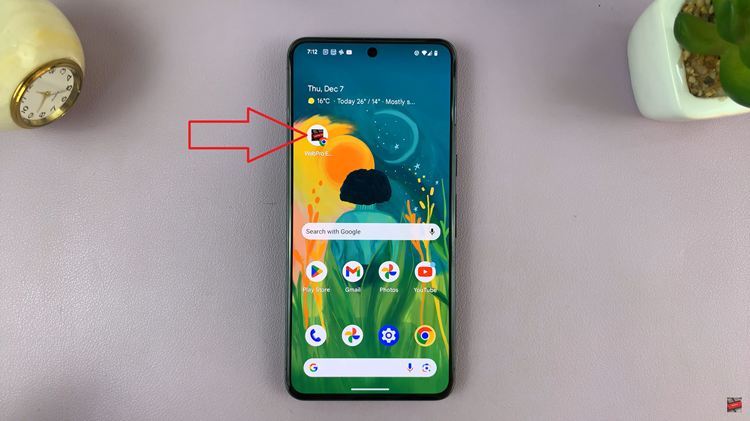
By following these simple steps, you can enhance your Samsung Android phone experience by creating shortcuts to your favorite websites. This allows you to access your preferred web content with just a tap, saving you time and effort in the process.
Watch: How To Add Website Shortcut To Home Screen On Samsung Phone