Bringing real-time weather updates directly to your Samsung Galaxy A05s home screen can be a game-changer, ensuring you’re always in the know about the latest atmospheric conditions. With just a few taps, you can effortlessly integrate a weather widget into your device’s interface, providing instant access to crucial weather information without the need to navigate through multiple apps.
In this guide, we’ll walk you through the steps required to add a weather widget to the home screen on Samsung Galaxy A05s. From unlocking your phone to customizing the widget to your preferences, we’ll cover everything you need to know to seamlessly integrate this valuable tool into your daily routine.
So, let’s dive in and empower your device with the ability to keep you informed and prepared for whatever weather comes your way!
Watch: How To Use Emojis On Windows
Add Weather Widget To Home Screen On Samsung Galaxy A05s
Firstly, ensure your Samsung Galaxy A05s is unlocked and ready for customization. If your device is locked, unlock it using your preferred method, such as PIN, pattern, password, or biometric authentication.
At this point, long-press on any space on your home screen until a menu appears. This menu typically includes options for wallpapers, widgets, and home screen settings. Then, tap on the “Widgets” option to proceed.
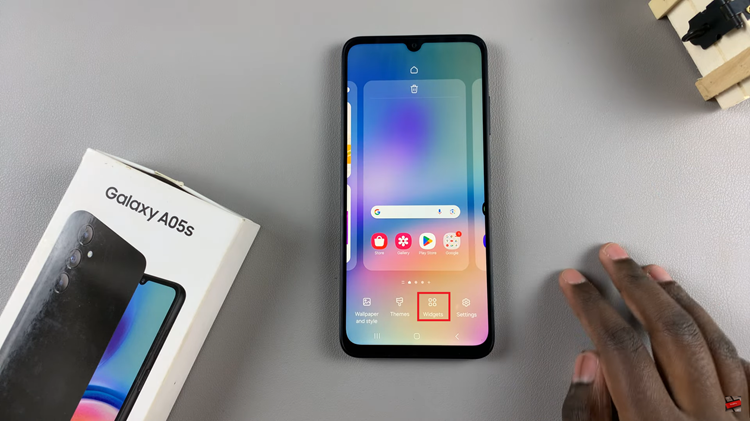
Following this, scroll through the list of available widgets until you find the “Weather” widget. This widget is specifically designed to display weather information on your device. Once you’ve located the Weather widget, tap and select “Add” to place it on your home screen. You can position the widget wherever you prefer by dragging it to the desired location.
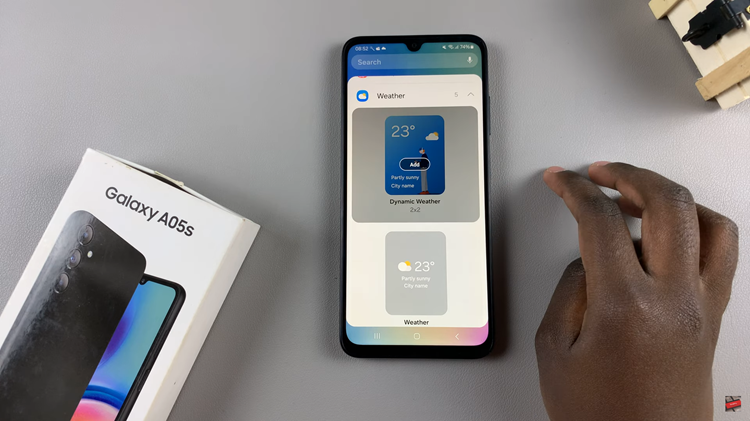
Some weather widgets allow you to customize the location, units (e.g., Celsius or Fahrenheit), and other display preferences. To configure the widget settings, press on it, tap on settings, and adjust the preferences to suit your needs. Once done, tap on “Save” to apply the changes.
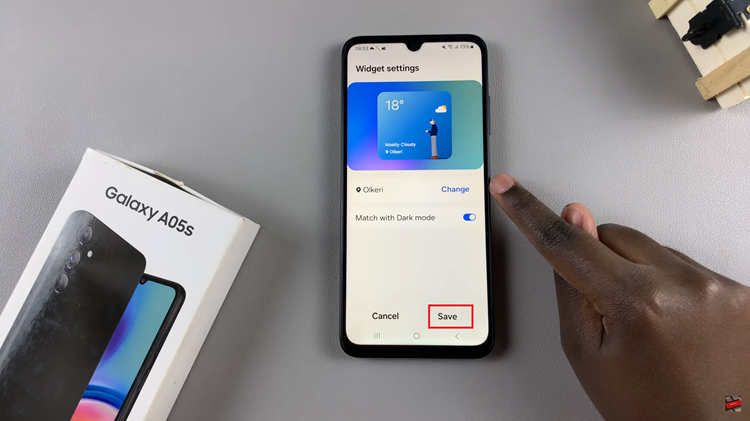
Congratulations! You’ve successfully added a weather widget to the home screen on Samsung Galaxy A05s. Now, you can easily glance at your home screen to check the current weather conditions and stay prepared for whatever the day brings.

