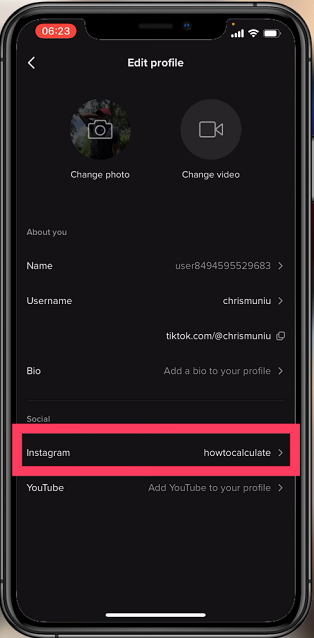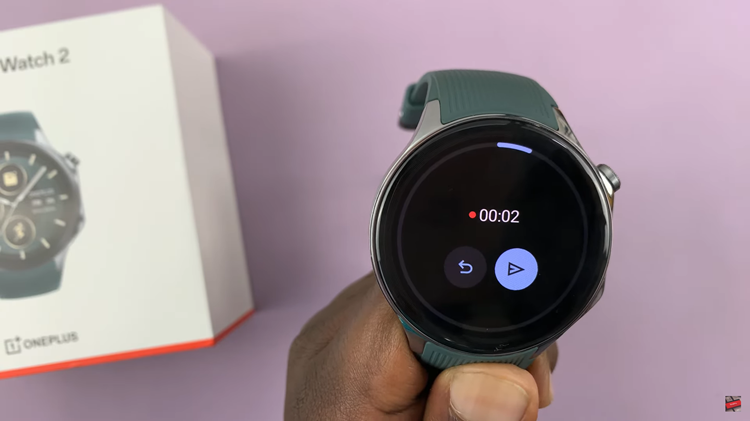In today’s digital age, ensuring the security of our devices is paramount. One of the fundamental steps towards securing your iPad is setting up a screen lock passcode.
Whether you use your iPad for work, entertainment, or personal tasks, adding a passcode adds an essential layer of protection against unauthorized access.
Setting a passcode on your iPad ensures that only you or authorized users can access the device. This prevents sensitive information, personal data, and apps from being accessed by anyone else who might pick up your iPad. It’s a simple yet effective way to safeguard your privacy and maintain control over your digital life.
Read: How To Hide Apps In iOS 18 (iPad)
Add Screen Lock Passcode On iPad
Before setting up Face ID, make sure your M4 iPad Pro is powered on and set up. If you haven’t set up your iPad yet, follow the on-screen instructions to complete the initial setup process.
Next, tap on the Settings app from your Home screen. Navigate using the left-hand side panel, and select Face ID & Passcode.
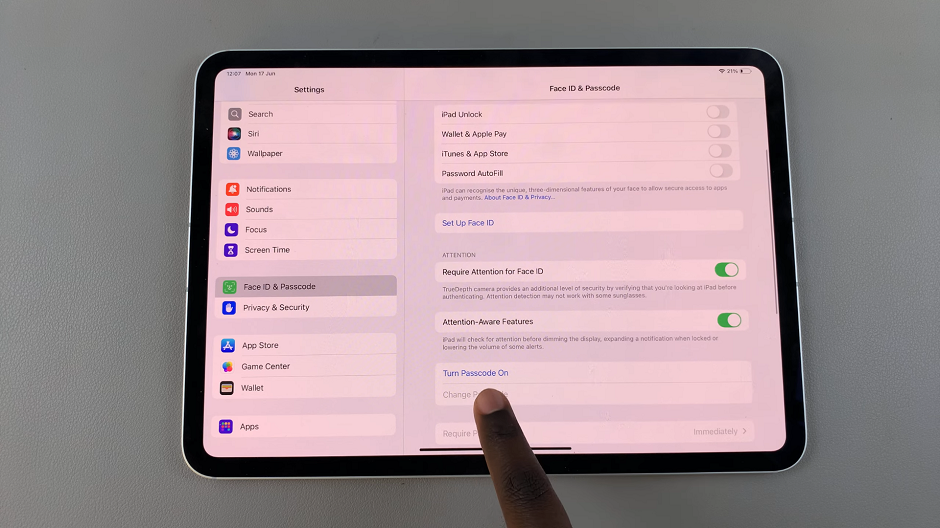
Unser the Face ID & Passcode menu, scroll down and tap on Turn Passcode On. You’ll be prompted to enter a new passcode. Choose a strong passcode that is easy for you to remember but difficult for others to guess.
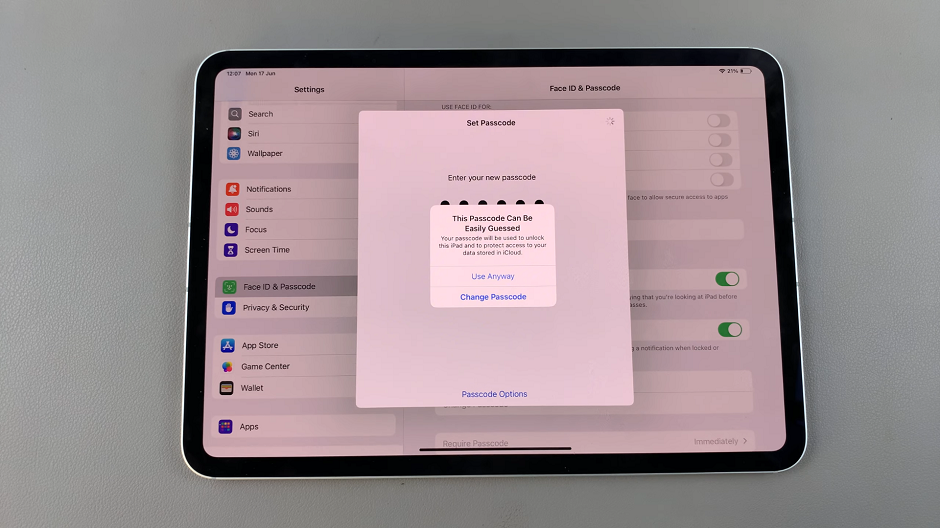
Enter the passcode again to confirm it. Once you do, you may be prompted to verify yourself with your Apple account.
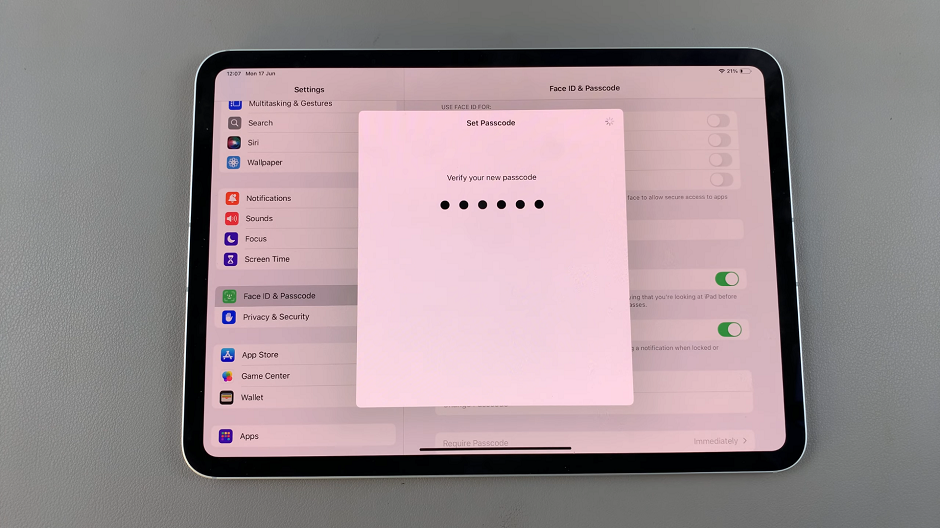
Enter the Apple account password or simply tap on Cancel to skip this step.
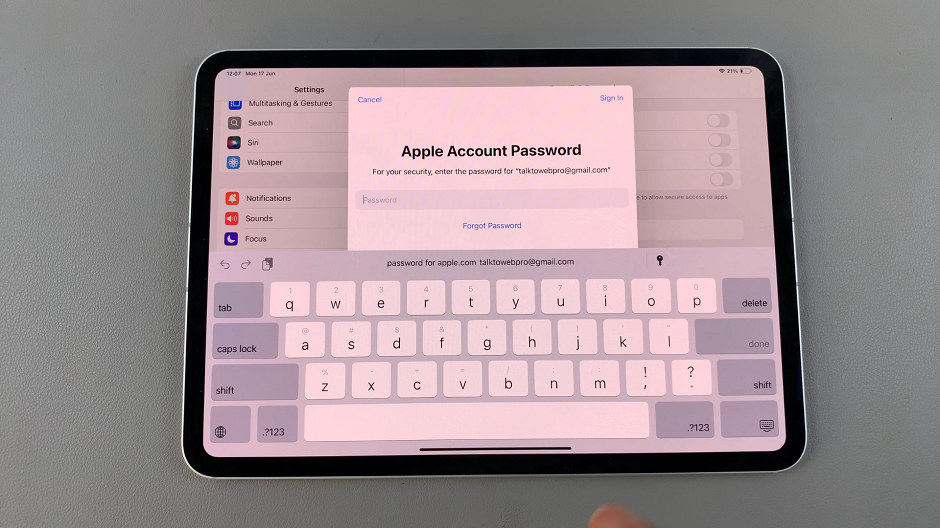
Once you’ve set your passcode, your iPad will now have a screen lock passcode.
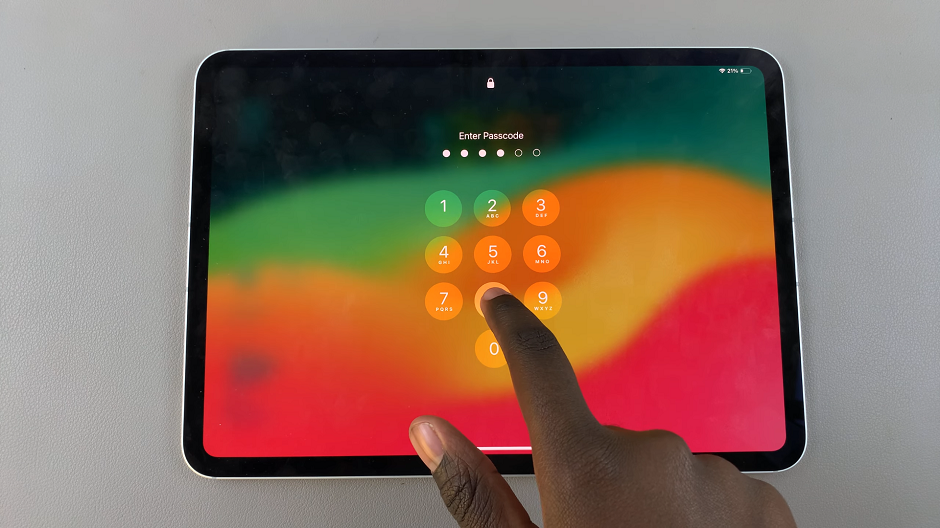
Tips for Choosing a Secure Passcode
Avoid Common Combinations: Steer clear of easily guessable passcodes like “1234” or your birthdate.
Use Alphanumeric Combinations: Combine letters and numbers to create a stronger passcode.
Consider Longer Passcodes: Longer passcodes are generally more secure.
Adding a screen lock passcode to your iPad is a straightforward yet crucial step in protecting your personal information and maintaining privacy. By following these simple steps, you can ensure that your iPad remains secure against unauthorized access, giving you peace of mind whether you use it at home, at work, or on the go.
Take control of your iPad’s security today and enjoy a safer digital experience!