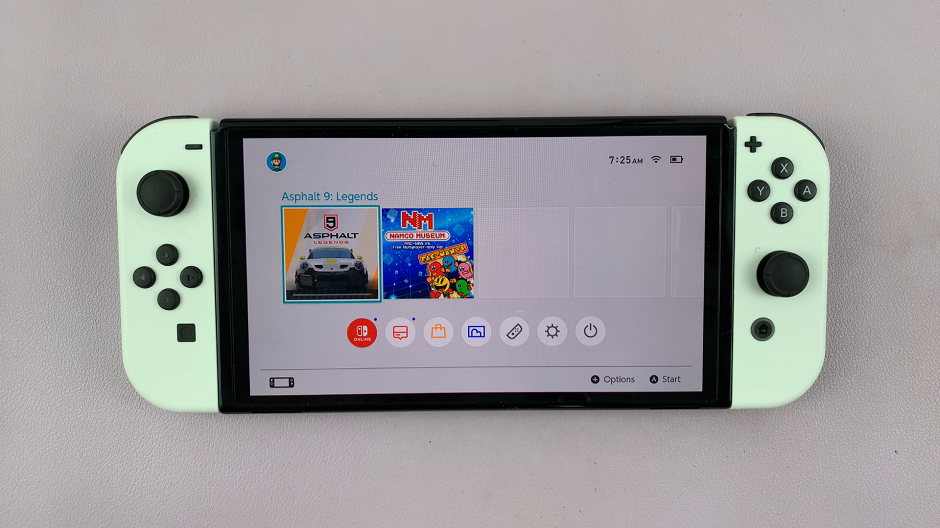The Samsung Galaxy A24 is a versatile and feature-rich smartphone that caters to the diverse needs of its users. One of its standout features is the ability to communicate in multiple languages seamlessly.
Whether you’re an international traveler, a language enthusiast, or simply need to type in a different language, the Samsung Galaxy A24 provides the flexibility to add and use various languages on your keyboard.
In this guide, we’ll walk you through the comprehensive step-by-step process on how to add more languages to the keyboard on your Samsung Galaxy A24.
Also Read: How To Mute Keyboard Sounds On Samsung Galaxy A24
How To Add Languages To Keyboard On Samsung Galaxy A24
Open the “Settings” app. Within the Settings app, scroll down to find and select “General Management.” Under General Management, locate and select “Samsung Keyboard Settings.” In Samsung Keyboard Settings, tap on the “Languages” option at the top of the screen.
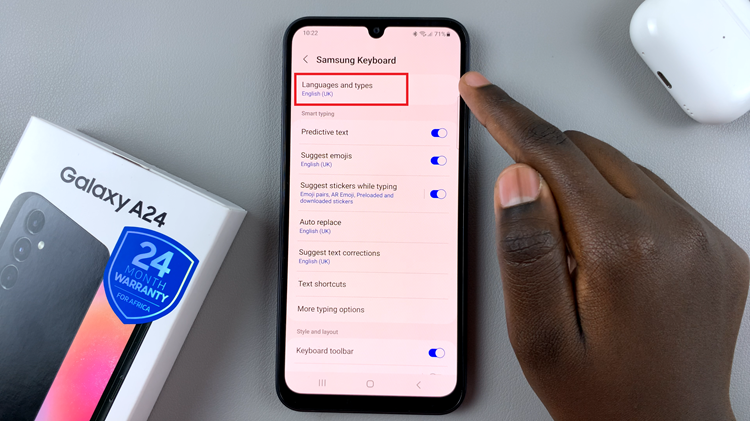
To add additional languages to your keyboard, simply tap on “Manage Language Input.” This is where you can customize the languages you want to use for typing.
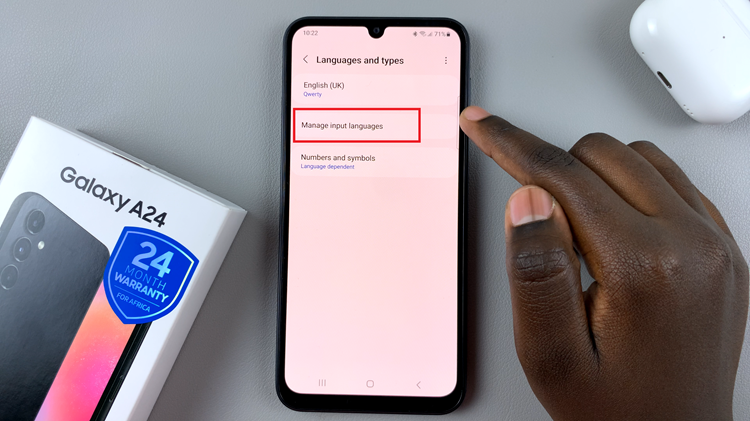
In the list of available languages, select the ones you want to add by tapping on the toggles next to them. Enabling the toggle will add the selected language to your keyboard. Keep in mind that you are only able to have a maximum of four languages as part of your keyboard.
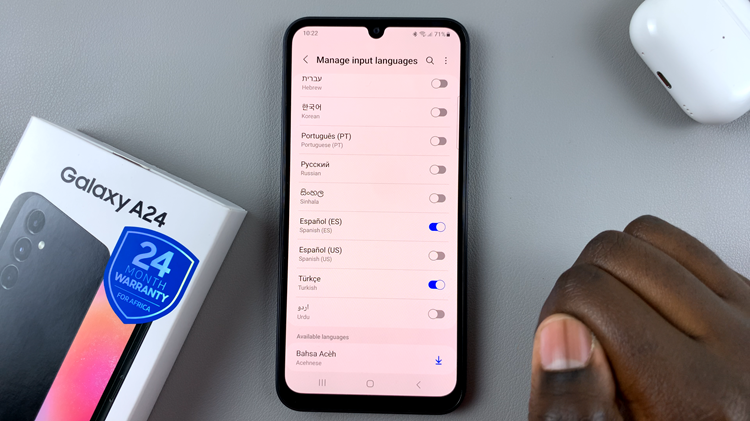
You can also adjust the language preferences by rearranging the order of languages. This allows you to set your preferred language as the default for typing.
Watch: How To Mute Camera Shutter Sound On Samsung Galaxy A24