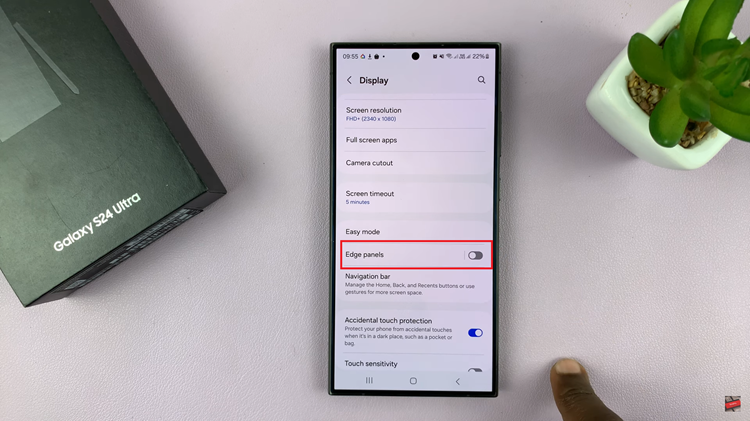The Samsung Galaxy A24 is a versatile and feature-packed smartphone that caters to the needs of its users in many ways. However, there are situations when those satisfying “click” sounds of the keyboard can be less than ideal.
Whether you’re in a quiet library, a meeting, or simply prefer a more discreet typing experience, muting the keyboard sounds on your Samsung Galaxy A24 can make a world of difference.
In this guide, we’ll walk you through the comprehensive step-by-step process on how to mute the keyboard sounds on your Samsung Galaxy A24.
Also Read: How To Enable, Customize & Disable AOD On Samsung Galaxy A24
How To Mute Keyboard Sounds On Samsung Galaxy A24
Locate and tap the “Settings” app. In the Settings menu, scroll down and look for the “General Management” option. Under General Management, locate and select “Samsung Keyboard Settings.”
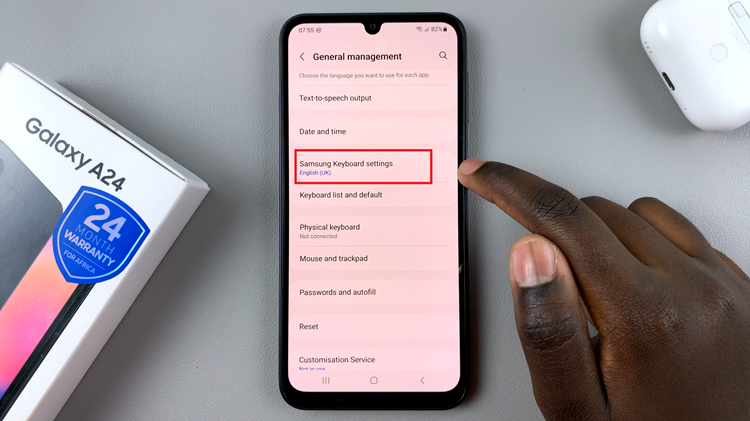
Then, under your Samsung Keyboard Settings, scroll and tap on “Swipe, touch and feedback.” Next, locate “Touch Feedback” settings. This is where you can modify the keyboard sound and vibration options to your liking.
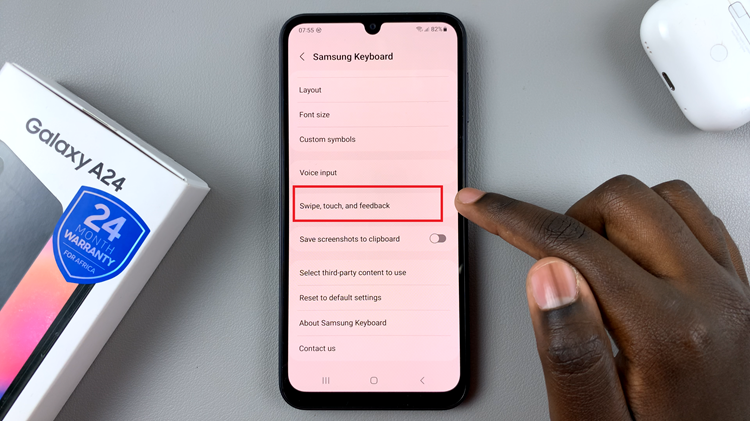
Under the Keyboard Feedback settings, you’ll see an option for “Keyboard Sound.” To mute the keyboard sounds, simply toggle off the switch next to “Sound.” When the switch is turned off, you won’t hear any keypress sounds while typing.
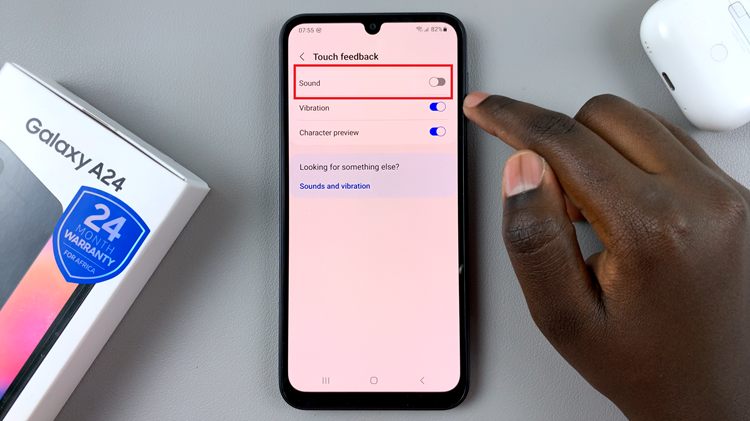
Muting the keyboard sounds on your Samsung Galaxy A24 is a straightforward process. By following these four simple steps, you can enjoy a quieter typing experience, whether you’re in a library, a meeting, or any other place where silence is golden.
Watch: How To Add Languages To Keyboard On Samsung Galaxy A24