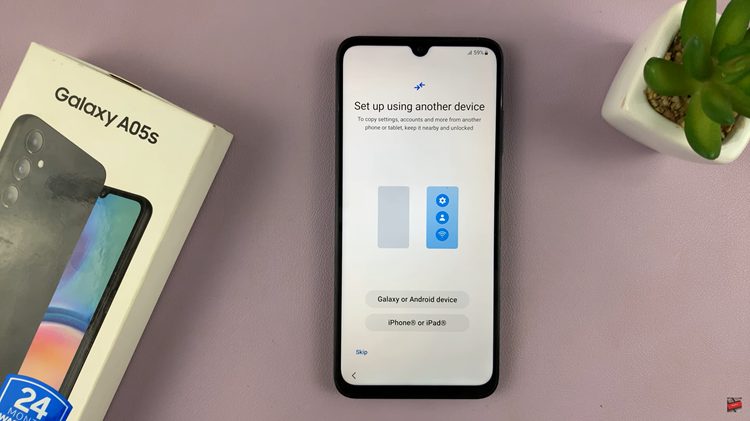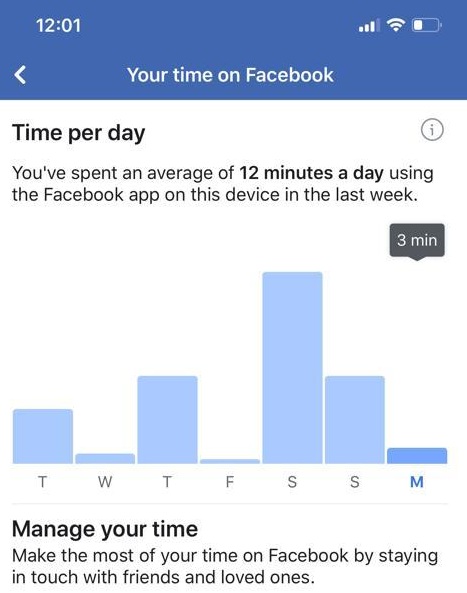The Google Clock app is a versatile and elegantly designed time management tool that enhances the functionality of any Android device. For Samsung Galaxy A17 5G users, adding the Google Clock provides a more refined and interconnected experience compared to the pre-installed Samsung Clock.
With its clean interface, advanced alarm options, and reliable synchronization across devices, the Google Clock is ideal for users who value precision and simplicity. Installing and adding it to your home screen ensures quick access to alarms, timers, and world clocks, helping you manage your time efficiently.
In this guide, we’ll walk you through the comprehensive step-by-step process on how to add the Google clock to your Samsung Galaxy A17 5G.
Also Read: How To Use Song Search On Samsung Galaxy A17 5G
How To Add Google Clock On Samsung Galaxy A17 5G
Begin by opening the Google Play Store, which is the official platform for downloading Android applications. In the search bar at the top, type “Google Clock” and tap the search icon. The Google Clock app, developed by Google LLC, should appear as the first result.
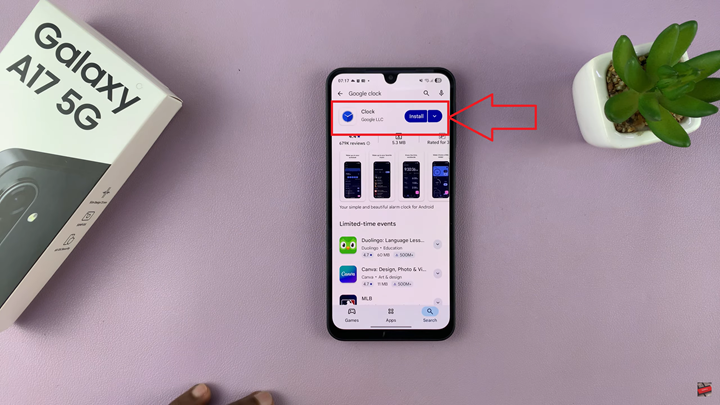
Tap on the listing to open the app’s details page, where you can read about its features, user ratings, and recent updates. Once ready, tap “Install” to download and install the application onto your device. Wait for the installation to complete, then tap “Open” to launch the app for the first time. You can also find it later in your app drawer.
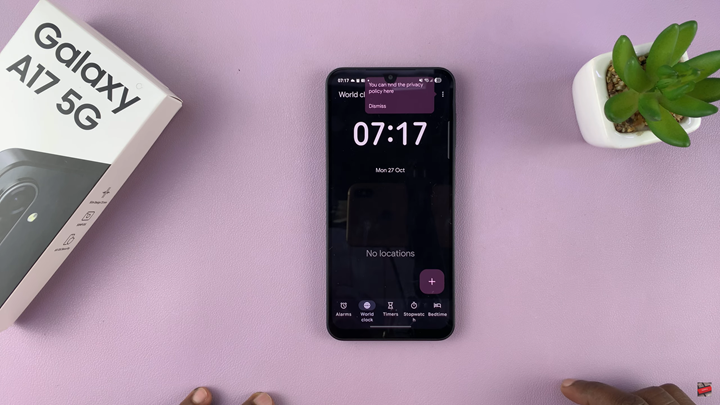
After installation, you may want to add the Google Clock widget directly to your home screen for quick access. To do this, return to the home screen of your Galaxy A17 5G. Touch and hold an empty area of the screen until the customization menu appears. This will minimize your home screen view and reveal several options at the bottom of the screen. Tap on “Widgets” to open the widget selection menu.
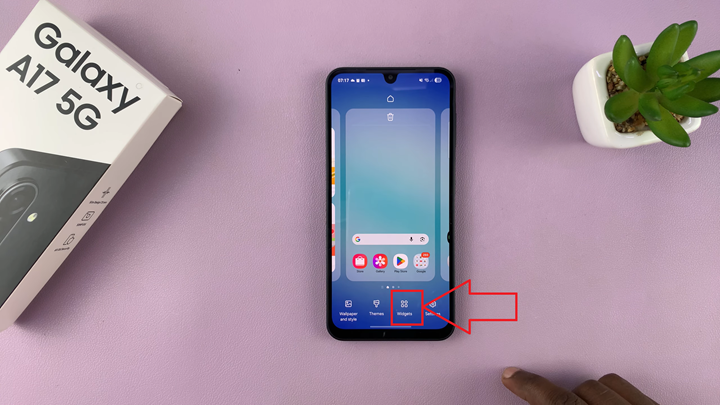
Scroll through the list of available widgets until you locate “Clock” from Google. You will see various styles available, including digital, analog, and other design options that may match your home screen aesthetic. Tap and hold the preferred clock style, and your screen will shift back to the home screen interface, allowing you to drag the widget to your desired location.
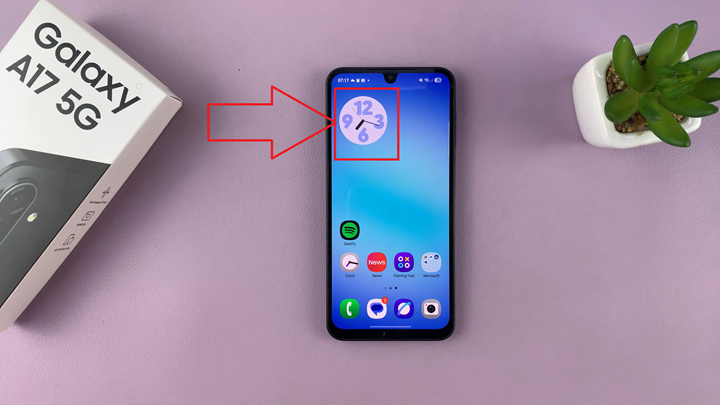
Position it where it best fits your layout, then release your finger to place the clock in that spot. If needed, you can touch and hold the widget again to resize or reposition it for a better visual balance.
By adding the Google Clock to your Samsung Galaxy A17 5G, you enhance both functionality and convenience. The interface is simple, the widget is visually appealing, and the app integrates seamlessly with other Google services. This makes it an excellent addition for users who value precision, efficiency, and a clean design in their daily smartphone experience.
Watch: Samsung Galaxy A17 5G: How To Enable Always ON Display