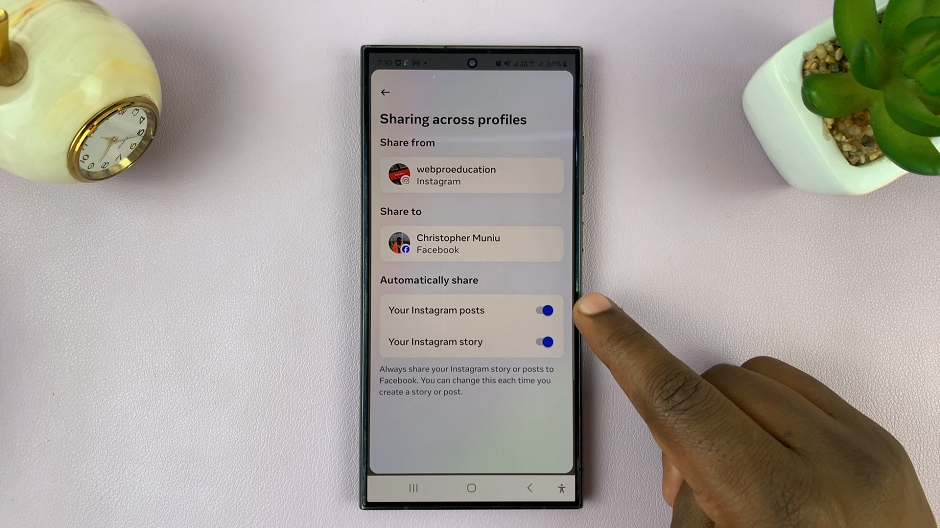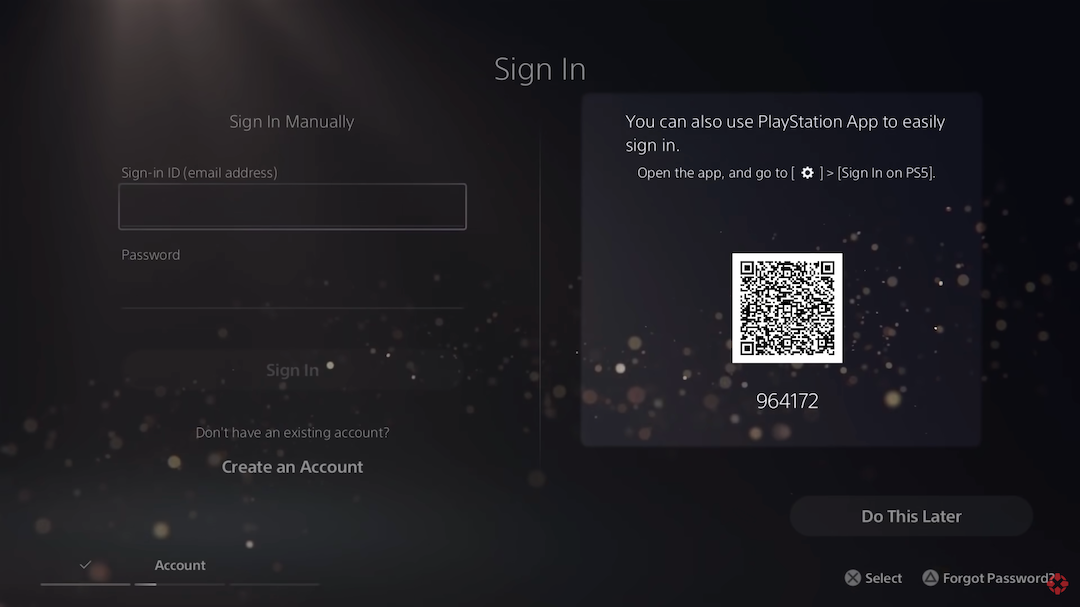In this guide, we’ll walk you through the straightforward process to set up or add another fingerprint on your Samsung Galaxy A14 and A14 5G.
In today’s digital age, security is paramount. The Samsung Galaxy A14, known for its sleek design and impressive features, comes equipped with advanced biometric authentication methods, including fingerprint recognition.
Adding an extra fingerprint to your Galaxy A14 can provide an additional layer of security and convenience.
Watch: How To Force Quit Apps On Samsung Galaxy Watch 6 / 6 Classic
Add Another Fingerprint To Samsung Galaxy A14
To start, unlock your Samsung Galaxy A14 series device using your current fingerprint or PIN. Navigate to the Settings app. You can do this by swiping down from the top of the screen and tapping the gear-shaped icon or by locating the app in your app drawer.
Scroll down and select the Security and Privacy option. This is where you’ll find all the security-related settings for your device.
Under the Security and Privacy menu, scroll down and find the Biometrics option. Tap on Biometrics.
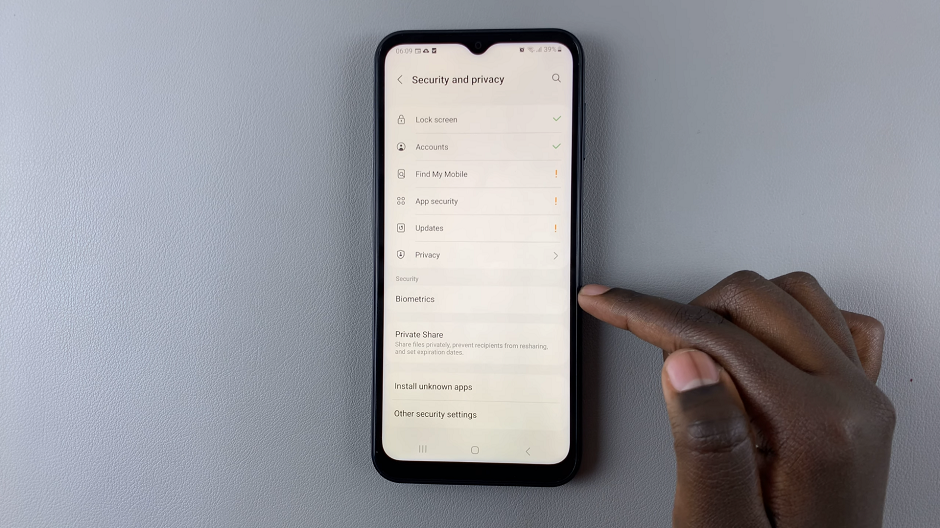
Next, tap on Fingerprints. You’ll be prompted to verify yourself using current a pattern or by entering your PIN.
You’ll now see the option to Add fingerprint. Tap on it to begin the fingerprint registration process.
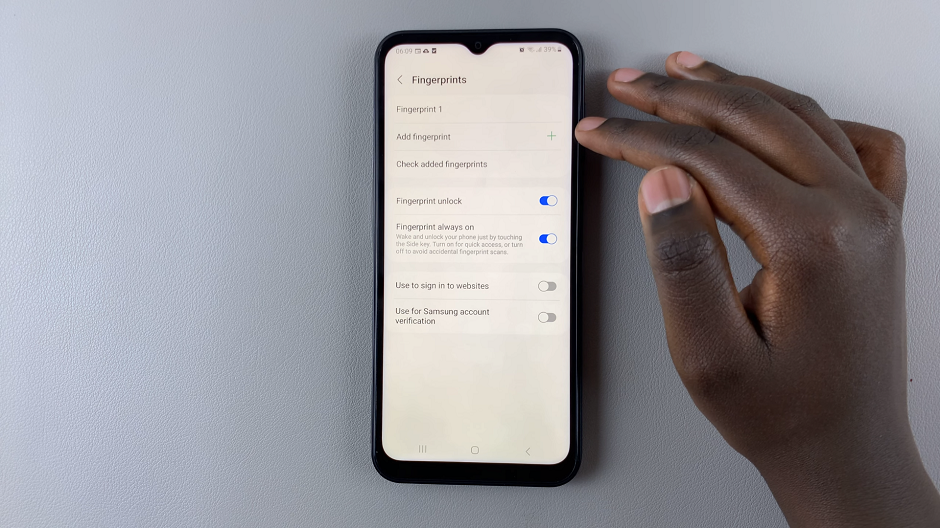
Follow the on-screen instructions. Place the finger you want to register onto the fingerprint scanner. Make sure to cover the entire area of your fingerprint.
Lift and place your finger multiple times, adjusting its position slightly with each placement. This ensures that the scanner captures your fingerprint from various angles.
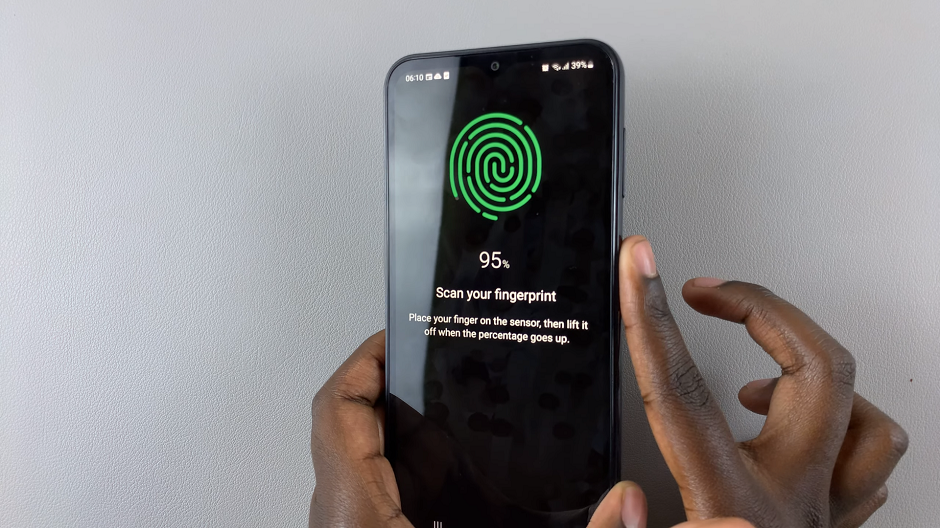
Once you’ve successfully registered your new fingerprint, you’ll receive a confirmation message. Tap on Done to complete the process, or on Add to add yet another fingerprint.
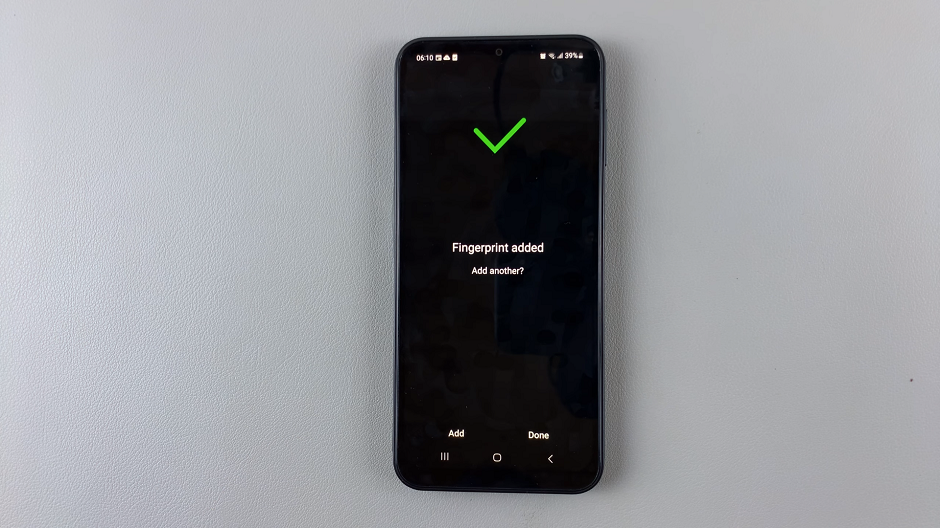
You can now give the fingerprint a unique name to distinguish it from your other fingerprints.
Test the newly added fingerprint to ensure that it works consistently and accurately. You can do this by locking your phone and using the registered fingerprint to unlock it.

Congratulations! You’ve successfully added another fingerprint to your Samsung Galaxy A14. You can now use this additional fingerprint to unlock your device, authorize app purchases, and more.
Tips for Success
- Ensure your fingers are clean and dry during the setup process for optimal recognition.
- Register fingerprints from various angles and positions to enhance accuracy.
- You can add up to five fingerprints on the Samsung Galaxy A14.
By following these simple steps, you can enhance the security and convenience of your Samsung Galaxy A14. Having multiple fingerprints registered allows for seamless access and ensures that you can unlock your device in any situation.
Remember, your security is only as strong as your authentication methods. Regularly updating and reviewing your biometric settings is a crucial aspect of maintaining a secure device.
Read: How To Make Lock Screen Pattern Invisible On Samsung Galaxy Watch 6/6 Classic