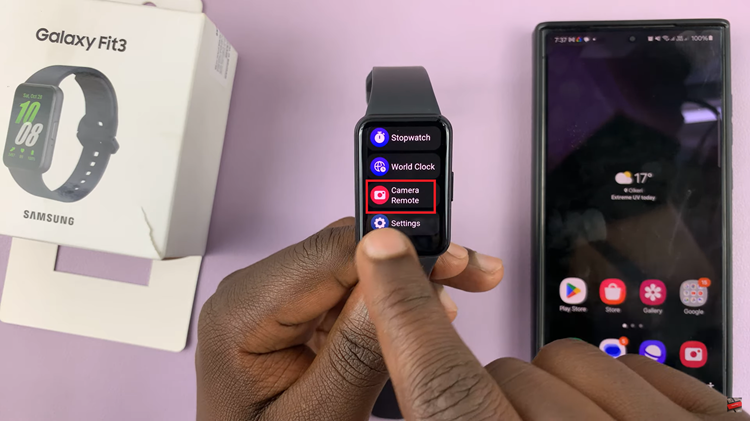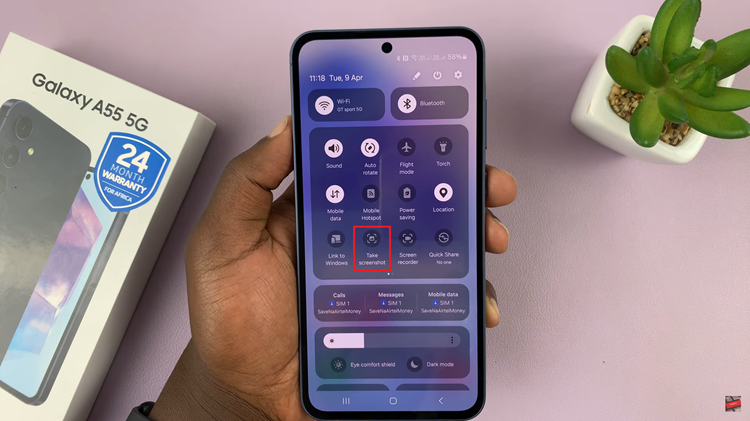In this article, we’ll guide you through the process used to add and remove the apps screen button on your Samsung Galaxy S23 home screen.
The Samsung Galaxy S23 is a remarkable piece of technology, offering a seamless user experience and a plethora of customizable options. One such customization allows you to add or remove the Apps screen button right on your home screen. This feature provides easy access to all your apps and enhances your overall smartphone experience.
These same instructions will apply to all of the Samsung Galaxy S23 lineup phones, including the Samsung Galaxy S23, Galaxy S23+ and Galaxy S23 Ultra.
Read: How To Lock Any App On iPhone
Add Apps Screen Button On Galaxy S23
Begin by unlocking your Samsung Galaxy S23 and reaching the home screen. Tap on Settings.
In the Settings page, scroll down and locate the Home Screen option. Tap on it to open the home screen options.
Within the home screen settings, search for the option named Show Apps screen Button On Home screen. This controls the visibility of the Apps screen button.
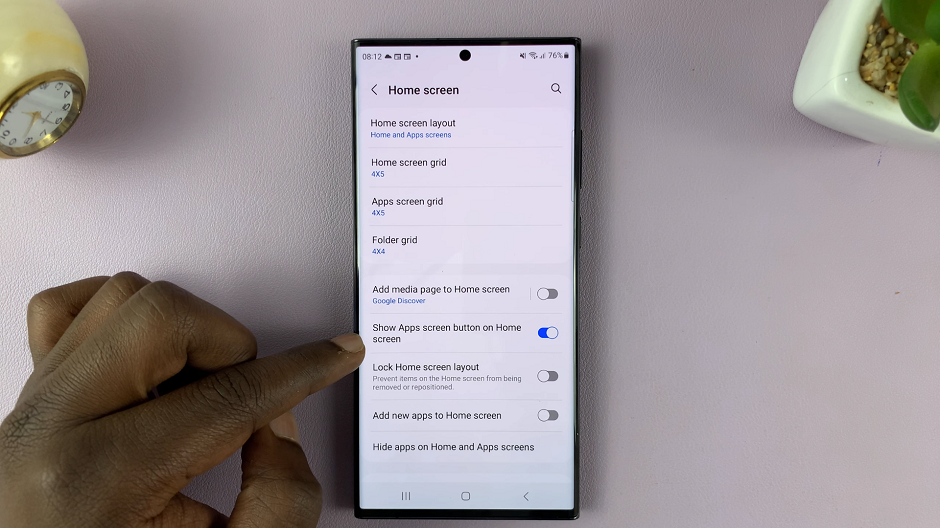
Toggle the switch labelled Show Apps screen Button On Home screen to enable it, if it is disabled. Press the back button or use a home gesture to exit the home screen settings. Your changes will be automatically saved, and the Apps screen button will now be visible on your home screen.

Remove Apps Screen Button
Unlock your Samsung Galaxy S23 and reaching the home screen. Tap on Settings.
In the Settings page, scroll down and locate the Home Screen option. Tap on it to open the home screen options.
Within the home screen settings, search for the option named Show Apps screen Button On Home screen. This controls the visibility of the Apps screen button.
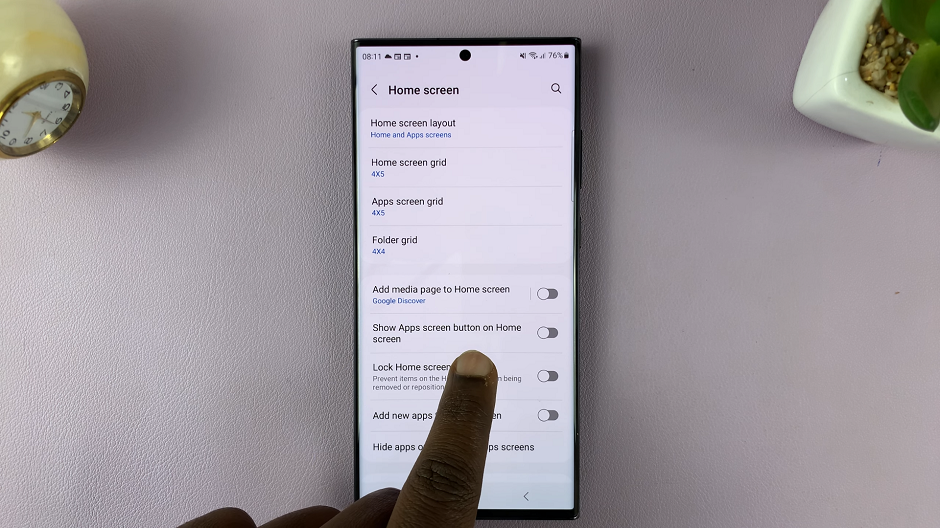
Toggle the switch labelled Show Apps screen Button On Home screen to disable it, if it’s enabled. Press the back button or use a home gesture to exit the home screen settings. Your changes will be automatically saved, and the Apps screen button will no longer be available on your home screen.
Customizing your Samsung Galaxy S23’s home screen by adding or removing the Apps screen button is a fantastic way to tailor your smartphone experience to your preferences. Whether you want quicker access to your apps or a cleaner home screen layout, this feature gives you the control you need.
By following the simple steps outlined in this article, you can easily master the art of managing the Apps screen button on your Samsung Galaxy S23. Enjoy a more personalized and efficient user experience on your device!
Also Watch: How To Add Another Fingerprint On Samsung Galaxy S23, S23+ and S23 Ultra