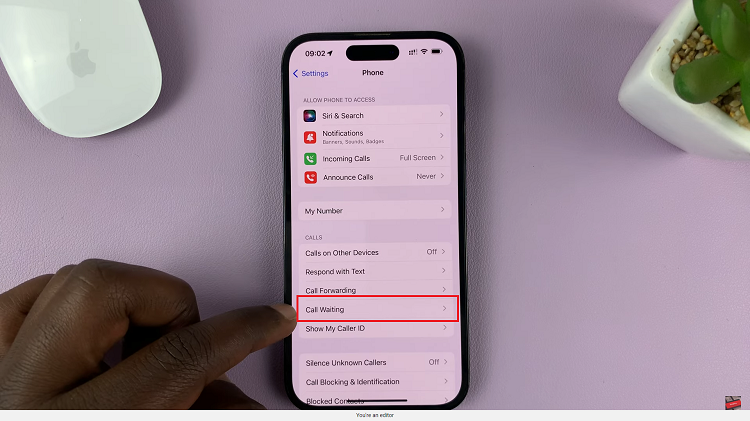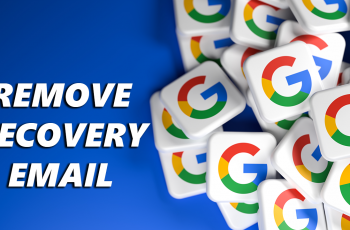Samsung Galaxy S23 has come with an auto turn-off mobile hotspot feature. As the name suggests, the feature automatically turns off the hotspot if no device is connected to it. This might be useful because it might help conserve your Samsung Galaxy S23 battery life.
Normally, there’s a timer you set for the mobile hotspot to automatically turn off. The default timer for it is usually 20 minutes. You can change these options and choose to set it up to 60 minutes. Below are the steps on how automatically turn off your mobile hotspot on Samsung Galaxy S23.
Watch: How To Clone Apps On Samsung Galaxy S23
How To Auto Turn Off Mobile Hotspot On Samsung Galaxy S23
For this to work, you’ll need to turn on the mobile hotspot. Go to Settings on your Samsung Galaxy S23 and tap on Connections. Under the connections page, select Mobile Hotspot and Tethering. Select Mobile Hotspot then tap on the slider icon to enable it.
Next, tap on Configure to make changes to your hotspot. Then, tap on the drop-down arrow next to Advanced to show more hotspot options. Scroll down and tap on ‘Turn off when no device is connected for‘. By default, it’s set to 20 minutes.
Choose another timeframe from the options available. Once you choose your preferred time, tap on Save to confirm the changes. The mobile hotspot will turn off at the specific time you chose if there’s no device connected to it.
That’s how to go about it. Let us know in the comment section if you have any questions or suggestions. If you found the article helpful, consider sharing it with your friends.
Read: How To Disconnect and Forget Bluetooth Devices On Your Mac