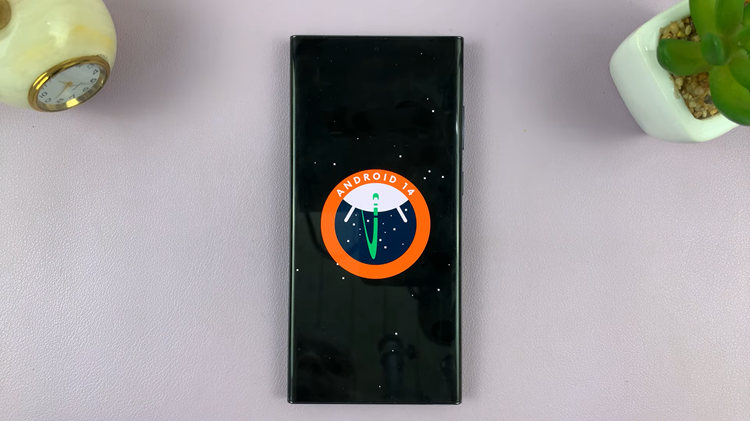You might have experienced an issue with your Garmin Forerunner watch lagging or freezing while using it. Usually, a reboot can sometimes fix the problem you’re currently experiencing. This will help you keep your essential information like your health & fitness data and any other information stored on the watch.
However, if a restart doesn’t fix the particular issue, you might need to perform a factory reset. A factory reset basically reboots your smartwatch and restores it to the default settings. This troubleshooting method can fix software-related problems. If you’re facing such problems, follow the steps below to factory reset your Garmin Forerunner 255.
Watch: How To Restore Old Right Click Menu In Windows 11
How To Factory Reset Garmin Forerunner 255
First, turn on your Garmin Forerunner 255 then press and hold the UP button on the watch. From the menu that appears, use the DOWN button to scroll down to ‘System‘ and select it. Use the START/STOP button to select.
Next, under the System heading, scroll down using the DOWN button and select ‘Reset’ using the START/STOP button on the Garmin Forerunner 255. There are a couple of options you can choose from during this procedure. Since we’re performing a factory reset, scroll down and select ‘Delete Data & Reset Settings’.
Next, confirm that you’d like to perform the reset by pressing the START/STOP button. Once done, wait for the watch to execute the process. Once the reset is complete, the Garmin Forerunner 255 will take you back to the setup screen.
And that’s how to go about it. Now you know how to reset your Garmin Forerunner 255. Let us know in the comment section below if you have any questions or suggestions. If you enjoyed reading the article, please consider sharing it.
Also read: How To Create A ChatGPT Account