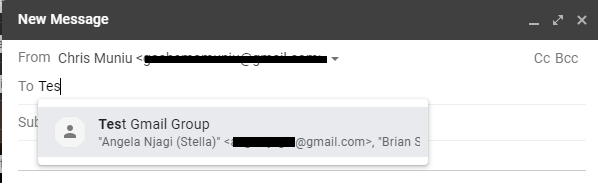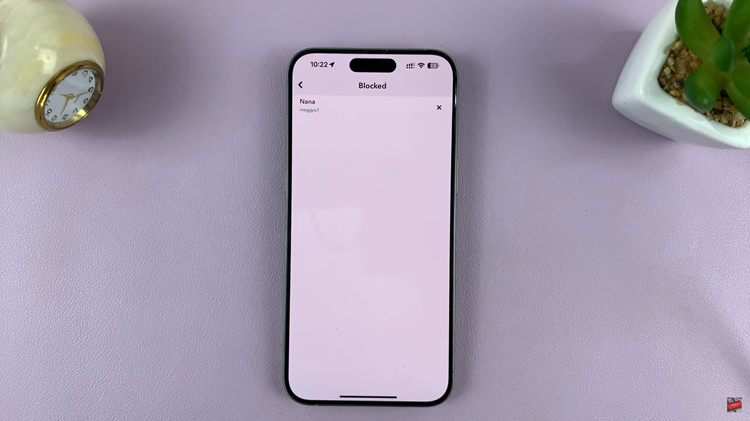The LG Smart TV allows users to lock their favorite apps with a passcode. You can create a passcode for the apps that you’d like to lock from other people. However, the default passcode is usually simple and anyone can guess it.
Sometimes, someone might know your passcode and will access your apps at any given time. You can simply change it to a different passcode at any given time. Remember not to change it to a complex passcode because if you forget it, you will not access the restricted apps. Here’s how to go about it.
Watch: How To Connect JBL Bluetooth Speaker To Mac
How To Change Passcode On LG Smart TV
Firstly, turn on the LG Smart TV, then grab your remote and press the Settings button. On the left side menu, scroll down and click on All Settings. Next, select General and click on System. Under the system menu, click on Safety. Here you’ll see the locks that are currently active on your TV.
To change the passcode, simply click on Reset Passcode. Type in the current passcode that you were using and click Ok. Then, type in the new passcode and re-enter it to confirm the new passcode. You have now successfully changed your LG Smart TV passcode. That’s how to change the passcode on LG Smart TV. Let us know in the comment section below if you have any questions or suggestions.
Also read: LG Smart TV: Tricks And Tips You Should Know