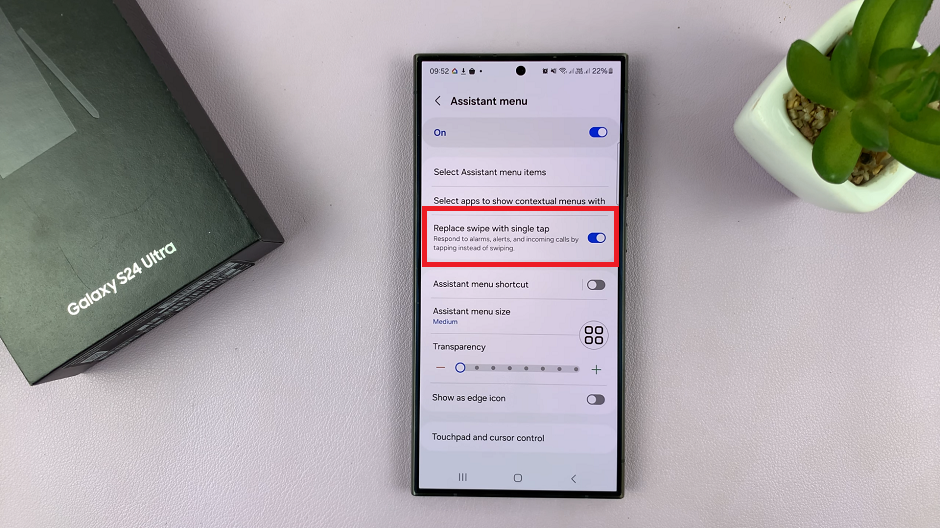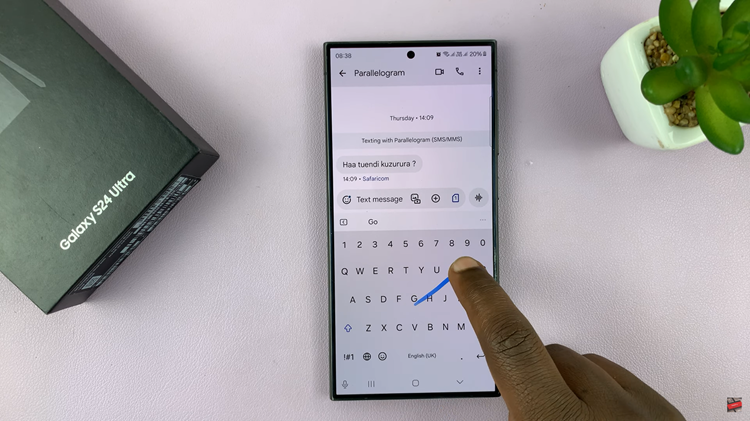Some apps on your computer can automatically launch during the startup. They can also configure specific services to run in the background to perform certain tasks.
Sometimes this can be useful to ensure the smooth running of the apps but it can cause some processes to slow down. You might want to close the unnecessary apps and remain with the important ones. In the article, we will show you how to disable startup programs on Windows 11.
Watch: How Many Cores Does Your CPU Have?
How To Disable Startup Programs On Windows 11
Firstly, go to Settings. You can access Settings by clicking the Start icon then searching for settings, or right-click on Start and then select settings.
Next, on the Settings page, click on Apps and select Startup. This will give you a list of the apps that will automatically launch when you sign in to your computer. It also measures the impact of the app on the system.
To disable an app, simply find the app you want disabled then tap on the toggle icon next to it to turn it off. Unfortunately, you can’t turn all the apps off at once, so it requires you to do it one by one.
That’s how to go about it. Let me know in the comment section below if you have any questions.